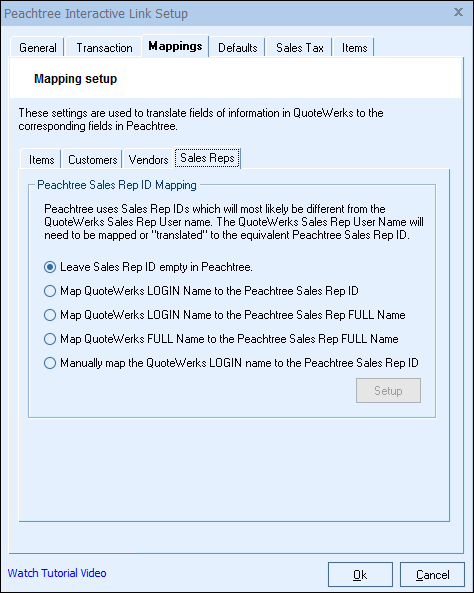
Sales Reps in QuoteWerks need to be associated with their counterparts in Sage 50 (Peachtree).
Peachtree Sales Rep ID Mapping
Sage 50 (Peachtree) uses Sales Rep IDs on Sage 50 (Peachtree) Invoices/Sales Orders rather than a Sales Reps full name. The QuoteWerks Sales Rep User Name needs to be mapped to the Sage 50 (Peachtree) Sales Rep ID equivalent.
There are 5 ways to map the Sage 50 (Peachtree) Sales Rep ID:
Leave Sales Rep ID empty in Peachtree
If you do not use Sales Rep IDs on your Sage 50 (Peachtree) Invoices/SalesOrders, you can choose this option to not pass a Sales Rep ID to Sage 50 (Peachtree) therefore eliminating the need to map the QuoteWerks and Sage 50 (Peachtree) Sales Reps.
Map QuoteWerks LOGIN Name to the Peachtree Sales Rep ID
This option will try to match up the sales rep by comparing the QuoteWerks User/Login Name to the Sage 50 (Peachtree) Sales Rep ID.
Map QuoteWerks LOGIN Name to the Peachtree Sales FULL Name
This option will try to match up the sales rep by comparing the QuoteWerks User/Login Name to the Sage 50 (Peachtree) Sales Rep Full Name.
Map QuoteWerks FULL Name to the Peachtree Sales FULL Name
This option will try to match up the sales rep by comparing the QuoteWerks User Full Name (from the Personal tab of the Tools -> My Preferences menu) to the Sage 50 (Peachtree) Sales Rep Full Name.
Manually map the QuoteWerks LOGIN name to the Peachtree Sales Rep ID
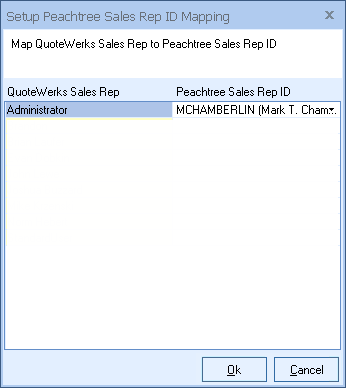
This option will try to match up the sales rep by comparing the QuoteWerks User Full Name (from the Personal tab of the Tools -> My Preferences menu) to the Sage 50 (Peachtree) Sales Rep Full Name.
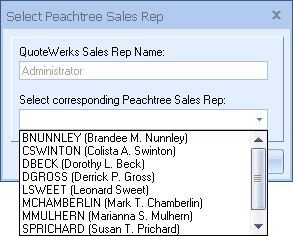
|
Related Topics: