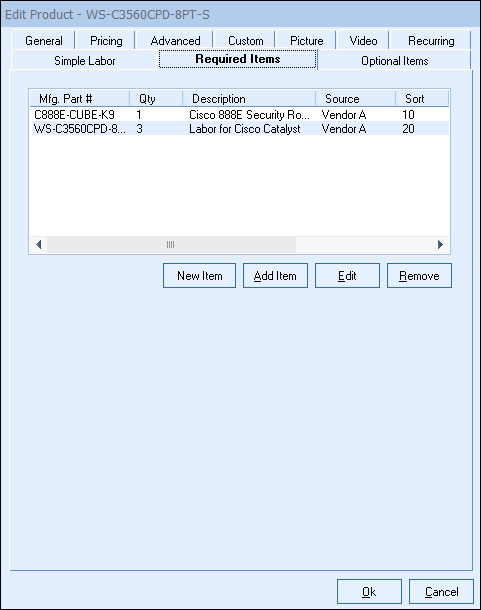
The Required Items tab enables users to assign single or multiple items to the "master" item. This will allow users to select the master item and any items listed on the Required Items Tab will automatically be added to the quote when the item is selected.
Additionally, if a Simple Labor item that has been converted to a required item, it will automatically be attached to the Required Items tab for the master item.
Setting Up Required Items
There are three ways to create required items on the Required Items tab.
Convert
From the Simple Labor tab, if you create a new simple labor item, click on the [Convert] button at the bottom of the tab. This will open the new product window and allow you to create a new item in the database and automatically attach it to the required items tab.
New Item
The [New Item] button will open the New Product window. This will let you create a brand new item that does not exist yet in the database. The advantage of creating a new item here is it will automatically be attached to the required items tab for the item you are editing if it does not currently exist in your database.
Add Item
The [Add Item] button will open the Product Lookup window. This will let you select a single or multiple items to attach as required items on the Required Items tab. Users will be able to pull items from any of their existing databases in QuoteWerks and Etilize (including My Favorites folder) if using that integration.
|
|---|
Edit
The [Edit] button will open the Edit Required Item window. This will let you make adjustments to the selected required item.
Remove
The [Remove] button will remove the selected required item from the Required Items tab. This will not delete the item from the database.
Required Item Properties
Once the required item has been created from the [New Item] button, selected from the [Add Item] button, or edited from the [Edit] button the Required Items Properties window will appear.
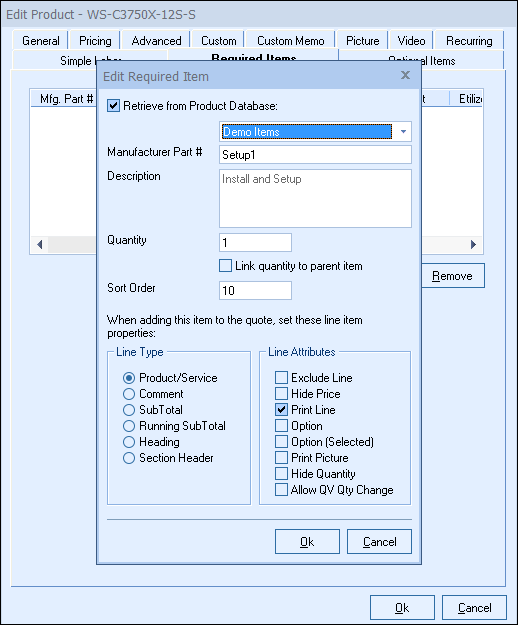
The Required Item Properties window will provide various options and settings for the user to select before it is attached to the Required Items tab.
Retrieve from Product Database
This checkbox will load the information for the selected item from the database where it is stored. De-selecting this option will remove the ability to use this item as a Product/Service under the LineType option. This should only be unchecked if you want to convert this item to a Comment, Subtotal, Running Subtotal, or Heading line to take advantage of those line types unique attributes. If you wish for your item to remain as a product/service, leave this box checked.
The drop-down menu will display a list of item databases that have been setup in QuoteWerks. Here you can choose where to source this item from the available databases.
Manufacturer Part #
The Manufacturer Part # field is the unique part number for this item. This field is required if the required item is going to be a Product/Service type item. If it is going to be a Comment, Subtotal, Running SubTotal, or Heading line, it is not required.
Description
The Description field is the customer facing description for this item.
Quantity
The Quantity field will be the quantity of the item when it is added to the document.
Link Quantity to Parent Item
This option will link this required item's quantity to the master item's using the Dependent Quantity feature. This means the quantity set here will automatically change when the master item's quantity is adjusted.
Sort Order
The Sort Order field determines the order in which items will be added after the master item to the quote. Set a low number (1, 5, 10) for the item to be added to the quote first or higher to be added later or last.
Line Type
The Line Type section lets users choose the line type for this item. Each Line Type has their own unique set of attributes and functions as users can select from Product/Service, Comment, Subtotal, Running Subtotal, and Heading.
Line Attributes
The Line Attributes options will enable users to set the default line attributes for the required item. These will simply be the default settings and can be edited once the item has been added to the quote.