If you have items that have options, you may want to use the optional items feature to ensure the user is aware of all available options for the given item, before the item(s) are added to the quote.
Setting Up Optional Items
Setting up optional items involves creating an entry for the item that has optional items (we will refer to that item as the master item), and then listing the optional items under that entry. Select the Products -> Optional Items menu to display the Items with Options window:
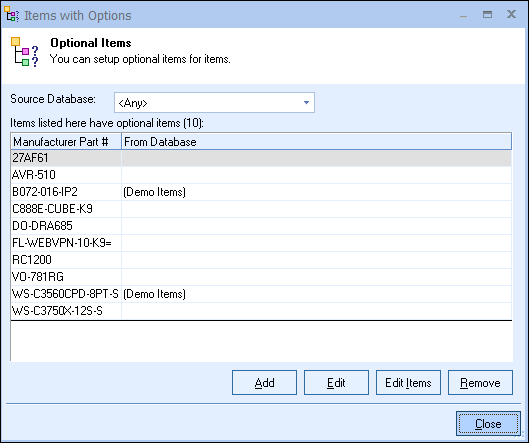
Source Database
The Source Database menu enables users to filter and view which items in a specific database have been setup with optional items.
Add
Click on the [Add] button to select the master item. The master item is item that will have optional items. The Product Lookup window will be displayed so that you can find the master item, select it, and click on the [Select] button to add it to Items with Options list.
Adding Items from Etilize
Items from Etilize can be used as Optional Items by searching for the items in Etilize or selecting them from the Etilize folders under the Etilize Product Source. When adding items as an Optional Item from Etilize, it is important to select the vendor first before adding the item. If the vendor is not selected, QuoteWerks will automatically use the first vendor available for that item when it's added to the document from the Optional Items. Additionally, the Real-time pricing and availability will be updated for the item when it is added to the document.
Edit
The [Edit] button on this window will let you select the database(s) for this optional item. This is useful if you have an item sold by multiple vendors that offer different optional items.
For example, if Item A is sold by Vendor A and Vendor B, you can specify that when Item A is sourced from Vendor A, the optional items are different than when Item A is sourced from Vendor B.
Remove
To remove an item with options, select the item and click on the [Remove] button.
Note: The Items with Options window can be resized. The last size and location will be remembered (per user) for the next time. |
Edit
To specify which items are options of the master item, select it, and click on the [Edit] button. The Optional Items for Master Item window will then appear:
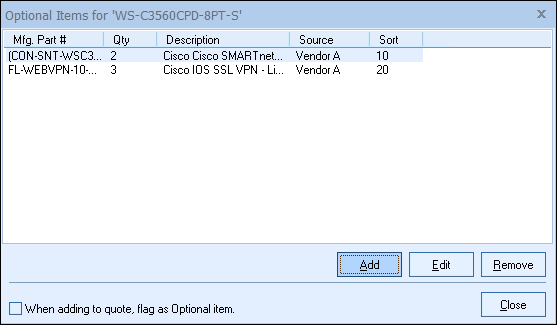
Click on the [Add] button to add optional items for the master item. The Product Lookup window will be displayed so that you can select items that are options of the master item. Once you have selected the item(s), click on the [Select] button to add the item(s) to the Optional Items for Master Item window.
Note: Items used for Optional Items must have a unique manufacturer part number. |
Optional Item Properties
As you add items to the list, the Optional Item Properties window will appear:
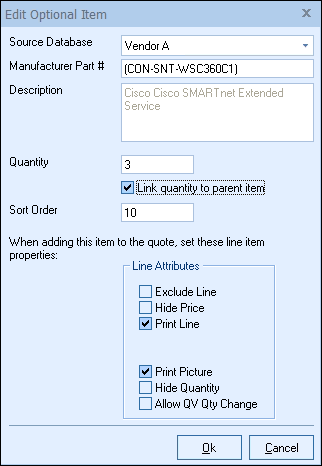
The Optional Item Properties window will provide various options and settings for the user to select before it is attached to the Optional Items tab.
Source Database
The drop-down menu will display a list of item databases that have been setup in QuoteWerks. Here you can choose where to source this item from the available databases.
Manufacturer Part #
The Manufacturer Part # field is the unique part number for this item. This field is required.
Description
The Description field is the customer facing description for this item.
Quantity
The Quantity field will be the quantity of the item when it is added to the document.
Link Quantity to Parent Item
This option will link this optional item's quantity to the master item's using the Dependent Quantity feature. This means the quantity set here will automatically change when the master item's quantity is adjusted.
Sort Order
The Sort Order field determines the order in which items will be added after the master item to the quote. Set a low number (1, 5, 10) for the item to be added to the quote first or higher to be added later or last.
Line Attributes
The Line Attributes options will enable users to set the default line attributes for the optional item(s). These will simply be the default settings and can be edited once the optional item has been added to the quote.
Using the Optional Items Feature
You can use the Optional Items feature in two ways:
From the Add Item Assistant
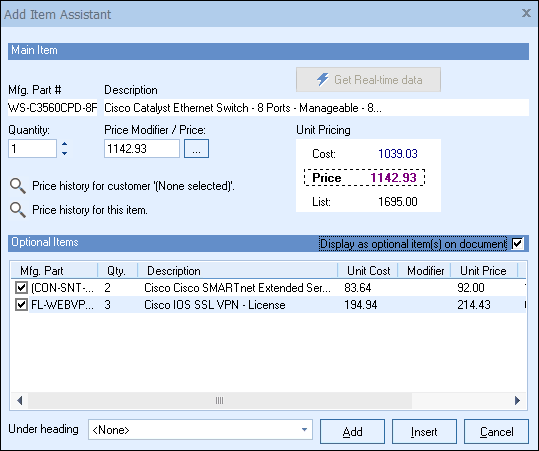
You can view optional items for an item when the Add Item Assistant is used. When adding a product to the document using the Add Item Assistant, if optional items have been setup, you can select them to be included in the quote. You can use the Add Item Assistant by right-clicking on an item in the Product Lookup window and choosing the “Add Item Assistant” menu. Also if the Add Item Assistant is set to be used by default (you can specify this on the Misc tab of the Tools -> My Preferences menu) then simply double-clicking on the item will display the Add Item Assistant.
With the “Display as optional item(s) on document” checkbox you have the ability to flag the optional items as optional in the quote or not.
From the Product Lookup
To use the Optional Items feature from the Product -> Lookup window, right-click over a product and select Show Item Options from the popup menu. A list of all the optional items for the selected item will be displayed:
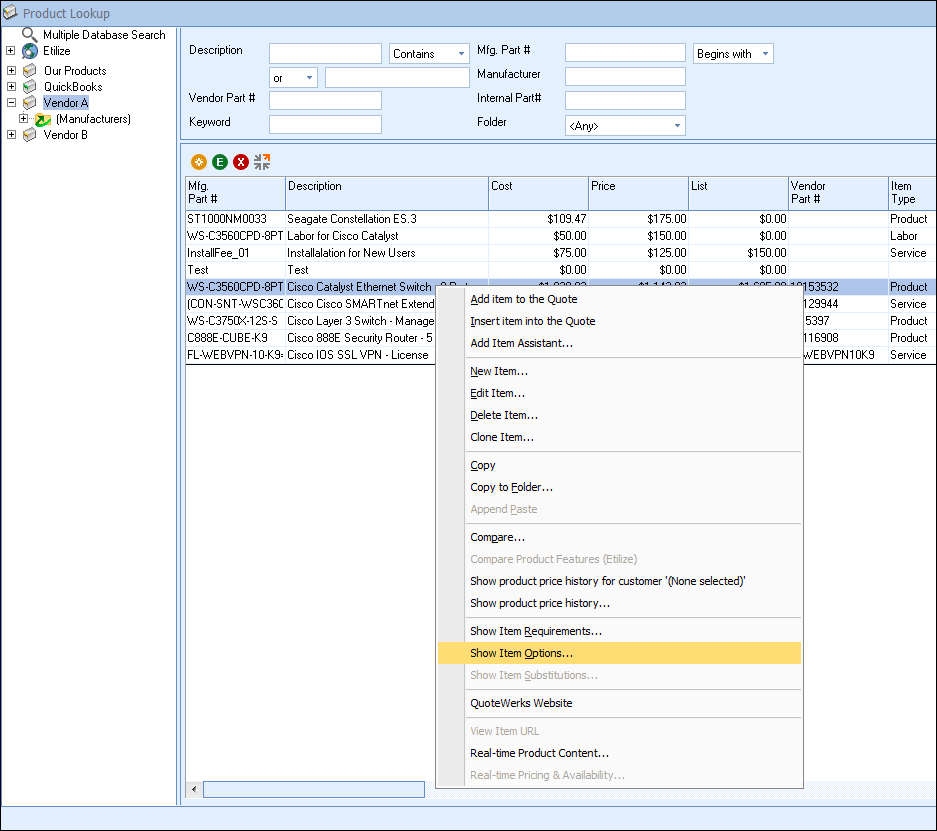
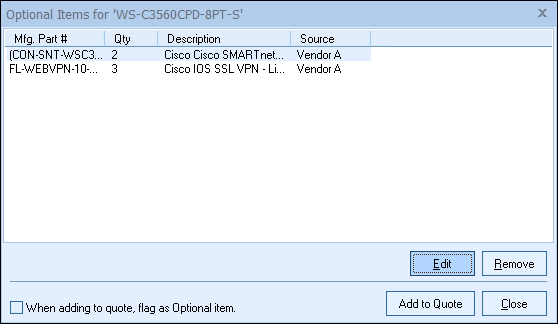
From this window, you can choose to add the items to the quote. With the “When adding to quote, flag as Optional item” checkbox you have the ability to flag the optional items as optional in the quote or not.