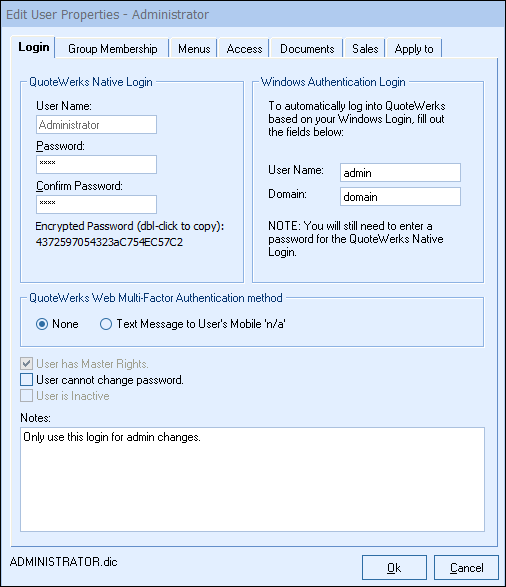
QuoteWerks Native Login
Here you can specify the user login name and password. We recommend that you enter the user’s full name rather than their initials because the login name is used as the sales rep name in quotes. At a later time, the user can change their own password if you give them the rights to do so under the Tools -> My Preferences menu.
QuoteWerks Web Multi-Factor Authentication Method
Here you can set the option to use multi-factor authentication for QuoteWerks Web. When enabled, this will send a text message to the user. The text will be sent to the mobile number specified under the Personal tab of the My Preferences window.
Windows Authentication Login
To automatically log into QuoteWerks using your Windows login, provide your Windows user name and domain. QuoteWerks will validate both to ensure they are correct. If you cannot validate these, contact your network administrator for the correct information. Additionally, once these credentials have been added, the login screen will display the Windows Authentication confirming which user is being logged into QuoteWerks.
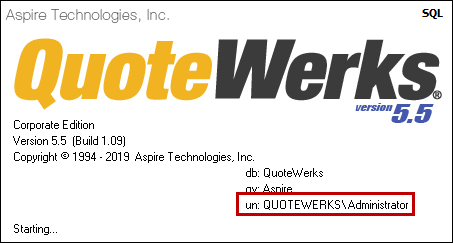
If you need to log into another user, hold the SHIFT key while starting QuoteWerks and it will bypass the Windows Authentication login and bring up the QuoteWerks Native login screen.
Other Settings
Master Rights: Typically, only the system administrator should be assigned Master Rights, as Master Rights override all other restrictions on the Menus, Access and Documents tabs.
User cannot change password: The user can change their own password if you give them the rights to do so.
User is Inactive: This checkbox will remove the user from the account list. However, they will still be in the system. This is important because if a user leaves the company, marking them as inactive will remove the ability for them to login into QuoteWerks and therefore will give the company time to assign any existing documents to a different sales rep or simply make changes to any of their existing documents.
The inactive user feature is also useful for administrators to temporarily assign a user as inactive in order to run maintenance on an existing user and also for creating a template user as to clone their menu and security settings.
Notes
The Notes field enables users to add notes for users in the system such as specific settings for this user or why a user is setup a certain way.