QuoteWerks allows you to create lists of options to choose from when filling out certain fields.
To display the lists of options for a particular field, while you are in that field, press the [F2] key on your keyboard, or double-click in the field.
For example, under the Sale Info tab of the Quote Workbook, the F2 feature could be used for fields such as Date, Ship Via, FOB, Terms, and Due Date.
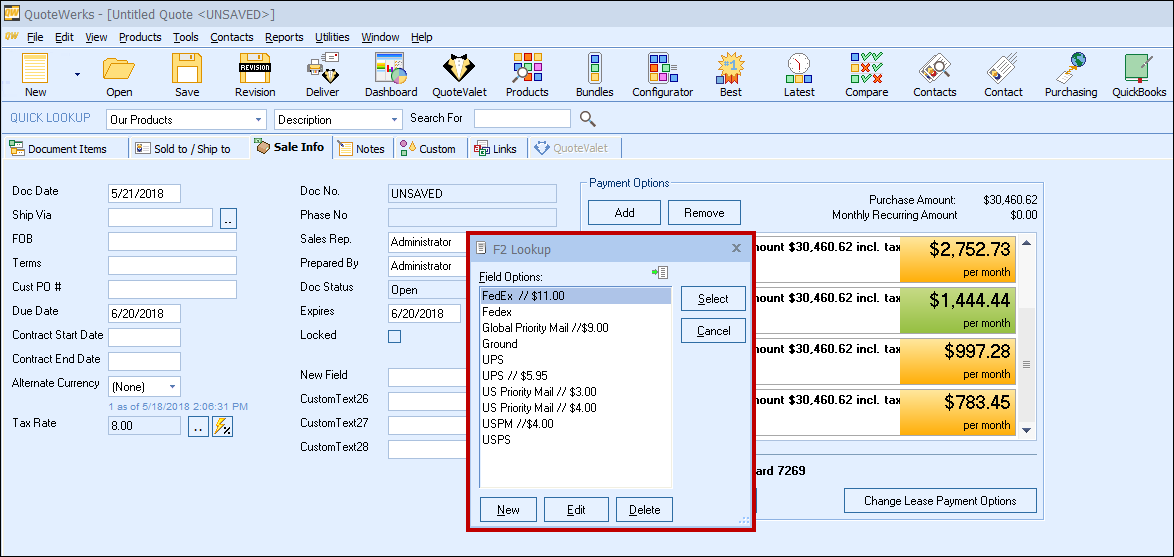
The feature is also available for columns on the Document Items tab, as well as most fields in the Quote Workbook. Click on any cell in the Document Items tab or whichever field you wish to use the feature in and press the F2 key to display this option list.
|
Users can create the items in the F2 Lookup by clicking on the new button or by importing them. Clicking on the New button will enable users to create a new item 1 at a time. Importing enables users to add multiple items to the list at once.
To import items, click on the ![]() icon. This will import the data that is currently in the Windows Clipboard. Simply copy the list of entries that you want to import into the Windows Clipboard (each entry must be on its own line) and click on the
icon. This will import the data that is currently in the Windows Clipboard. Simply copy the list of entries that you want to import into the Windows Clipboard (each entry must be on its own line) and click on the![]() icon.
icon.
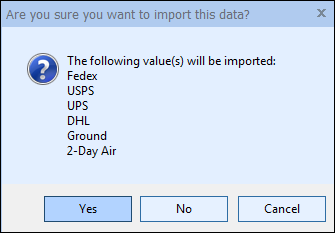
Duplicates in the clipboard data will be ignored if the entry already exists in the F2 Lookup List. If a user has the access right of CannotCreateF2LookupValue set, then they cannot use this feature. Also the DEL key now deletes entries making it easier to delete incorrectly imported entries.
Maintaining the Lookup List
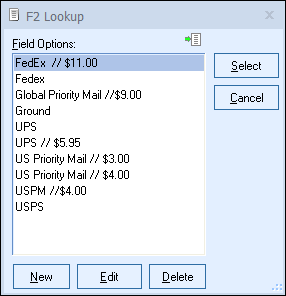
On the F2 Lookup window, click on the [New] button to add a new option to the list of options. Click on the [Edit] button to change an existing option item or click on the [Delete] button to remove an existing option item.
Special Codes
The following special codes can be used with the F2 Lookup feature.
Description code
When editing an option in the list, entering a “//” code tells QuoteWerks that any text to the right of this code is only a description of the value, and will not be placed into the field when it is selected.
An example for a terms lookup could be:
FedEx // $11.00.
When this lookup option is selected, only the value to the left of the “//” code will be placed into the field.
Append code
Entering a “;” at the end of the F2 value tells QuoteWerks that you want to append the value to the existing text in the field. This is useful when you want to add several options into 1 field.
An example of the append code could be:
&DH_CUSTOMTEXT01;
This example illustrates 2 features. First, when this value is selected, it will be appended to the existing value in the field. Second, the value is a macro field name. This macro can be inserted into the introduction or closing field on the notes tab. When these fields print, the macro field will be replaced with the actual value behind the macro.
For example if your closing text were:
“Your payment terms are DH_CUSTOMTEXT01”, it would be printed as:
“Your payment terms are NET 15”
if the information in the CustomText01 field value was “NET 15”.
Insert code
Entering a “%” at the end of the value tells QuoteWerks that you want to insert the value in front of the existing value in the field. This is useful when you want to add several options into 1 field.
|
Using the F2 Lookup Feature with Contact-Manager Data
The F2 Lookup list usually contains a list of static text. For example, the ship via field would contain a list of FedEx, UPS, DHL, Airborne, etc.
You can also add a list item that when selected retrieves information from a field in your contact manager. You could store your customer’s preferred shipping method in a field in your contact manager. Then when you selected the item, QuoteWerks would obtain the customer’s preferred shipping method from your contact manager.
|
Listed below are some examples of the items and how they should be formatted. The field name between the ( ) brackets is the information you want to retrieve from the contact manager. See the section on your contact manager for a complete list of the fields that you can retrieve information from.
Function Examples
GoldMine Functions
~GMW_Macro(&NameAddress)
Act! (versions earlier than 2005) Functions
~ACT_Macro(Alt_Address1)
Act! 2010/2009/2008/2007 Functions
~ACT_Macro(TBL_CONTACT->FULLNAME)
Maximizer Functions
~Max_Macro(Phone_1_Extension)
QuoteWerks Functions
~QW_Macro(&DH_SOLDTOCOMPANY)
Advanced F2 Lookup Features
Function |
This new function/macro will... |
Example(s) |
~RunAppAndReturnClipboard(c:\windows,c:\YourCustomApp.exe,1) |
run the application and then paste the contents of the Windows clipboard into the field that the F2 Lookup was launched from when the application that was launched has terminated. |
~RunAppAndReturnClipboard(c:\windows,c:\YourCustomApp.exe, 1) |
~RequestDDEValue(TargetAppName$, TargetAppTopic$, DDECommand$) |
open a DDE communication channel with the application, send the DDE command string to it, and then paste the results into the field that the F2 Lookup was launched from. |
~RequestDDEValue(GoldMine, Data, &Company) ~RequestDDEValue(excel, sheet1, R1C1) |