You can customize the view of the Product Lookup window by clicking on the ![]() button from the Product Lookup window of a selected Product Database. This option is not available on the Multiple Database Search.
button from the Product Lookup window of a selected Product Database. This option is not available on the Multiple Database Search.
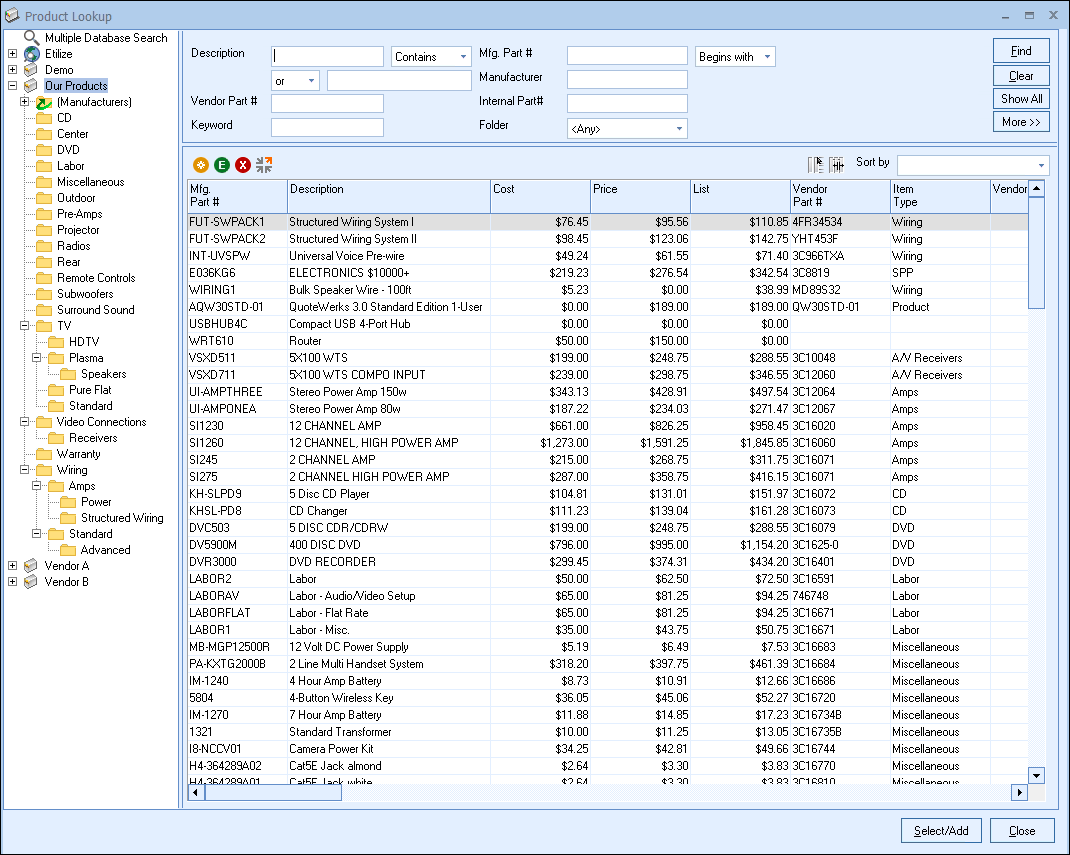
This will launch the “Customize Product Database Columns for (User Name)” window. This window has two tabs that will allow you customize the database columns for the selected pricelist.
|
Column Setup Tab
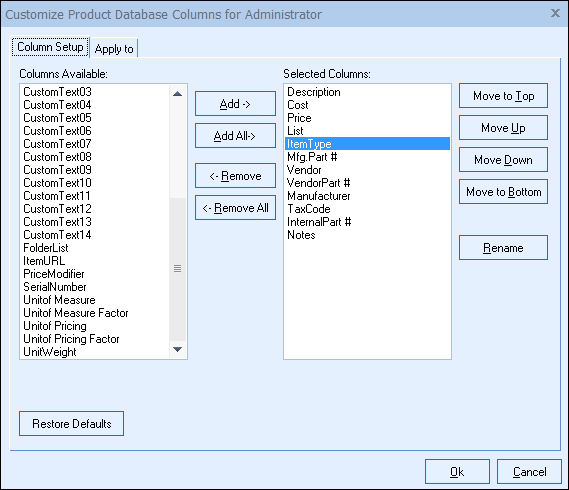
On the Column Setup tab, you can customize the columns in the product lookup window including the order of the columns, the title of the columns, and whether the column is visible or not.
You can use the Add/Remove buttons or simply double click the column to move it from “Columns Available” to “Selected Columns” and the reverse.
To change the order in which the columns appear, you can either click and drag the item to the preferred location or select the item and click the [Move Up] and [Move Down] buttons to shift the item 1 position at a time.
To save your selections, click on the [Ok] button. For details on security settings, see User Maintenance and Security.
|
|
Apply to Tab
If you have Master Rights, then an Apply to tab will be visible and will give you the option to apply these column changes to the current user, all users, or a list of selected users.
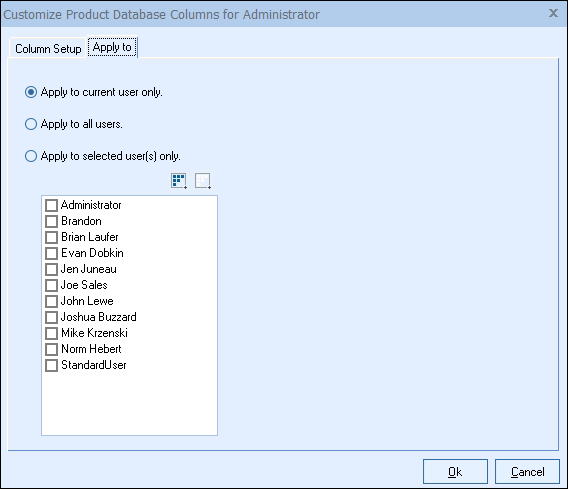
To save your selections click on the [Ok] button.
Related Topics: