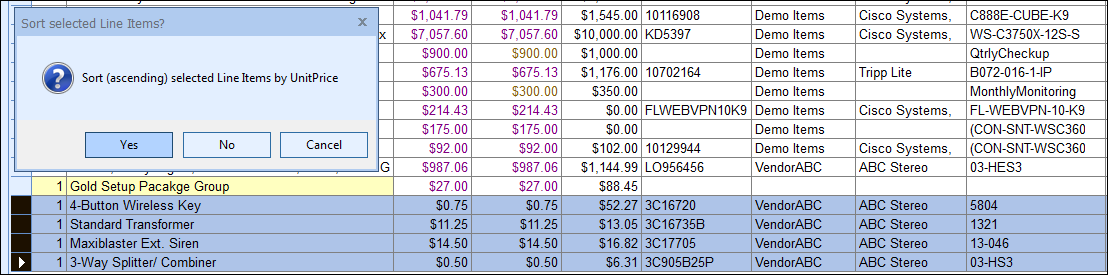Multiple-Line Description Column
Double-clicking a line item in its Description-column cell or clicking on the Zoom Icon on Grid Toolbar will display a Zoom window with a large text box, where you can view and edit your multiple-line descriptions. When inside this larger text box, you can press the [F7] key on your keyboard to run a spell check on the description. Users can also use CTRL+A to select all of the text in this box.
Using the Quantity Multiplier Columns
See Using the Quantity Multiplier Columns.
The DocumentItem columns can be sorted by by clicking on the column name. This will automatically prompt you to sort the columns by "Ascending". If you wish to sort by "Descending" instead, simply hold the SHIFT key before clicking on the column name. Users can also specify which columns to sort by pre-selecting them. For example, if you select 4 of the 16 line items in a document, only the selected line items will sort. Users can select both contiguous range of lines or single select lines to sort.
Additionally, the sort will only work for Product/Service, Comment, Heading, or Summary Lines. Subtotals, Section Headers, Discounts, and Charge line types will not sort. Your selection will need to omit those line types to use the sorting functionality. This is designed to allow users to keep the Section Headers, Subtotals, etc. in a specific spot in the document and still be able to use the sort functionality.
To sort items, simply highlight the items you would like to sort and then click on the column name. You can use CTRL+A to select all items in the document to sort all items.
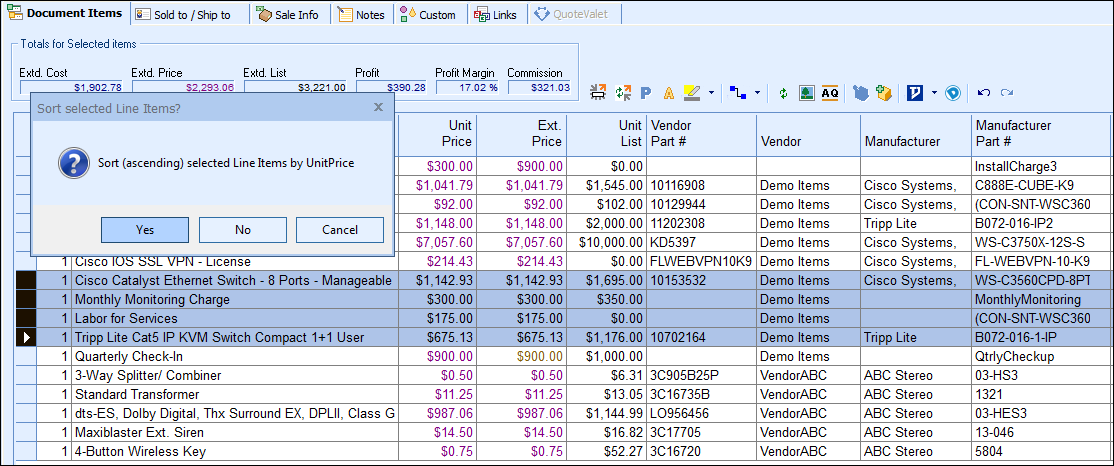
Items inside of a Bundle or Group are sortable within the Group only and QuoteWerks will not allow you to sort items inside and outside of a group simultaneously.