Select the Tools -> Options menu, then select ClarityWerks tab.
With our web-based ClarityWerks™ product, you can collaborate on a quote with your team, keeping all the communication in a single place rather than spread out over unstructured emails or chats. All the files and conversations relating to the quote will all be in one place where you can easily access them. At any time you can invite additional people into the discussion and immediately they will have access to all the previous messages and file uploads making it easy to get those people up to speed on the quote.
The ClarityWerks integration is especially useful for QuoteWerks users in gathering information about the quote like specifications, requirements, etc before you start creating the quote. Then, once the quote is created, you can access all this information and conversations about this quote from within the quote in QuoteWerks. Even once the quote is created, you and your team can continue to discuss the progression of this quote using ClarityWerks including after the quote has been accepted and the task now becomes planning and scheduling the delivery of the products and services in the accepted quote.
|
|---|
Important: Only users with Master Rights (e.g., Administrator) can modify settings on this ClarityWerks tab, unless the installation is a Remote Site or Remote PC installation. |
The options on this tab allow you to enter your ClarityWerks account information.
First, ensure you have signed up for a ClarityWerks account on the ClarityWerks website. Once you have those credentials, enter them in QuoteWerks on the ClarityWerks tab.
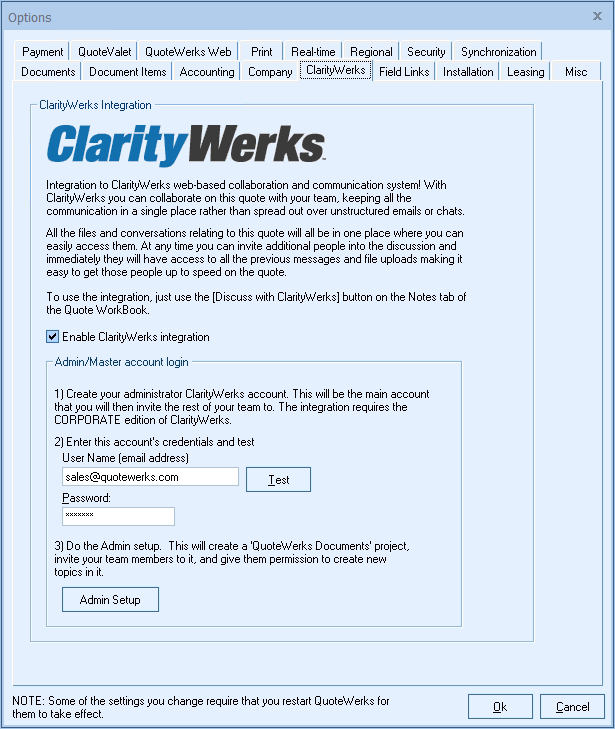
Enable ClarityWerks Integration
This checkbox will enable the ClarityWerks Integration on the Notes tab. Unchecked, the option to integrate with ClarityWerks will no longer be displayed on the Notes tab.
Admin/Master Account Login
After you have crated your ClarityWerks account, enter in the user name and password and click the [Test] button. Make sure the test is successful.
Once that has been done click on the [Admin Setup] button.
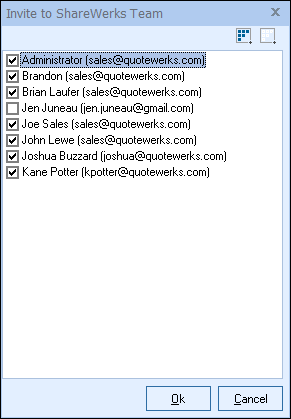
This will display a list of your QuoteWerks users. Select which users you would like to invite to ClarityWerks. After you click OK, an automated email will be generated for each user inviting them to setup their ClarityWerks account. Once your users have accepted the invite to the ClarityWerks account, they will need to add their own credentials to their QuoteWerks user settings under Tools-> My Preferences-> ClarityWerks tab.
To use ClarityWerks, just use the [Discuss with ClarityWerks] button on the Notes tab.