When you create quotes, many times you may quote the same group of products over and over. If you do, you should take advantage of QuoteWerks’ bundling feature. Creating bundles allows you to specify a group of products to be added to your quote all at once without having to manually remember to add each product.
Creating Bundles
To setup a bundle, select the Products -> Bundles menu or the icon from the icon toolbar.

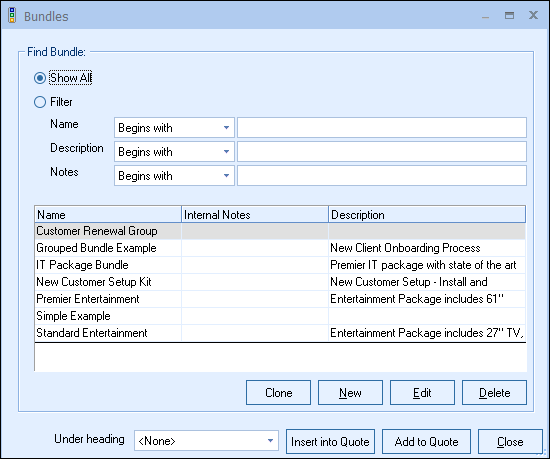
To create a new bundle, click on the [New] button, and enter a name for the bundle:
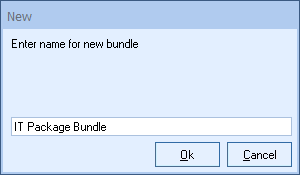
Click on the [Ok] button to save the bundle name.
|
|
Searching for Bundles
Users can search for Bundles via the Name, Descirpton, and/or Notes fields by searching for the exact Bundle name or by using the begins with, contains, ends with, and Search Query fields.
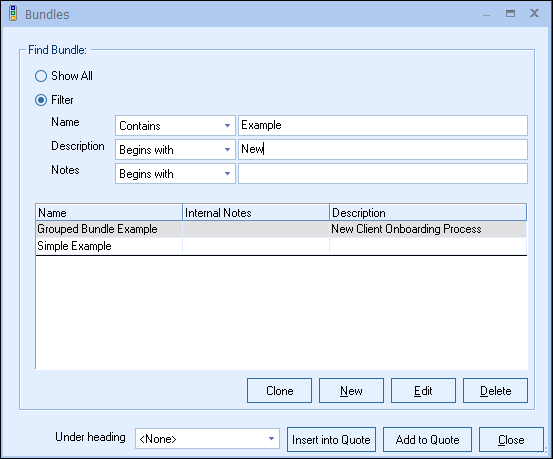
|
|---|
|
|---|
In order to add a bundle to your quote, click on the Bundles icon from the icon toolbar. Select the bundle you want to include in the quote, and click on either [Insert into Quote] or the [Add to Quote] button. Inserting the bundle will place it above the selected line on the Document Items tab; adding the bundle will place it at the very bottom. A window will appear that will ask you how many of this bundle you would like to add; enter the appropriate number and click Ok.
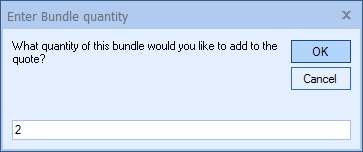
You can also select multiple Bundles to add at once by holding the CTRL key on your keyboard to select specific bundles or the SHIFT key to add a contiguous list of bundles.
Editing Bundles
From the list of bundles select the Bundle that you want to edit, and then click on the [Edit] button to edit the bundle. The Edit Bundle window has 2 tabs: