Previewing
Click on the [Preview] button to preview the document. If you chose to include a cover page, Page 1 of the preview will be the cover page; page 2 will be the first page of the actual document.
The Preview window includes the ability to Save As PDF, Print, Email, Zoom, scroll through the pages, "Goto" a specific page, and Find to search by keyword in the document.
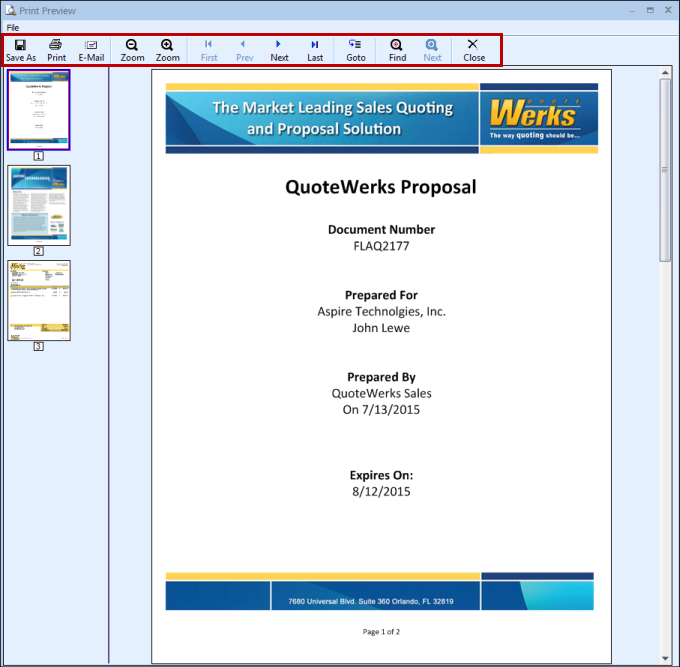
For information on selecting layouts to preview, please see the Layout Tab on this topic.
Save As
Click on the [Save As] button or CTRL+S to save the document as a PDF.
Click on the [Print] button or CTRL+P to print the document.
Click on the [E-Mail] button or CTRL+E to e-mail the document. See E-Mail Features for details on setting up the e-mail features, and on e-mailing documents.
Zoom In / Zoom Out
Click on the [Zoom -] button or the [Zoom +] to zoom out and in on the preview of the document.
First, Previous, Next, Last
Click on the [First] button to view the first page of the previewed document. The [Prev] button will display the previous page (if you are viewing page 1 then it will be grayed out). The [Next] button will move through each page of the documents and the [Last] button will move the preview to the last page of the document.
Goto
Click on the [Goto] button or CTRL+G to find a a specific page in the document.
Find, Find Next
Click on the [Find] button to search for a specific part in the document by keyword. The [Next] button will display the next search result if more than one exists.
Close
Click on the [Close] button or CTRL+W to close out of the preview window.
Faxing
QuoteWerks can fax using any faxing software. Select the [Print] button, and choose your fax printer driver from the Printer selection window, and the document will be faxed using whatever faxing software you have installed. Using this method however, you will need to manually enter into your faxing software the fax number that you want to fax the document to.
In addition to being able to print to all faxing software, QuoteWerks has integration with WinFax described below:
Faxing Using WinFax Button
QuoteWerks has a link to the popular WinFax desktop faxing software. When you click on this button, the QuoteWerks document will be faxed using WinFax (if it is installed on your machine). QuoteWerks will pass the fax number, company name, contact name, and subject information to WinFax, and allow you the option to adjust this information before proceeding with the fax. Once QuoteWerks has sent the fax to WinFax, WinFax will take over in the background sending the fax (so that your computer will not be tied up while the fax is being sent), and you can immediately continue working in QuoteWerks. The WinFax link is enabled on the Misc tab of the Tools -> My Preferences menu.