Overview
The Ingram Micro Real-Time Pricing & Availability works with the USA, United Kingdom, Canadian, Belgium, France, Netherlands, New Zealand, and Australian divisions of Ingram Micro. Before you can setup and use the Ingram Micro Real-Time Pricing & Availability features you need to obtain a real-time pricing and availability User ID and Password from Ingram Micro.
Important: The real-time pricing and availability credentials are NOT the same ID and Password that you use to log into the Ingram Micro website to search for products and pricing. |
In the USA and Canada, to request and XML Login ID, send email to electronic.services@ingrammicro.com requesting an xml login id and include your account number and company name. For more details, you can call the Ingram Micro Electronic Commerce Support number at 800-616-4665 (press 1 for existing customer, and then press 2 for help with IDs and Passwords, then ask for the XML group). In the UK, to request and XML Login ID, send email to web.support@ingrammicro.co.uk requesting an xml login id and include your account number and company name. Once Ingram Micro receives the email, they will create the Login ID for you that will appear in the User Administration section under the My Info area of the Ingram Micro website. They will also email you the XML Login ID and Password. In Australia, requests for the XML feed into QuoteWerks should be sent to webmaster@ingrammicro.com.au. When making the request, users need to confirm the Ingram Micro Account Number and specifically request the Ingram Micro XML credentials for QuoteWerks in the email. |
Setup
Select the Real-time tab of the Tools -> Options menu, then select the Ingram Micro sub-tab.
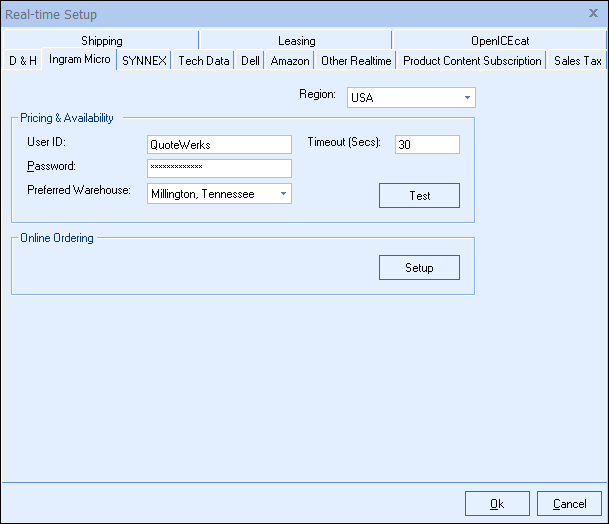
Real-time User ID and Password
Make sure to enter your user id and password. After you have entered those credentials click on the “Test” button to ensure the credentials are working correctly.
Important: The real-time pricing and availability credentials are NOT the same ID and Password that you use to log into the Ingram Micro website to search for products and pricing. |
Region
Make sure to select the region you are in. This is used to determine which real-time resource to use. This also determines which warehouses are available. QuoteWerks supports the USA, United Kingdom, Canadian, French, Netherlands, Australian, New Zealand, and Belgium regions.
Preferred Warehouse
Here you can select your preferred warehouse. See the Price Comparison and Refreshing Features Chapter for details on how this is used.
Online Ordering (USA and Canada only)
This option will only display if there is a Real-Time Data Module license key installed in the License Manager. For information on setting up this feature, review Online Ordering.
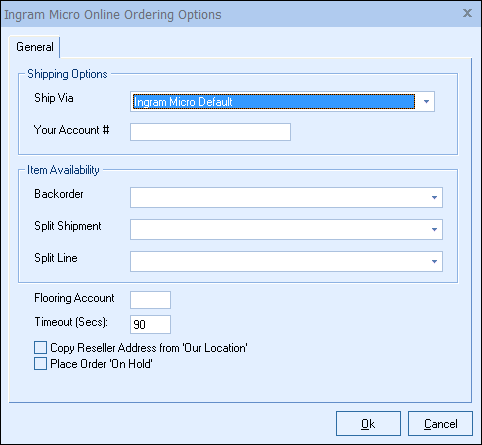
Account #
Enter in your Ingram Micro account number for ordering in this field.
Backorder
Select your preferred backorder options from the drop-down list. These include allowing the items to ship in multiple shipments, not allowing backorders, shipping complete order from one warehouse and shipping complete order from one warehouse.
Split Shipment
This option will allow for splitting the shipment if it needs to come from multiple warehouses.
Split Line
This option will allow for splitting lines or not if the item's availability changes.
Flooring Account
Enter in your flooring account number (if you have one) so this will be used in the Ingram Micro ordering.
Timeout
Set the timeout for online orders. 90 seconds is recommended.
Copy Reseller Address from 'Our Location'
This option will automatically set your shipping address as the "Reseller" address on orders as a default.
Place Order 'On Hold'
If you routinely receive special or negotiated pricing and need the order to be reviewed, set this default setting so it happens automatically and will be reviewed by a human on the ordering side of Ingram Micro.
Related Topics: