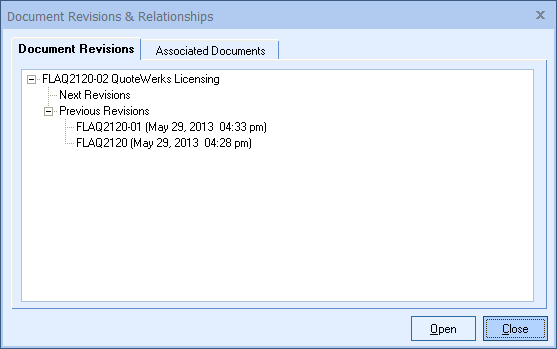If you are using one of the external contact management software packages with QuoteWerks, and it is running, the save window will display a Contact Management Integration frame with options allowing you to interact with your contact manager. The screenshot shows the GoldMine contact management integration frame. See Contact-Management Integration for details.
Saving Revisions
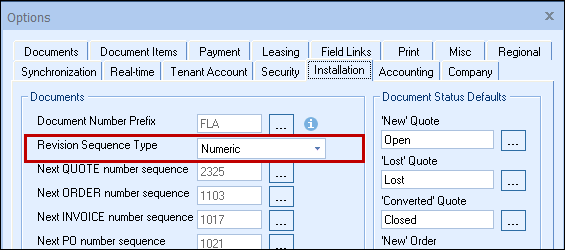
QuoteWerks supports quote/order revisioning. Often when creating a quote for a customer the customer will request some changes be made to the quote. If you make the changes to the quote and then save the changes you no longer have a copy of the original quote.
The revision feature in QuoteWerks will enable you to open up a saved quote, make changes, and then save it as a revision. What makes saving a quote as a revision different from doing a save-as is that QuoteWerks will automatically save the quote revision with a new quote number that has either a numeric or an alpha suffix (like –01 or –A). You can choose which sequence type you would like to use on the Installation tab of the Tools -> Options menu. QuoteWerks will also automatically make that revision the current or active revision. So if you search for all open quotes, the older (or superseded as we call it) quotes that have been replaced will not be included in the search results. If the superseded quotes were not filtered out of the results, your forecasting numbers would be incorrectly adding up each revision of the quote.
To save a document as a revision, select the File -> Save As Next Revision menu.
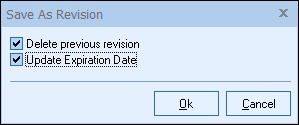
When saving as next revision, if the original document is locked, the new revisioned document will be unlocked. If the document was approved, the approval will be removed and require another approval if it does not meet the approval requirements.
Deleting a Previous Revision
When saving as next revision, there is an option to delete the previous revision. This is useful for situations where you want to change the document number to indicate that the quote has changed and where you do not need to keep the previous version of the quote.
|
Update Expiration Date
When saving as next revision, there is an option to update the expiration date of the new revision. This is useful for situations where you want to automatically change the document expiration date to your default under the Tools-> Options window so you do not have to reset it manually.
Viewing Revisions
Using the quote revision feature gives you the ability to easily view the history of all revisions giving you a complete overview and control over all the revisions. When any of the quote revisions is currently open you can select the View -> Document Revisions menu to see a list of all the revisions.