When you're saving a document, the “Create/Update Sales Opportunity” checkbox will appear on the Save window.
|
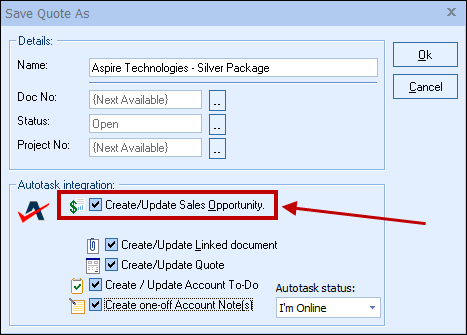
This option will create or update an Autotask opportunity or attach to an existing opportunity in Autotask.
Once you have pressed the [OK] button from the File -> Save window, the “Create/Update Autotask Opportunity” window will appear, enabling you to enter or adjust information about the opportunity such as the Opportunity Name, Owner, Stage, Status, Description, Create Date, Projected Close Date, Probability %, Rating and the Promotion Name. Additionally, if a PO Number has been added to the Sale Info tab in QuoteWerks, that PO number will flow over to the Autotask PO Number field in the Autotask quote.
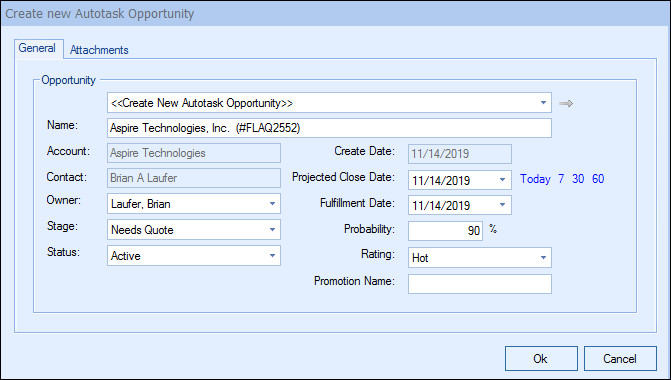
The Opportunity drop down will contain a list of all existing Autotask opportunities associated with the Autotask contact record on the Sold To / Ship To tab in QuoteWerks. If you have not already created a new opportunity for this quote, here you can select an existing opportunity to update with the current quote’s information.
|
|
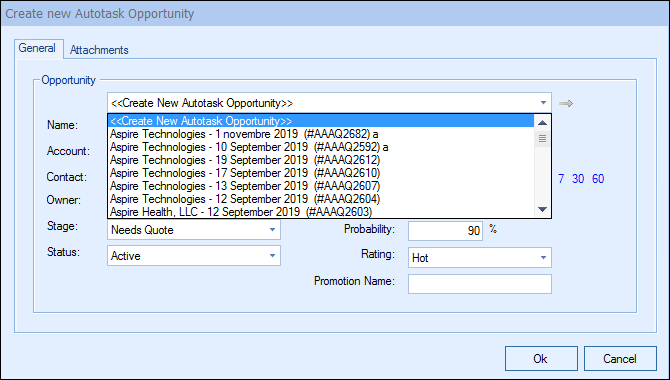
You can also click on the ![]() to launch the Autotask opportunity you are linking to.
to launch the Autotask opportunity you are linking to.
|
Once the opportunity has been created, an Auto-Link will appear on the Links tab in QuoteWerks for that document.
Add File Attachments to the Opportunity
You can attach files to the Documents tab of the Autotask Opportunity through the Create/Update Autotask Opportunity window.
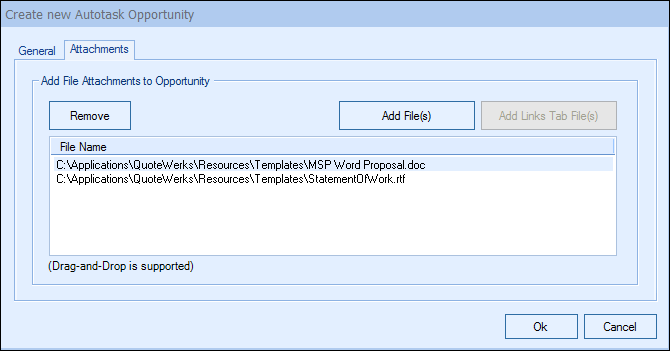
You can either select a file using a file selection dialog [Add File(s)], or choose a file that is already linked to the quote under the Links tab on the Quote WorkBook [Add Links Tab File(s)]. This is very useful for attaching a PDF version of the quote to the Autotask Opportunity. Having a PDF version of the quote is an advantage because anyone can then view the quote - they do not have to have QuoteWerks installed on their machine to view the quote. You can attach multiple PDF files to the opportunity, so you can easily attach the customer proposal, and a no frills plain vanilla version for the service technicians to follow, and basically anything else you could want.
Unlink Opportunity
If you accidentally attached a quote to the wrong opportunity in Autotask, you can use the ![]() button to remove the link. All entries relating to the QuoteWerks Quote will be removed from the Autotask opportunity. This button will only be displayed when updating an existing opportunity, so if you realize you made a mistake, choose to update the opportunity, and then at that point, use this button to unlink it.
button to remove the link. All entries relating to the QuoteWerks Quote will be removed from the Autotask opportunity. This button will only be displayed when updating an existing opportunity, so if you realize you made a mistake, choose to update the opportunity, and then at that point, use this button to unlink it.


By creating opportunities in Autotask, Autotask can generate pipeline reports. This feature helps you estimate your cash flow. If you already have an opportunity for this quote, it will automatically update the existing one to reflect changes you have made to the quote.
QuoteWerks claims ownership of Autotask opportunities that were created or updated from within QuoteWerks. It is not recommended that you manually make changes to the opportunity from within Autotask as these changes may be overwritten by QuoteWerks when QuoteWerks is updating the Autotask opportunity.
Note: Advanced users can use the Settings Manager to create or set UserSettings\UserConfig\ForecastProbability=90 per each user. |