On the Access tab, you can select the tasks the user is or is not allowed to perform. The export to clipboard button (![]() ) will copy the user's security settings to the Windows Clipboard. This is useful for administrators to discuss with management to determine rights to assign to users.
) will copy the user's security settings to the Windows Clipboard. This is useful for administrators to discuss with management to determine rights to assign to users.
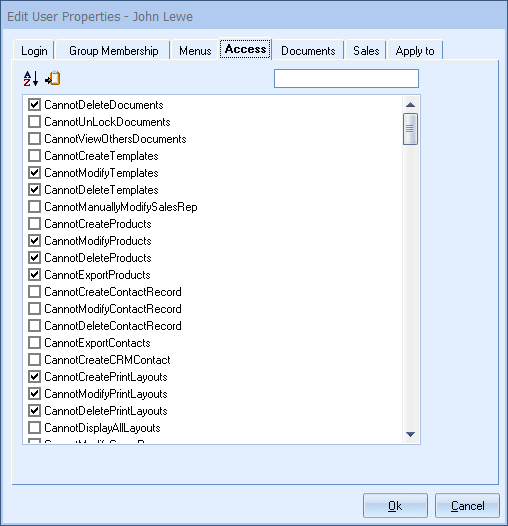
The Spotlight search is the space to the right. Typing a specific keyword will bold that access right in the list for you making it easier to view those searched for security settings.
|
Any access right that begins with “CanSee” needs to be checked in order to be active even if the user has Master Rights. Master Rights users can apply these settings to themselves.
The access rights are as follows:
CannotCreateNewQuoteDocuments: Revokes the user’s ability to create a new, blank quote document. If this setting is checked, the user will need to load from a template. CannotCreateNewOrderDocuments: Revokes the user’s ability to create a new, blank order document. If this setting is checked, the user will need to load from a template. CannotCreateNewInvoiceDocuments: Revokes the user’s ability to create a new, blank invoice document. If this setting is checked, the user will need to load from a template.. CannotDeleteDocuments: Revokes the user’s ability to Delete any document. CannotUnlockDocuments: Revokes the user’s ability to unlock documents that have been locked by another user. On the Sale Info tab of the quote workbook, there is a “Locked” checkbox. If this access right is set, then the user will not be able to uncheck this checkbox. CannotViewOthersDocuments: Revokes the user’s ability to view other user’s documents. When this access right is set, the icons available for searching on the File -> Open window are limited to the user’s own documents. Additionally, when a search is performed, only the documents that belong to the user will be returned. When a customer and/or product price history search is run, and this access right is set, the results will be limited to the user’s documents. CannotCreateTemplates: When placing an online order with a distributor Revokes the user’s ability to create document templates. Templates are created by selecting the template option on the File -> Save window. CannotModifyTemplates: Revokes the user’s ability to modify document templates. When a template is opened using the File -> Open menu, and changes are made to the template, the user will not be allowed to save the changes. CannotDeleteTemplates: Revokes the user’s ability to delete document templates. When a template is opened using the File -> Open menu, and the user tries to select the File -> Delete menu, the user will not be allowed to delete the template. CannotCreateProducts: Revokes the user’s ability to create new products. On the Product Lookup window the user will not be allowed to click on the [New] button. CannotModifyProducts: Revokes the user’s ability to modify existing products. On the Product Lookup window the user will not be allowed to click on the [Edit] button. CannotDeleteProducts: Revokes the user’s ability to delete existing products. On the Product Lookup window the user will not be allowed to click on the [Delete] button. CannotExportProducts: Revokes the user’s ability to export products out of a QuoteWerks product database to a text file. On the Products -> Setup Product Data Sources menu, when right clicking on the product data source, the user will not be allowed to select the “Export” menu item. CannotCreateContactRecord: Revokes the user’s ability to Create or Clone contacts with the QuoteWerks contact database. CannotModifyContactRecord: Allows the user to click on the edit button to view a contact record, but prevents the user from saving changes to the contact record with the QuoteWerks contact database. CannotDeleteContactRecord: Revokes the user’s ability to Delete contacts from the QuoteWerks contact database. CannotExportContacts: Revokes the user’s ability to export contacts out of a QuoteWerks native contact database to a text file. On the Contacts -> Setup Contact Manager menu, when QuoteWerks is selected under the “Select Contact Manager” section, the user will not be allowed to click on the [Export Contacts] button. This prevents the user from exporting your entire customer list. CannotCreateCRMContact: Prevents the user from being able to create contacts in ConnectWise under the Quote Workbook's Sold to / Ship to tab. CannotCreatePrintLayouts: Revokes the user’s ability to create new print layouts. On the Layouts tab of the File -> Print/E-mail/Deliver window, the user will not be allowed to click on the [New] or [Clone] buttons. CannotModifyPrintLayouts: Revokes the user’s ability to modify existing layouts. On the Layouts tab of the File -> Print/E-mail/Deliver window, the user will not be allowed to click on the [Edit] or [Rename] buttons. CannotDeletePrintLayouts: Revokes the user’s ability to delete existing layouts. On the Layouts tab of the File -> Print/E-mail/Deliver window, the user will not be allowed to click on the [Delete] button. CannotUsePrintLayoutTypeDifferentThanDocumentType: Revokes the user’s ability to use a layout type different from the currently open document. For example, if this access right is set, the user will not be allowed to use an Order layout type for a quote document and vice-versa. The user will only be able to use the layout that matches the document type. CannotUseOrderPrintLayout: Revokes the user’s ability to use Order layout files on the File -> Print/E-mail/Deliver window. CannotUseInvoicePrintLayout: Revokes the user’s ability to use Invoice layout files on the File -> Print/E-mail/Deliver window. CannotUseSOPrintLayout:Revokes the user’s ability to use Sales Order layout files on the File -> Print/E-mail/Deliver window. CannotUsePOPrintLayout: Revokes the user’s ability to use Purchase Order layout files on the File -> Print/E-mail/Deliver window. CannotModifyCoverPages: Revokes the user’s ability to modify a cover page document on the Cover Page tab of the File -> Print/E-mail/Deliver window. CannotMaintainLiterature: Revokes the user’s ability to insert a literature file, or rename/create a new folder on the Literature tab of the File -> Print/E-mail/Deliverr window. CannotModifyLiterature: Revokes the user’s ability to modify a literature document on the Literature tab of the File -> Print/E-mail/Deliver window. CannotModifyLiteratureSelections: Revokes the user’s ability to change literature selections on the Literature tab of the File -> Print/E-mail/Deliver window. Specifically, they cannot manually select literature, or use the [Select All] or [De-Select All] buttons, or use the [Apply Default literature] button. Additionally, they cannot change the selection for "Apply default literature for new Order/Invoice" on the Convert Document window. CannotModifySpecSheets: Revokes the user’s ability to modify a spec sheet document on the Spec Sheets tab of the File -> Print/E-mail/Deliver window and also on the Advanced tab of the Edit Product window. CannotCreateBundles: Revokes the user’s ability to create new bundles. On the Products -> Bundles window, the user will not be allowed to click on the [New] button. CannotModifyBundles: Revokes the user’s ability to modify existing bundles. On the Products -> Bundles window, the user will not be allowed to click on the [Edit] button. CannotDeleteBundles: Revokes the user’s ability to delete existing bundles. On the Products -> Bundles window, the user will not be allowed to click on the [Delete] button. CannotCreateConfigurations: Revokes the user’s ability to create new configurations. On the Products -> Configurator window, the user will not be allowed to click on the [New] button. CannotModifyConfigurations: Revokes the user’s ability to modify existing configurations. On the Products -> Configurator window, the user will not be allowed to click on the [Edit] button. CannotDeleteConfigurations: Revokes the user’s ability to delete existing configurations. On the Products -> Configurator window, the user will not be allowed to click on the [Delete] button. CannotManuallyAddItemsInConfigurator: Revokes the user’s ability to click on the [Find Other] button in the Administrator. This will prevent the user from adding products to the configuration that are not pre-defined in the configuration. CannotCreateProductFolders: Revokes the user’s ability to create new product folders. On the Product Lookup window, when right clicking on the folder tree, the user will not be allowed to select the “New” menu item. CannotModifyProductFolders: Revokes the user’s ability to modify existing product folders. On the Product Lookup window, when right clicking on the folder tree, the user will not be allowed to select the “Rename” menu item. CannotDeleteProductFolders: Revokes the user’s ability to delete existing product folders. On the Product Lookup window, when right clicking on the folder tree, the user will not be allowed to select the “Delete” menu item. CannotCreateManagementReports: Revokes the user’s ability to create new management reports. On the Reports window, the user will not be allowed to click on the [New] or [Clone] buttons. CannotModifyManagementReports: Revokes the user's ability to modify management reports. On the Reports window, the user will not be able to click on the [Edit] button. CannotDeleteManagementReports: Revokes the user’s ability to delete existing management reports. On the Reports window, the user will not be allowed to click on the [Delete] buttons. CannotExportManagementReportDocumentData: Revokes the user’s ability to export existing management report documents. Users will not be able to export a report with this setting enabled. CannotCreateManagementReportLayouts: Revokes the user’s ability to create new management report layouts. When editing a report, on the Output tab of the Edit Report window, the user will not be allowed to click on the [New] or [Clone] buttons. CannotModifyManagementReportLayouts: Revokes the user’s ability to modify existing management report layouts. When editing a report, on the Output tab of the Edit Report window, the user will not be allowed to click on the [Edit] or [Rename] buttons. CannotDeleteManagementReportLayouts: Revokes the user’s ability to delete existing management report layouts. When editing a report, on the Output tab of the Edit Report window, the user will not be allowed to click on the [Delete] button. CannotModifyManagementReportExportSettigns: Revokes the user’s ability to modify existing management report export settings. When editing a report, on the Output tab of the Edit Report window, the user will not be allowed to modify any of the File Export settings. CannotReportOnDataUserCannotView: If this right is set for a user, then the data displayed on the report when the user runs a report will be limited to documents that the user has the right to view. CannotSeeTotalsExtCost: Revokes the user’s ability to see the total extended cost for the document. This field is displayed on the Document Items tab, Totals for All Items window. CannotSeeTotalsProfitAmount: Revokes the user’s ability to see the total profit amount for the document. This field is displayed on the Document Items tab, Totals for All Items window. CannotSeeTotalsProfitPercent: Revokes the user’s ability to see the total profit percentage for the document. CannotSeeTotalsCommissionAmount: Revokes the user’s ability to see the total commission amount for the document. This field is displayed on the Document Items tab, Total for All Items window. CannotSeeCostOnAddItemAssistant: Revokes the user’s ability see the cost of a product in the Add Item Assistant CannotModifyDocumentItemsColumns: Revokes the user’s ability to customize the columns on the Document Items tab of the quote workbook by selecting the View -> Customize Columns menu. CannotCreateF2LookupValue: Revokes the user’s ability to create F2 lookup values. From most fields in QuoteWerks, the user can press the F2 key to display a list of values to choose from. This Lookup window also has an option to create a new value. If this access right is set, the user will not be allowed to click on the [New] button. CannotModifyF2LookupValue: Revokes the user’s ability to modify existing F2 lookup values. From most fields in QuoteWerks, the user can press the F2 key to display a list of values to choose from. This Lookup window also has an option to create a new value. If this access right is set, the user will not be allowed to click on the [Edit] button. CannotDeleteF2LookupValue: Revokes the user’s ability to delete existing F2 lookup values. From most fields in QuoteWerks, the user can press the F2 key to display a list of values to choose from. This Lookup window also has an option to create a new value. If this access right is set, the user will not be allowed to click on the [Delete] button. CannotSetOneStepSyncProfile: Revokes the user’s ability to select a different one step sync profile. You may want to restrict a user so that if the user selects to run the One-Step sync they can only run a pre-specified One-Step synchronization profile. In other words, the user is not able to select a different one step sync profile than the default one the Administrator has specified. CannotCreateSyncProfile: Prohibits the user from saving to a new .qsp Sync Profile file. The user may have access to modifying a sync session, and possibly the rights to save the changes to the existing sync profile, but they will not be able to create a new sync profile file. CannotDeleteSyncProfile: Restricts a user from being able to delete a Sync Profile. CannotSaveSyncProfileChanges: Revokes the user’s ability to save a Sync Profile. You want a user to be able to load an existing sync profile, make changes and run the changes, BUT NOT save the changes into the profile. CannotModifySyncSession: Restricts the user from making any changes to synchronization settings before running them. This will disable the Advanced Sync options of “Start new session” or “start session using profile”. When this security option is set, the only option for the user in the synchronization wizard is to run the One-Step sync. If you have hidden the Utilities -> Sync menu from this user, then this user would have no access to run a synchronization. CannotModifySyncPathTranslations: Restricts a user from changing the sync path translations specified on the Synchronization tab of the Tools -> Options menu. Typically only the administrator would need to setup these translations. CannotCreateProductDataSource: Restricts a user from creating a new Product Data Source under the Products -> Setup Product Data Sources menu. CannotDeleteProductDataSource: Restricts a user from deleting a Product Data Source under the Products -> Setup Product Data Sources menu. CannotCreatePasteSpecialTemplate: A user may have the rights to save the changes to an existing Paste Special Template, but you may not want them to be able to create a new Paste Special Template. To prohibit them from saving a new .qii Paste Special Template file, use the Misc Access right “CannotCreatePasteSpecialTemplate”. CannotDeletePasteSpecialTemplate: You may want to restrict a user from being able to delete a Paste Special Template. To set this restriction, use the Misc Access right “CannotDeletePasteSpecialTemplate”. CannotSavePasteSpecialTemplateChanges: You may want a user to be able to load an existing Paste Special Template, make changes and run the changes, but not save the changes into that template. To set this restriction, use the Misc Access right “CannotSavePasterSpecialTemplateChanges”. CannotCreateMenuItems: Restricts a user from being able to create new menu items under Tools -> Customize Menus menu. CannotModifyMenus: Restricts a user from being able to choose which menu items to display or not display through the Tools -> Customize Menus menu. CannotCreatePublicEmailTemplates: Restricts a user from being able to create public email templates. CannotModifyPublicEmailTemplates: Restricts a user from being able to modify public email templates. CannotDeletePublicEmailTemplates: Restricts a user from being able to delete public email templates. CannotViewOthersEmailTemplates: Restricts a user from being able to view others email templates. CannotCreatePublicEmailSnippets: Restricts a user from being able to create public email snippets. CannotModifyPublicEmailSnippets: Restricts a user from being able to modify public email snippets. CannotDeletePublicEmailSnippets: Restricts a user from being able to delete public email snippets. CannotViewOthersEmailSnippets: Restricts a user from being able to view others email snippets. CannotManuallyModifyDocumentNo: Revokes the user’s ability to manually change the document number when saving a new quote, order, or invoice. On the File -> Save window, there is an ellipsis button next to the document number box used to manually modify the document number. If this access right is set, the user will not be able to click on that button. CannotManuallyModifyProjectNo: Revokes the user’s ability to manually change the project number when saving a new quote, order, or invoice. On the File -> Save window, there is an ellipsis button next to the project number box used to manually modify the project number. If this access right is set, the user will not be able to click on that button. CannotModifyDocStatusWhenConvertingDocument: Revokes the user’s ability to change the DocStatus on the Convert Document window, and the default value specified in the setup will be used. CannotManuallyModifyFixedPriceInAddItemAssistant: Revokes the user’s ability to change the Unit Price in the Add Item Assistant; only applicable when the pricing method for a product is set to Fixed. CannotManuallyModifyPriceModifierInAddItemAssistant: Revokes the user’s ability to change the Price Modifier in Add Item Assistant; only applicable when the pricing method for a product is set to be based on a price modifier. CannotManuallyModifyUnitCostInDocument: Revokes the user’s ability to manually modify the unit cost of an item in the document. Please note, the user can still change data in the cost modifier column (if it is visible) in the document. CannotManuallyModifyUnitPriceInDocument: Revokes the user’s ability to manually modify the unit price of an item in the document. Please note, the user can still change data in the price modifier column (if it is visible) in the document, in the Add Item Assistant, and in the Adjust Price dialog. CannotModifyFieldValue:DH_DocStatus: Revokes the user’s ability to modify the Doc Status field located on the Notes tab of the WorkBook. Please note, the user can still change the DocStatus field on the Convert Document window unless the CannotModifyDocStatusWhenConvertingDocument Access Right is in effect. CannotModifyFieldValue:DH_InternalNotes: Revokes the user’s ability to modify the Internal Notes field located on the Notes tab of the WorkBook. This field could then be updated by other users (typically administrators) with information about the quote that other users can see, but not change. CannotModifyFieldValue:DH_PurchasingNotes: Revokes the user’s ability to modify the Purchasing Notes field located on the Notes tab of the WorkBook. This field could then be updated by other users (typically administrators) with information about the quote that other users can see, but not change. CannotModifyFieldValue:DH_SoldToPriceProfile: Completely revokes the user's ability to modify the SoldToPriceProfile field located on the Sold To/Ship To tab of the WorkBook. CannotManuallyModifyFieldValue:DH_SoldToPriceProfile: Revokes the user's ability to manually modify the SoldToPriceProfile field. The field can still be populated using the Datalink feature and can be cleared using the Clear fields button. CannotModifyFieldValue:DH_&SoldToFields: Completely revokes the user's ability to modify any of the Sold To fields located on the Sold to/Ship to tab of the WorkBook. The user cannot type directly into the fields, nor can they use the Retrieve current contact, Search for Contact, Clear fields, or Copy from buttons to affect the data in the fields. Note, the SoldToPriceProfile field is not included in CannotModifyFieldValue:DH_&SoldToFields. There is a separate CannotModifyFieldValue:DH_SoldToPriceProfile right for this field. CannotManuallyModifyFieldValue:DH_&SoldToFields: Revokes the user's ability to manually type into any of the Sold To fields on the Sold to/Ship to tab of the WorkBook. They can still retrieve contacts from a CRM using the Retrieve current contact or Search for Contact buttons, as well clear the fields using Clear fields button. They will also still be able to copy the fields from either the Ship to or Bill to sections using the Copy from button. Note, the SoldToPriceProfile field is not included in CannotModifyFieldValue:DH_&SoldToFields. There is a separate CannotManuallyModifyFieldValue:DH_SoldToPriceProfile right for this field. CannotModifyFieldValue:DH_&ShipToFields: Completely revokes the user's ability to modify any of the Ship To fields located on the Sold to/Ship to tab of the WorkBook. The user cannot type directly into the fields, nor can they use the Retrieve current contact, Search for Contact, Clear fields, or Copy from buttons to affect the data in the fields. CannotManuallyModifyFieldValue:DH_&ShipToFields: Revokes the user's ability to manually type into any of the Ship to fields on the Sold to/Ship to tab of the WorkBook. They can still retrieve contacts from a CRM using the Retrieve current contact or Search for Contact buttons, as well clear the fields using Clear fields button. They will also still be able to copy the fields from either the Sold to or Bill to sections using the Copy from button. CannotModifyFieldValue:DH_&BillToFields: Completely revokes the user's ability to modify any of the Bill To fields located on the Sold to/Ship to tab of the WorkBook. The user cannot type directly into the fields, nor can they use the Retrieve current contact, Search for Contact, Clear fields, or Copy from buttons to affect the data in the fields. CannotManuallyModifyFieldValue:DH_&BillToFields: Revokes the user's ability to manually type into any of the Bill to fields on the Sold to/Ship to tab of the WorkBook. They can still retrieve contacts from a CRM using the Retrieve current contact or Search for Contact buttons, as well clear the fields using Clear fields button. They will also still be able to copy the fields from either the Sold to or Ship to sections using the Copy from button. CannotManuallyModifyFieldValue:DH_&CustomText01: Revokes the user's ability to modify existing data or to manually type into the CustomText01 field on the Custom tab of the WorkBook. Data can still be pulled into the Custom field using the DataLink. Defaults set via template or Options menu will continue to display. CannotManuallyModifyFieldValue:DH_&CustomText02: Revokes the user's ability to modify existing data or to manually type into the CustomText02 field on the Custom tab of the WorkBook. Data can still be pulled into the Custom field using the DataLink. Defaults set via template or Options menu will continue to display. CannotManuallyModifyFieldValue:DH_&CustomText03: Revokes the user's ability to modify existing data or to manually type into the CustomText03 field on the Custom tab of the WorkBook. Data can still be pulled into the Custom field using the DataLink. Defaults set via template or Options menu will continue to display. CannotManuallyModifyFieldValue:DH_&CustomText04: Revokes the user's ability to modify existing data or to manually type into the CustomText04 field on the Custom tab of the WorkBook. Data can still be pulled into the Custom field using the DataLink. Defaults set via template or Options menu will continue to display. CannotManuallyModifyFieldValue:DH_&CustomText05: Revokes the user's ability to modify existing data or to manually type into the CustomText05 field on the Custom tab of the WorkBook. Data can still be pulled into the Custom field using the DataLink. Defaults set via template or Options menu will continue to display. CannotManuallyModifyFieldValue:DH_&CustomText06: Revokes the user's ability to modify existing data or to manually type into the CustomText06 field on the Custom tab of the WorkBook. Data can still be pulled into the Custom field using the DataLink. Defaults set via template or Options menu will continue to display. CannotManuallyModifyFieldValue:DH_&CustomText07: Revokes the user's ability to modify existing data or to manually type into the CustomText07 field on the Custom tab of the WorkBook. Data can still be pulled into the Custom field using the DataLink. Defaults set via template or Options menu will continue to display. CannotManuallyModifyFieldValue:DH_&CustomText08: Revokes the user's ability to modify existing data or to manually type into the CustomText08 field on the Custom tab of the WorkBook. Data can still be pulled into the Custom field using the DataLink. Defaults set via template or Options menu will continue to display. CannotManuallyModifyFieldValue:DH_&CustomText09: Revokes the user's ability to modify existing data or to manually type into the CustomText09 field on the Custom tab of the WorkBook. Data can still be pulled into the Custom field using the DataLink. Defaults set via template or Options menu will continue to display. CannotManuallyModifyFieldValue:DH_&CustomText10: Revokes the user's ability to modify existing data or to manually type into the CustomText10 field on the Custom tab of the WorkBook. Data can still be pulled into the Custom field using the DataLink. Defaults set via template or Options menu will continue to display. CannotManuallyModifyFieldValue:DH_&CustomText11: Revokes the user's ability to modify existing data or to manually type into the CustomText11 field on the Custom tab of the WorkBook. Data can still be pulled into the Custom field using the DataLink. Defaults set via template or Options menu will continue to display. CannotManuallyModifyFieldValue:DH_&CustomText12: Revokes the user's ability to modify existing data or to manually type into the CustomText12 field on the Custom tab of the WorkBook. Data can still be pulled into the Custom field using the DataLink. Defaults set via template or Options menu will continue to display. CannotManuallyModifyFieldValue:DH_&CustomText13: Revokes the user's ability to modify existing data or to manually type into the CustomText13 field on the Custom tab of the WorkBook. Data can still be pulled into the Custom field using the DataLink. Defaults set via template or Options menu will continue to display. CannotManuallyModifyFieldValue:DH_&CustomText14: Revokes the user's ability to modify existing data or to manually type into the CustomText14 field on the Custom tab of the WorkBook. Data can still be pulled into the Custom field using the DataLink. Defaults set via template or Options menu will continue to display. CannotManuallyModifyFieldValue:DH_&CustomText15: Revokes the user's ability to modify existing data or to manually type into the CustomText15 field on the Custom tab of the WorkBook. Data can still be pulled into the Custom field using the DataLink. Defaults set via template or Options menu will continue to display. CannotManuallyModifyFieldValue:DH_&CustomText16: Revokes the user's ability to modify existing data or to manually type into the CustomText16 field on the Custom tab of the WorkBook. Data can still be pulled into the Custom field using the DataLink. Defaults set via template or Options menu will continue to display. CannotManuallyModifyFieldValue:DH_&CustomText17: Revokes the user's ability to modify existing data or to manually type into the CustomText17 field on the Custom tab of the WorkBook. Data can still be pulled into the Custom field using the DataLink. Defaults set via template or Options menu will continue to display. CannotManuallyModifyFieldValue:DH_&CustomText18: Revokes the user's ability to modify existing data or to manually type into the CustomText18 field on the Custom tab of the WorkBook. Data can still be pulled into the Custom field using the DataLink. Defaults set via template or Options menu will continue to display. CannotManuallyModifyFieldValue:DH_&CustomText19: Revokes the user's ability to modify existing data or to manually type into the CustomText19 field on the Custom tab of the WorkBook. Data can still be pulled into the Custom field using the DataLink. Defaults set via template or Options menu will continue to display. CannotManuallyModifyFieldValue:DH_&CustomText20: Revokes the user's ability to modify existing data or to manually type into the CustomText20 field on the Custom tab of the WorkBook. Data can still be pulled into the Custom field using the DataLink. Defaults set via template or Options menu will continue to display. CannotManuallyModifyFieldValue:DH_&CustomText21: Revokes the user's ability to modify existing data or to manually type into the CustomText21 field on the Custom tab of the WorkBook. Data can still be pulled into the Custom field using the DataLink. Defaults set via template or Options menu will continue to display. CannotManuallyModifyFieldValue:DH_&CustomText22: Revokes the user's ability to modify existing data or to manually type into the CustomText22 field on the Custom tab of the WorkBook. Data can still be pulled into the Custom field using the DataLink. Defaults set via template or Options menu will continue to display. CannotManuallyModifyFieldValue:DH_&CustomText23: Revokes the user's ability to modify existing data or to manually type into the CustomText23 field on the Custom tab of the WorkBook. Data can still be pulled into the Custom field using the DataLink. Defaults set via template or Options menu will continue to display. CannotManuallyModifyFieldValue:DH_&CustomText24: Revokes the user's ability to modify existing data or to manually type into the CustomText24 field on the Custom tab of the WorkBook. Data can still be pulled into the Custom field using the DataLink. Defaults set via template or Options menu will continue to display. CannotManuallyModifyFieldValue:DH_&CustomDate01: Revokes the user's ability to modify existing data or to manually type into the CustomDate01 field on the Custom tab of the WorkBook. Data can still be pulled into the Custom field using the DataLink. Defaults set via template or Options menu will continue to display. CannotManuallyModifyFieldValue:DH_&CustomDate02: Revokes the user's ability to modify existing data or to manually type into the CustomDate02 field on the Custom tab of the WorkBook. Data can still be pulled into the Custom field using the DataLink. Defaults set via template or Options menu will continue to display. CannotManuallyModifyFieldValue:DH_&CustomNumber01: Revokes the user's ability to modify existing data or to manually type into the CustomNumber01 field on the Custom tab of the WorkBook. Data can still be pulled into the Custom field using the DataLink. Defaults set via template or Options menu will continue to display. CannotManuallyModifyFieldValue:DH_&CustomNumber02: Revokes the user's ability to modify existing data or to manually type into the CustomNumber02 field on the Custom tab of the WorkBook. Data can still be pulled into the Custom field using the DataLink. Defaults set via template or Options menu will continue to display. CannotManuallyModifyFieldValue:DH_&CustomMemo01: Revokes the user's ability to modify existing data or to manually type into the CustomMemo01 field on the Custom tab of the WorkBook. Data can still be pulled into the Custom field using the DataLink. Defaults set via template or Options menu will continue to display. CannotManuallyModifyFieldValue:DH_&CustomMemo02: Revokes the user's ability to modify existing data or to manually type into the CustomMemo02 field on the Custom tab of the WorkBook. Data can still be pulled into the Custom field using the DataLink. Defaults set via template or Options menu will continue to display. CannotManuallyModifyFieldValue:DH_&CustomMemo03: Revokes the user's ability to modify existing data or to manually type into the CustomMemo03 field on the Custom tab of the WorkBook. Data can still be pulled into the Custom field using the DataLink. Defaults set via template or Options menu will continue to display. CannotManuallyModifyFieldValue:DH_&CustomMemo04: Revokes the user's ability to modify existing data or to manually type into the CustomMemo04 field on the Custom tab of the WorkBook. Data can still be pulled into the Custom field using the DataLink. Defaults set via template or Options menu will continue to display. CannotManuallyModifyCRMRetrievedFieldValue:DH_&SoldToFields: Revokes the user's ability to modify any of the Sold to fields on the Sold to/Ship to tab of the Workbook when the contact was retrieved from a CRM. The user still has the ability to manually enter a contact and they still have the ability to clear the fields using the Clear fields button, but if the data is retrieved from a contact manager, the returned data will not be modifiable. CannotManuallyModifyCRMRetrievedFieldValue:DH_SoldToXX: Revokes the user's ability to modify a specific Sold to field on the Sold to/Ship to tab, where XX is the field name, when the contact was retrieved from a CRM. The user still has the ability to manually type into the field and they still have the ability to clear the field using the Clear fields button, but if the data is retrieved from a contact manager, the returned data will not be modifiable. CannotManuallyModifyCRMRetrievedFieldValue:DH_&ShipToFields: Revokes the user's ability to modify any of the Sold to fields on the Sold to/Ship to tab of the Workbook when the contact was retrieved from a CRM. The user still has the ability to manually enter a contact and they still have the ability to clear the fields using the Clear fields button, but if the data is retrieved from a contact manager, the returned data will not be modifiable. CannotManuallyModifyCRMRetrievedFieldValue:DH_ShipToXX: Revokes the user's ability to modify a specific Ship to field on the Sold to/Ship to tab, where XX is the field name, when the contact was retrieved from a CRM. The user still has the ability to manually type into the field and they still have the ability to clear the field using the Clear fields button, but if the data is retrieved from a contact manager, the returned data will not be modifiable. CannotManuallyModifyCRMRetrievedFieldValue:DH_&BillToFields: Revokes the user's ability to modify any of the Sold to fields on the Sold to/Ship to tab of the Workbook when the contact was retrieved from a CRM. The user still has the ability to manually enter a contact and they still have the ability to clear the fields using the Clear fields button, but if the contact is retrieved from a contact manager, the returned data will not be modifiable. CannotManuallyModifyCRMRetrievedFieldValue:DH_BillToXX: Revokes the user's ability to modify a specific Bill to field on the Sold to/Ship to tab, where XX is the field name, when the contact was retrieved from a CRM. The user still has the ability to manually type into the field and they still have the ability to clear the field using the Clear fields button, but if the contact is retrieved from a contact manager, the returned data will not be modifiable. CannotManuallyModifySalesRep: When this is set, the Sales Rep field on the Sale Info cannot be changed by another user. CannotModifyFieldValue:DI_Description: Revokes the user’s ability to modify the description field on the Document Items tab. This restricts the user from modifying this field to be anything other than the value from the product record in the product database. When this right is set, the column on the DocumentItems tab will have a grey (disabled) background, and when the user clicks in the cell, the status bar will display "You do not have rights to modify this field. This field is read-only". CannotModifyFieldValue:DI_ManufacturerPartNumber: Revokes the user's ability to modify this part number field in QuoteWerks. The user will not be able to change the part number and only what's set is what can be used. CannotManuallyModifyFieldValue:DI_ManufacturerPartNumber: Revokes the user's ability to manually modify the part number field in QuoteWerks. Users will not be able to edit the part number, but can select a different part to use using the manufacturer part number lookup feature. CannotModifyFieldValue:DI_CustomDate01: Revokes the user’s ability to modify the named field on the Document Items tab where XX is the field name. This restricts the user from modifying this field to be anything other than the value from the product record in the product database. When this right is set, the column on the DocumentItems tab will have a grey (disabled) background, and when the user clicks in the cell, the status bar will display "You do not have rights to modify this field. This field is read-only". CannotModifyFieldValue:DI_CustomDate02: Revokes the user’s ability to modify the named field on the Document Items tab where XX is the field name. This restricts the user from modifying this field to be anything other than the value from the product record in the product database. When this right is set, the column on the DocumentItems tab will have a grey (disabled) background, and when the user clicks in the cell, the status bar will display "You do not have rights to modify this field. This field is read-only". CannotModifyFieldValue:DI_CustomNumber01: Revokes the user’s ability to modify the CustomNumber01 field on the Document Items tab. This restricts the user from modifying this field to be anything other than the value from the product record in the product database. When this right is set, the column on the DocumentItems tab will have a grey (disabled) background, and when the user clicks in the cell, the status bar will display "You do not have rights to modify this field. This field is read-only". CannotModifyFieldValue:DI_CustomNumber02: Revokes the user’s ability to modify the CustomNumber02 field on the Document Items tab. This restricts the user from modifying this field to be anything other than the value from the product record in the product database. When this right is set, the column on the DocumentItems tab will have a grey (disabled) background, and when the user clicks in the cell, the status bar will display "You do not have rights to modify this field. This field is read-only". CannotModifyFieldValue:DI_CustomNumber03: Revokes the user’s ability to modify the CustomNumber03 field on the Document Items tab. This restricts the user from modifying this field to be anything other than the value from the product record in the product database. When this right is set, the column on the DocumentItems tab will have a grey (disabled) background, and when the user clicks in the cell, the status bar will display "You do not have rights to modify this field. This field is read-only". CannotModifyFieldValue:DI_CustomNumber04: Revokes the user’s ability to modify the CustomNumber04 field on the Document Items tab. This restricts the user from modifying this field to be anything other than the value from the product record in the product database. When this right is set, the column on the DocumentItems tab will have a grey (disabled) background, and when the user clicks in the cell, the status bar will display "You do not have rights to modify this field. This field is read-only". CannotModifyFieldValue:DI_CustomNumber05: Revokes the user’s ability to modify the CustomNumber05 field on the Document Items tab. This restricts the user from modifying this field to be anything other than the value from the product record in the product database. When this right is set, the column on the DocumentItems tab will have a grey (disabled) background, and when the user clicks in the cell, the status bar will display "You do not have rights to modify this field. This field is read-only". CannotModifyFieldValue:DI_CustomMemo01: Revokes the user’s ability to modify the CustomMemo01 field on the Document Items tab. This restricts the user from modifying this field to be anything other than the value from the product record in the product database. When this right is set, the column on the DocumentItems tab will have a grey (disabled) background, and when the user clicks in the cell, the status bar will display "You do not have rights to modify this field. This field is read-only". CannotModifyFieldValue:DI_CustomMemo02: Revokes the user’s ability to modify the CustomMemo02 field on the Document Items tab. This restricts the user from modifying this field to be anything other than the value from the product record in the product database. When this right is set, the column on the DocumentItems tab will have a grey (disabled) background, and when the user clicks in the cell, the status bar will display "You do not have rights to modify this field. This field is read-only". CannotModifyFieldValue:DI_InternalPartNumber: Revokes the user’s ability to modify the InternalPartNumber field on the Document Items tab. This restricts the user from modifying this field to be anything other than the value from the product record in the product database. When this right is set, the column on the DocumentItems tab will have a grey (disabled) background, and when the user clicks in the cell, the status bar will display "You do not have rights to modify this field. This field is read-only". CannotSendEmails: Revokes the user’s ability to send emails out of QuoteWerks. CannotUseRealtimeLicense: Revokes the user’s ability to utilize the Real-time Module. Since Real-time Module licenses are separate from QuoteWerks Edition licenses and since they operate on a reserved concurrency model in which the license becomes reserved for that user as soon as the real-time features are requested, it is useful to be able to prevent users from indirectly reserving a license and therefore making it unavailable to other users when that user is not a user that should be using those features. CannotUseQuoteValetLicense: This will prevent a user from being able to upload documents to QuoteValet. It will also prevent them from using the Peer Review and Approval features through QuoteValet. CannotModifyInventoryAllocation: Revokes the user’s ability to change the "Allocate inventory for Orders/Invoices" checkbox on the Convert Document window. When the default for this option is set on the Installation tab of the Tools -> Options menu and this right is restricted, the default selection will be effectively unchangeable. changed by any user except users with Master Rights. CannotExportDocumentsToClipboard: This setting prevents a user from exporting a list of documents from the export button on the “Open Document” window, as well as exporting product price history to the Windows clipboard. CannotManuallyModifyUnitListinDocument: This setting prevents a user from modifying the Unit List column amount. When this is set the column on the grid will be displayed with a grey (disabled) background. NonMasterRightsUser_CanModifyUsers: This setting enables a user to create and modify users without having Master Rights under the User Maintenance screen. There are a few limitations. This setting does not allow user to add or clone a user. They will also not be able to assign or remove Master Rights. The user cannot assign or remove rights starting with “CanSee” and/or “NonMasterRightsUser”. They also cannot create, modify, and delete groups or approval profiles. NonMasterRightsUser_CanAdministerAnyUsersDocuments: This setting enables a user to view, create, modify or delete any user’s documents without having Master Rights. NonMasterRightsUser_CanDeletePurchaseOrders: This setting enables a user to delete purchase orders in the Purchasing window without having Master Rights. Typically only users who have Master Rights would be authorized to delete Purchase Orders in QuoteWerks as you would not want inexperienced users deleting documents. NonMasterRightsUser_CanAdministerSystemEmailTemplates: This setting enables a user to modify the system email templates. NonMasterRightsUser_CanDeleteQuoteValetDocuments: This setting enables a user to delete QuoteValet documents that have been accepted by the customer. Normally you would not want to delete an accepted document so this is reserved if a mistake had been made. NonMasterRightsUser_DismissOthersQuoteValetNotifications: This setting enables a user to dismiss another user’s QuoteValet notifications. This is useful if someone is out of the office and you process the order for them, you can dismiss the notification on behalf of that user so they don’t think they need to follow up when they return. NonMasterRightsUser_CanOverrideApprovalRequirement: This setting enables a user to override the approval settings for documents in QuoteWerks without having to have master rights. NonMasterRightsUser_CanRevokeOthersLicenseAllocation: This setting enables a non-master rights user to revoke other users license allocation to free up a license in the installation. NonMasterRightsUser_CanTerminateOthersRunningInstances: This setting enables a non-master rights user to terminate a running instance of another user's running instance of QuoteWerks. CannotUseQuoteValetWeb: This setting prevents a user from being able to view the QuoteValet Insight service that includes Executive Summary, My Summary, Status board etc. When this setting is applied a user would not be able to view any of these Web Services from QuoteValet. CanUseQuoteValetWebExecutiveSummary: This setting enables a user to view the QuoteValet Insight Executive Summary. CannotUseQuoteValetWebMySummary: This setting prevents a user from being able to view their QuoteValet Insight Summary. CanUseQuoteValetWebStatusboard: This setting enables a user to view the QuoteValet Insight Status board. CanSeeTotalsInQuoteValetWebMySummary: This setting enables a user to view the dollar totals in the QuoteValet Insight Summary and the Opportunities Dashboard for that user. When this setting is applied a user would be able to view the Web Summary totals for quotes and orders. CanSeeDateRangeThisWeekInQuoteValetWebMySummary: This setting enables a user to set the date range in the My Web Summary QuoteValet Insight and the Opportunities Dashboard for the current week. CanSeeDateRangeLastWeekInQuoteValetWebMySummary: This setting enables a user to set the date range in the My Web Summary QuoteValet Insight and the Opportunities Dashboard for the previous week. CanSeeDateRangeThisMonthInQuoteValetWebMySummary: This setting enables a user to set the date range in the My Web SummaryQuoteValet Insight and the Opportunities Dashboard for this month. CanSeeDateRangeLastMonthInQuoteValetWebMySummary: This setting enables a user to set the date range in the My Web Summary QuoteValet Insight and the Opportunities Dashboard for the previous month. CanSeeDateRangeTwoMonthsAgoInQuoteValetWebMySummary: This setting enables a user to set the date range in the My Web Summary QuoteValet Insight and the Opportunities Dashboard from two months ago. CanSeeDateRangeThisYearInQuoteValetWebMySummary: This setting enables a user to set the date range in the My Web Summary QuoteValet Insight and the Opportunities Dashboard for the current year. CanSeeDateRangeLastYearInQuoteValetWebMySummary: This setting enables a user to set the date range in the My Web Summary QuoteValet Insight and the Opportunities Dashboard for the previous year. CanSeeTotalsInQuoteValetWebExecutiveSummary: This setting enables a user to view the totals of all the orders or quotes combined together for every rep. In certain cases you do not want your users knowing the total gross sales. This would be a setting for managers. CanSeeDateRangeThisWeekInQuoteValetWebExecutiveSummary: This setting enables a user to set the date range in the Executive Summary for QuoteValet Insight and the Opportunities Dashboard for the current week. CanSeeDateRangeLastWeekInQuoteValetWebExecutiveSummary: This setting enables a user to set the date range in the Executive Summary for QuoteValet Insight and the Opportunities Dashboard for the previous week. CanSeeDateRangeThisMonthInQuoteValetWebExecutiveSummary: This setting enables a user to set the date range in the Executive Summary for QuoteValet Insight and the Opportunities Dashboard for the current month. CanSeeDateRangeLastMonthInQuoteValetWebExecutiveSummary: This setting enables a user to set the date range in the Executive Summary for QuoteValet Insight and the Opportunities Dashboard for the previous month. CanSeeDateRangeTwoMonthsInQuoteValetWebExecutiveSummary: This setting enables a user to set the date range in the Executive Summary for QuoteValet Insight and the Opportunities Dashboard for the last two months. CanSeeDateRangeThisYearInQuoteValetWebExecutiveSummary: This setting enables a user to set the date range in the Executive Summary for QuoteValet Insight and the Opportunities Dashboard for the current year. CanSeeDateRangeLastYearInQuoteValetWebExecutiveSummary: This setting enables a user to set the date range in the Executive Summary for QuoteValet Insight and the Opportunities Dashboard for the previous year. CanSeeDateRangeLastYearInQuoteValetWebExecutiveSummary: This setting enables a user to set the date range in the Executive Summary for QuoteValet Insight and the Opportunities Dashboard for the previous year. CanSeeDateRangeOlderThanLastYearinQuoteValetWebExecutiveSummary: This setting enables a user to use a date ranger older than one year in QuoteValet Insight and the Opportunities Dashboard. ForceFileLinksAttachModeAsCopy: This setting enables a user to use force the centralized storage of documents linked on the Links Tab. CannotManuallyModifyProductQuery: This setting will hide the "Show SQL" option on the Product Lookup Window. |