During the export, several actions occur.
Customer Creation
If the customer in the QuoteWerks document being exported to Sage 50 (Peachtree) does not exist in Sage 50 (Peachtree), you will be prompted to create a new customer in Sage 50 (Peachtree). Sage 50 (Peachtree) uses a Customer ID in addition to a customer name. On this screen, you can modify the default Customer ID QuoteWerks generates for you.
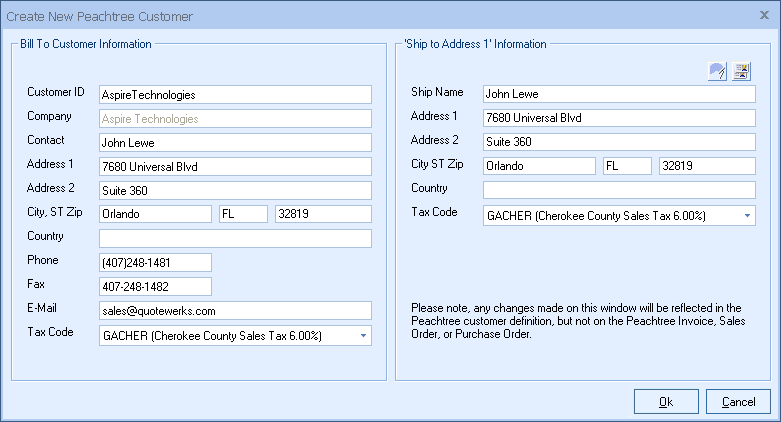
If the customer record already exists, then based on the “If the Customer does exist” option specified on the Transaction tab in the Sage 50 (Peachtree) link setup, the customer information in Sage 50 (Peachtree) can be updated with the information from the QuoteWerks document.
Item Creation
If items in the QuoteWerks document being exported to Sage 50 (Peachtree) do not exist in Sage 50 (Peachtree), you will be prompted to create a new item in Sage 50 (Peachtree):
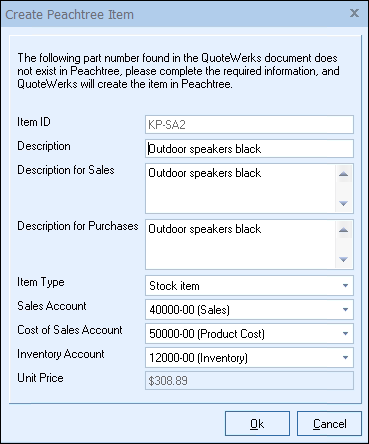
If the item record already exists, then based on the “If the Item does exist” option specified on the Transaction tab in the Sage 50 (Peachtree) link setup, the item price in Sage 50 (Peachtree) can be updated with the information from the line item in the QuoteWerks document (the unit price will be available in the "Create Peachtree Item" window to verify).
After Exporting the Document to Sage 50 (Peachtree)
Once the document has been exported to Sage 50 (Peachtree) you will receive one of two messages. If you export a single document to Sage 50 (Peachtree) the “Peachtree Export” message box notification window will be displayed:
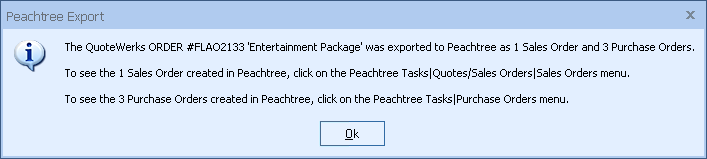
If you export multiple documents to Sage 50 (Peachtree) the "Peachtree export processing log” notification window will be displayed:
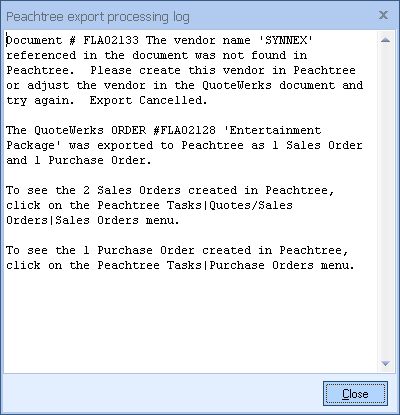
Any errors encountered during the export, will be logged here.
Viewing the Imported Invoices/Sales Orders in Sage 50 (Peachtree)
In Sage 50 (Peachtree), select the Tasks -> Sales/Invoicing menu, then click on the [Open] button on the toolbar. The imported invoice(s) should appear in date order. Keep in mind that the imported invoice will appear in the Sage 50 (Peachtree) accounting period which is appropriate for the Doc Date (or Exported Date) on the Sale Info tab of the QuoteWerks document that was imported. Select an invoice and click [Ok] to view or print the invoice. Once a transaction has been imported into Sage 50 (Peachtree), you can edit or delete it in the same fashion as you would a transaction that you entered by hand into the software. The online help in Sage 50 (Peachtree) includes instructions on batch printing unprinted invoices, as opposed to printing each transaction individually.
You can also click on the Sage 50 (Peachtree) Edit -> Find menu and search for the QuoteWerks document number in the Sage 50 (Peachtree) “Reference number” filter.
Viewing the Imported Purchase Orders in Sage 50 (Peachtree)
After the document has been exported to Sage 50 (Peachtree) as a Purchase Order, click on the Sage 50 (Peachtree) Tasks/Sales/Invoicing menu to see the invoice or sales order that was exported. You can also click on the Sage 50 (Peachtree) Edit -> Find menu and search for the QuoteWerks document number in the Sage 50 (Peachtree) “Reference number” filter.