The Audit Trail records a list of changes to the document in QuoteWerks. A record is created when any change is applied to the document such as a save, a sent email from QuoteWerks, an email address change (to/subject/attachments), when the document is uploaded to QuoteValet for customer, peer review, approval, mobile template, when the document is updated with customers selections from QuoteValet, when the document is converted to an order or invoice, when the document is exported to QuickBooks or Sage 50 (Peachtree), when the document approval is requested through QuoteWerks or QuoteValet, and when the document is approved through QuoteWerks or QuoteValet.
To view the audit trail changes, choose the File -> Properties menu option.
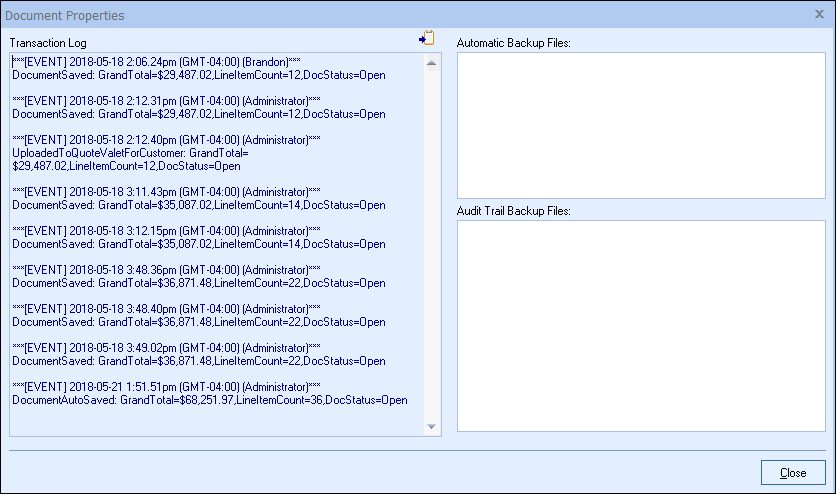
Each time QuoteWerks performs an update to a quote that was triggered by a linked document change, it will list the change on the left hand side such as the current date, time, and logged-in user. Using the "Audit Trail Transaction Record Macros" option under the Security tab of the Tools->Options menu you can choose what other information from the document you would like to record in the even such as GrandTotal, LineCount, DocStatus, etc. The action of "DocumentDeletedFromQuoteValet" is also in the Document Audit Trail log to show if a user deleted the document from QuoteValet.
If a user deletes a document, the Audit Trail will record this action in this way: [AuditTrail] John Lewe deleted document 'FLAQ1964' (DocID=3365) in the event log.
Additionally, the Audit Trail creates a sequential backup file of the document if the option to do so has been selected. This is set under Tools-> Options-> Security tab:
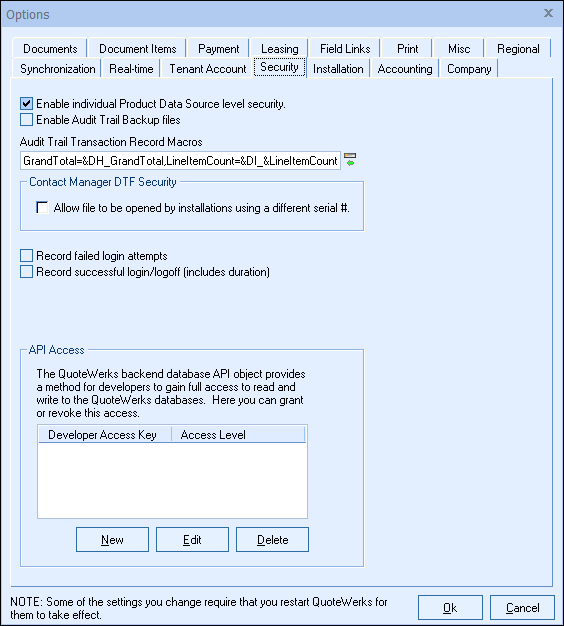
These backup files and their dates are listed under the File-> Properties tab on the right-hand side of the window. The files are stored in the \History\AuditTrail folder.
If you would like to copy the changes to the document to your Windows Clipboard simply click on the ![]() icon.
icon.