The Activity Notifications Tab enables users to specify who receives the QuoteValet Notifications for key QuoteValet events. Events include when a quote has been accepted, when payment has been made, when a QuoteValet Mobile quote has been created, when a OrderForm order has been placed, the document first view notification, when a document is approved/not approved, and when a Peer Review comment has been posted. Users can add additional users/email addresses to receive a CC or BCC of the notification. This is especially useful for keeping the accounting department in the loop when payments are received and for keeping sales managers in the loop when quotes are accepted.
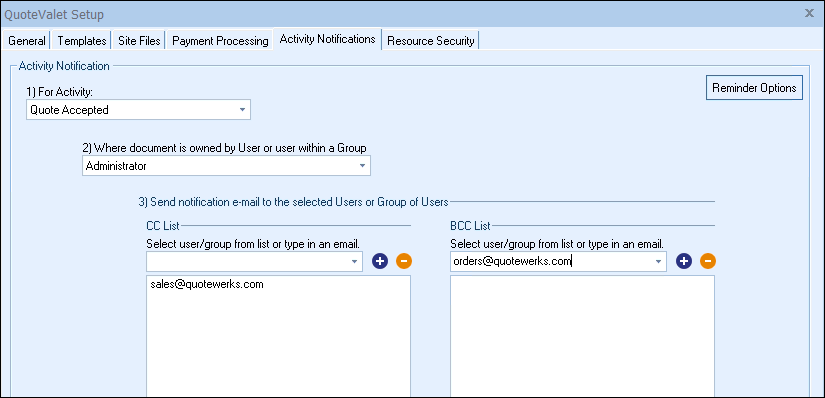
To set up the notifications for other users first choose your activity. You can choose from Quote Acceptance, Payment Received, Mobile Quote Created, OrderForm Order Placed, First View, Approval Approved, Approval Not Approved, and Peer Review Posted, Customer Intends to Pay, Payment Failed, Comment Posted by Customer, Comment Posted by Sales Rep, Expired Quote.
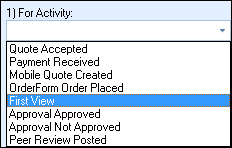
Next, select the rep or group who will be creating the documents. For example if you want notifications to be sent out to other email addresses for Inside Sales Reps quotes, then you would select the Inside Sales group here. If you want the Administrators notifications to be sent to another email address, then you would select the administrator here.
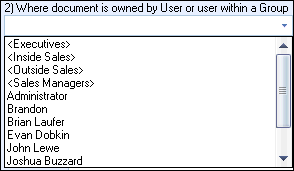
The final step includes choosing where you would like the notifications to go. There are two options a CC list and a BCC list. For both you can select a group or single user in QuoteWerks from the drop-down box.
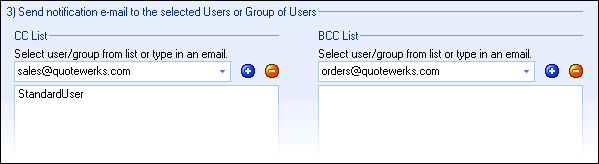
Users can also type in the email address in the “Select user/group” drop-down box. Once you have typed in the email address, simply click on the ![]() icon to add them to the list. Once the user is added to the list, that email address has been saved. To remove any users, highlight the user and click on the
icon to add them to the list. Once the user is added to the list, that email address has been saved. To remove any users, highlight the user and click on the ![]() icon.
icon.
The Reminder Options button is where users can set the default Auto-reminder settings for the installation. The Auto-reminders are automatically generated emails send to the client and the SalesRep to remind them to view the document, let them know it is expiring, and also that an accepted quote still has a balance. The selections made will apply to all users who utilize QuoteValet. Users have the option to manually adjust the reminder settings on each document uploaded to QuoteValet. If no selections are changed, then the default selections will be used.
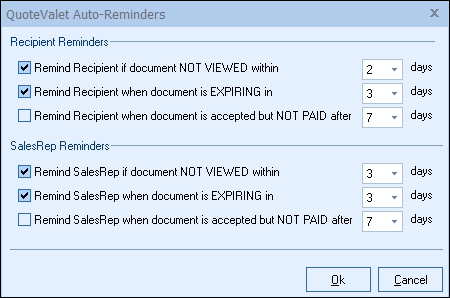
Recipient Reminders
Remind Recipient if document NOT VIEWED within X days: Selecting this checkbox will send an email to the recipient (customer) the selected number of days AFTER the quote has been delivered, reminding them that they have not yet viewed the quote. If they have already viewed the quote, this reminder WILL NOT send.
Remind Recipient when document is EXPIRING in X days: Selecting this checkbox will send an email to the recipient reminding them that their quote will be expiring in a specified number of days. If the QuoteValet document has been accepted, recalled, or converted to Lost, this reminder WILL NOT send.
Remind Recipient when document is accepted, but NOT PAID after X days: Selecting this checkbox will send an email to the recipient reminding them there is a balance that needs to be paid on the accepted quote. This reminder will only send if the document has been accepted AND a deposit has been set for the document.
SalesRep Reminders
Remind SalesRep if document NOT VIEWED within X days: Selecting this checkbox will send an email to the SalesRep (user) the selected number of days AFTER the quote has been delivered, reminding them that the quote has not been viewed by the customer yet. If the customer has already viewed the quote, this reminder WILL NOT send.
Remind SalesRep when document is EXPIRING in X days: Selecting this checkbox will send an email to the SalesRep reminding them that their quote will be expiring in a specified number of days.
Remind SalesRep when document is accepted, but NOT PAID after X days: Selecting this checkbox will send an email to the SalesRep reminding them there is a balance that needs to be paid on the accepted quote.
The reminder emails sent to the SalesRep and the customer are available to be modified in the Templates Tab. Select the Notification E-mail template drop down and you can make edits to the text and look of the notification emails.
Next, see Resource Security Tab.
Related Topics: