The ConnectWise integration has a unique feature that enables you to click on a hyperlink located on a ConnectWise opportunity or contacts window which will start QuoteWerks and copy all the account and/or opportunity information into a new quote to automate the creation of a new quote using the details from the ConnectWise window.
Using the Quote Link Button
The Quote Link button enables users to launch a QuoteWerks quote for the specific opportunity in ConnectWise. To use this feature, click on the “Quote” button on the top of the opportunity.:

This will launch QuoteWerks and open a new quote based on the ConnectWise sales opportunity. If a quote for this opportunity already exists in QuoteWerks, it will simply open that quote in QuoteWerks.
Setting Up the Quote Link Button
Step 1: Launch ConnectWise and log in as a ConnectWise administrator.
Step 2: Click the Setup Tables taskbar item under the Setup option;
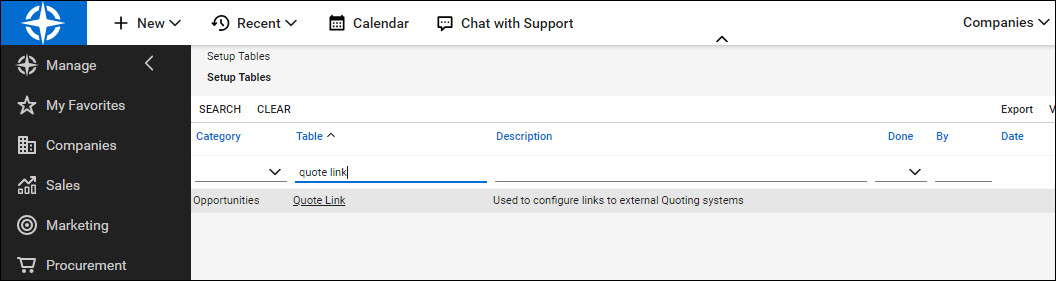
Step 3: Search for “Quote Link” in the Table field:
Hit Enter on your keyboard.
Step 4: Click the Quote Link table, then on the appropriate quote link in the resulting list.
Step 5: In the Button Link field, enter the following URL: https://www.qwcontent.com/QuoteWerksURLProtocolRedirector.aspx?RedirectorAction=quotebutton&source=ConnectWise&SoldToCMOpportunityRecID={recid}
|
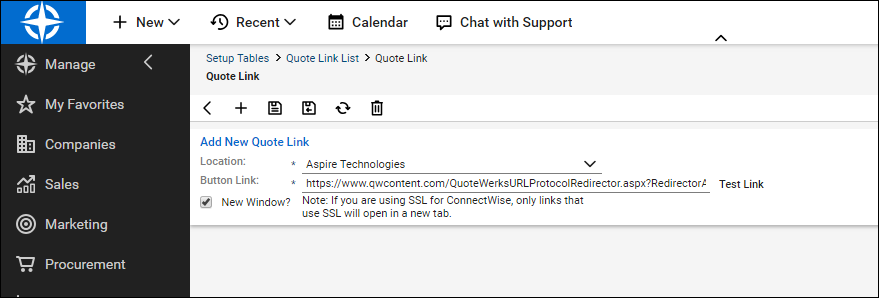
Next, select Open in new window, then click the Save and Close icon (![]() ).
).
|