Select the Utilities -> Show Logged in Users menu to show you which users are logged in:
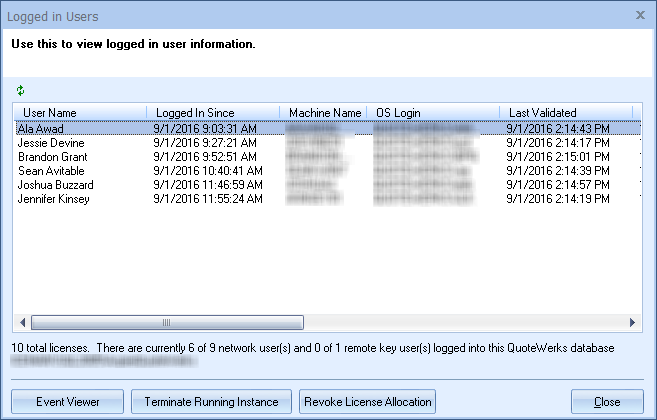
Whenever QuoteWerks requires all users to be logged off prior to performing a task, this utility identifies the logged in users.
Event Viewer
The Event Viewer logs licensing events such as number of times licenses have been revoked, reaching max Real-time license count, and reaching max QuoteValet license counts. Other events including Record failed login attempts and Record Successful login/logoff (includes duration) attempts can be turned on/off under the Security tab of the Tools-> Options menu.
Terminate Running Instance
Terminating a running instance will cause the selected instance to close (within 60 sections). Any unsaved documents will be saved as recovery documents. This function should only be used if someone has no work that needs to be saved and you need to kick them out of QuoteWerks. Otherwise use Revoke License Allocation.
By default, only users with master rights can utilize this setting. However, the Misc Access Right of NonMasterRightsUser_CanTerminateOthersRunningInstances can be applied to any users who need the ability to use this functionality.
Revoke License Allocation
Revoking a license will remove the license from the selected running user. However, unlike terminating a running instance, this option will allow users to save their work before they exit. It does not force the user out of QuoteWerks. The user will be locked from making any changes to the document or doing anything else to the document except for saving the document. This is very useful if someone leaves QuoteWerks running over the weekend and you do not want to close their installation and lose their work, but need the license available for another user. This will free up the license without the other user losing any work.
By default, only users with master rights can utilize this setting. However, the Misc Access Right of NonMasterRightsUser_CanRevokeOthersLicenseAllocation can be applied to any users who need the ability to use this functionality.
|
Document Purge Wizard
The Document Purge Wizard assists you in finding and deleting old documents (quotes, orders, invoices) that you no longer want to keep in the document database. This wizard is also useful for purging documents from your database when your database grows too large. In this case, you can archive these purged documents so that you have the option to import them back into the database at a later time. If your database is consistently over 500 MB, you should consider upgrading to the Corporate edition as the likelihood of corruption increases at this size.
The first step of the wizard is where you can select the criteria used to purge the documents:
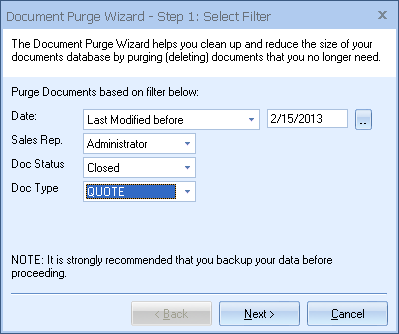
The second step of the wizard displays a preview of all the documents selected for purging based on your criteria:
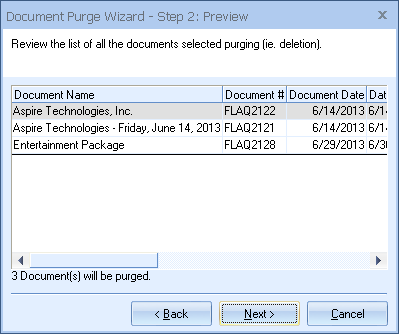
This step gives you the opportunity to review the documents that you are about to purge.
The last step of the Document Purge Wizard allows you to specify some options:
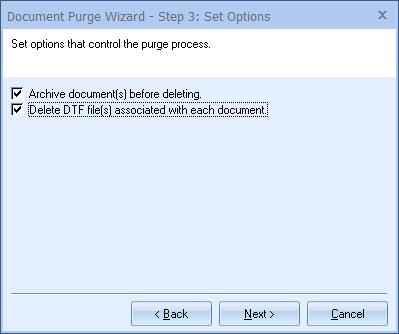
Archive Deleted Document
If this option is checked, QuoteWerks will save a copy of the document (before it deletes it) as a dtf file and the file will be saved into the \QuoteWerks\Archives folder. Since the dtf file is archived, it will have a file extension of .dta. At a later time, if you want to import this archived document back into QuoteWerks, you can simply rename the file extension from .dta to .dtf, and then use the File -> Import menu to import the document back into the database.
Delete Associated DTF Files
Whenever a document (quote, order, or invoice) is saved into the quote database, a copy of the document is also saved to a file with a dtf extension in the \QuoteWerks\DTF folder. This file is typically used by your preferred contact management software to open up the quote from within your contact management software. In most cases, when you delete a quote, you will want to delete this DTF file.
Note: The Document Purge Wizard is only available if you are logged in as a user with Master Rights. |
Price Modifier Maintenance
Select Utilities -> Price Modifier Maintenance menu to maintain the values that appear in the drop-down list in the price modifier column of the Document Items tab:
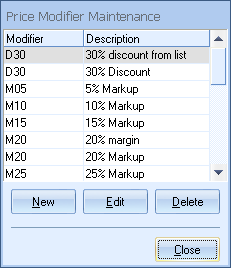
For more utility information, see the following sub topics:
•Rebuilding CM Transport Files