This section will take you through the steps of integrating your Act! for Web CRM with QuoteWerks.
Important: For simplicity, we refer to the QuoteWerks integration with the web version of Act! as "Act! for Web". On the Act! website, they sell Act! Pro and Act! Premium. Act! Premium includes the ability to host a web version of Act! on your internal web server. On their website, they also sell Act! Premium Hosted, which is Act! Premium as we just described but with the web version running on one of Act!'s web servers instead of your own internal web server. QuoteWerks cannot integrate with Act! Premium Hosted. |
Setup
Select the Contacts -> Setup Contact Manager menu and select the ACT! for Web option:
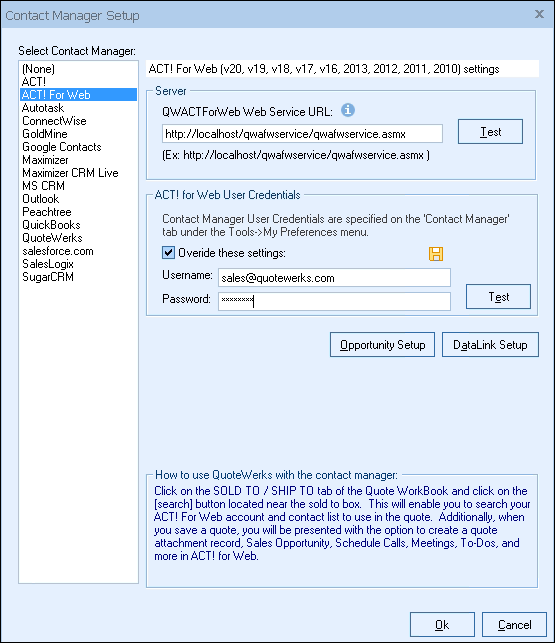
Integration with the Act! for Web contact manager can be customized in several ways. Only the Corporate Edition of QuoteWerks integrates with Act! for Web.
QWACTForWeb Web Service URL
Enter your Act! for Web Service URL here.
The QuoteWerks Act! for Web integration requires the deployment of the QWACTForWeb Web Service on the web server hosting the Act! for Web installation. Contact QuoteWerks technical support to request the QWACTForWeb web service installer.
Note: The QuoteWerks Act! for Web integration is only available for Act! for Web 2010 Premium or higher and requires QuoteWerks Corporate Edition licenses. |
Act! for Web Login credentials
QuoteWerks needs your Act! for Web login ID and password to log into and integrate with Act! for Web. These credentials can be specified for the currently logged in user on this setup window as shown above, OR the Contact Manager Tab of the user’s Tools -> My Preferences menu.
On the Contact Manager Setup window, you can override the user credentials (if needed) for testing purposes. This way, you can test different logins directly from this window. You can also click on the Save icon ![]() to save the login credentials entered here, updating the credentials on the Contact Manager tab of Tools -> My Preferences for the currently logged-in user.
to save the login credentials entered here, updating the credentials on the Contact Manager tab of Tools -> My Preferences for the currently logged-in user.
Test Button
There are two [Test] buttons on this window. The first will verify the Web Service URL is valid, while the second tests the validity of the user credentials you've specified.
Click on the [Opportunity Setup] button to begin setup.
For more information on Act! for Web integration, please see:
•Act! for Web Opportunity Setup
•Pulling Act! for Web Contact Information into QuoteWerks