In order to add a configuration to your quote, click on the Configurator icon from the icon toolbar. From the list of configuration, select a configuration, click on the [Start] button to start the Configurator.
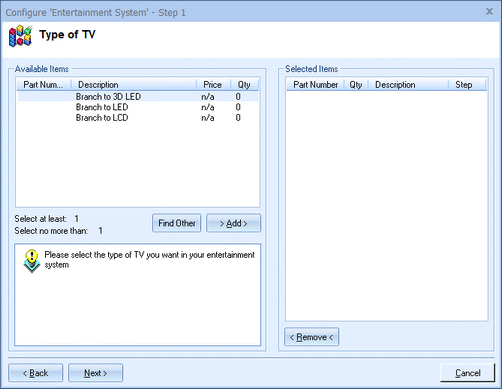
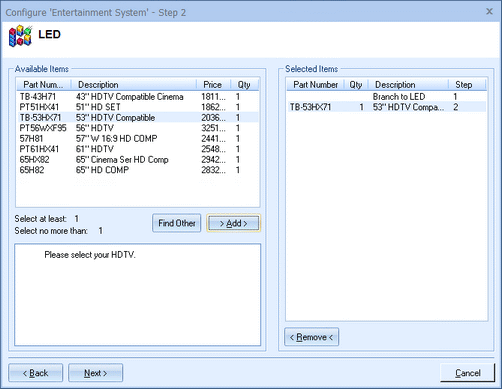
Select 1 or more items at each step, and click the [Next] button to advance to the next step, or the [Previous] button to back up. When all of the steps are completed, click on the [Finish] button and QuoteWerks will add all of the items you selected to the quote.
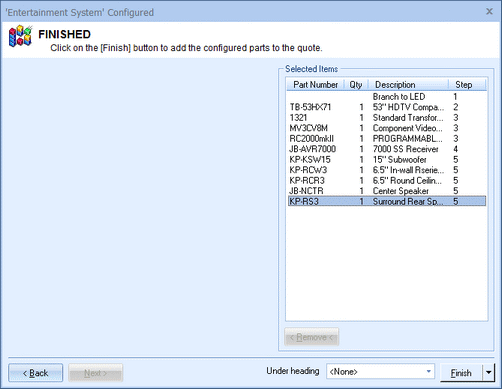
Next to the [Finish] button there is a small drop-down arrow; when clicked, you can choose to Add or Insert the configuration into the quote. Inserting will place it above the currently selected line on the Document Items tab. Adding will place it at the end of the document.
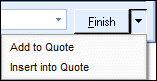
|