On this tab, you can choose to include any spec sheets associated with items in the document. Spec sheets can be formatted as RTF, Word, or PDF documents. It’s recommended that you save your spec sheets into the QuoteWerks\SPECS folder, however, you can also store them in another folder as long as it’s a folder that QuoteWerks can access.
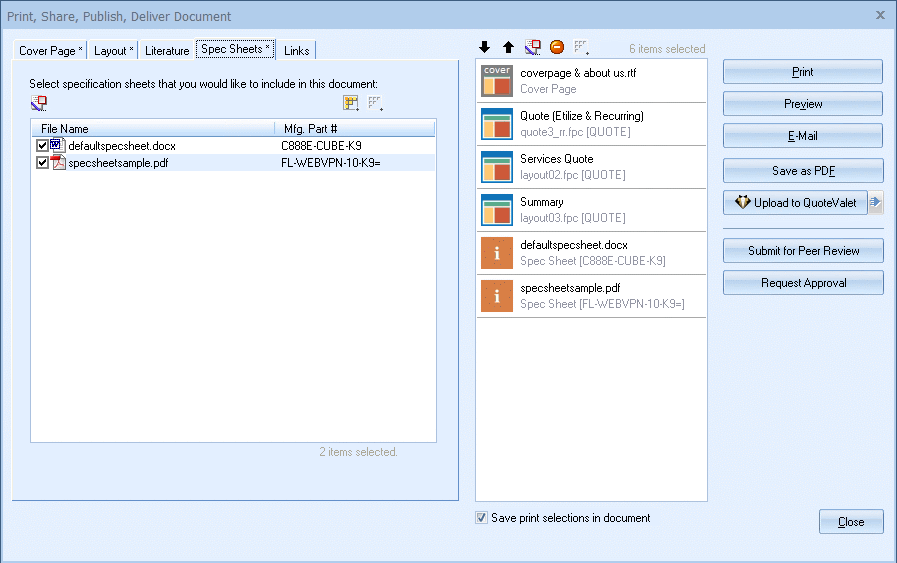
If the specified spec sheet files are missing, these missing files will be detected and "Missing" (in red) will prefix the file name in the display. There is also a tooltip for each spec sheet item so you can see the full path to where the spec sheet file is located.
Selecting Spec Sheets
Check the checkbox next to the spec sheet name to add it to the selection panel on the right-hand side.
The [Select All] ![]() button will select all the Spec Sheet documents and the [De-Select All]
button will select all the Spec Sheet documents and the [De-Select All] ![]() button will deselect all the Spec Sheet documents.
button will deselect all the Spec Sheet documents.
Once a selection or multiple selections have been made, these documents will be added to the selections panel on the right-hand side of the window.
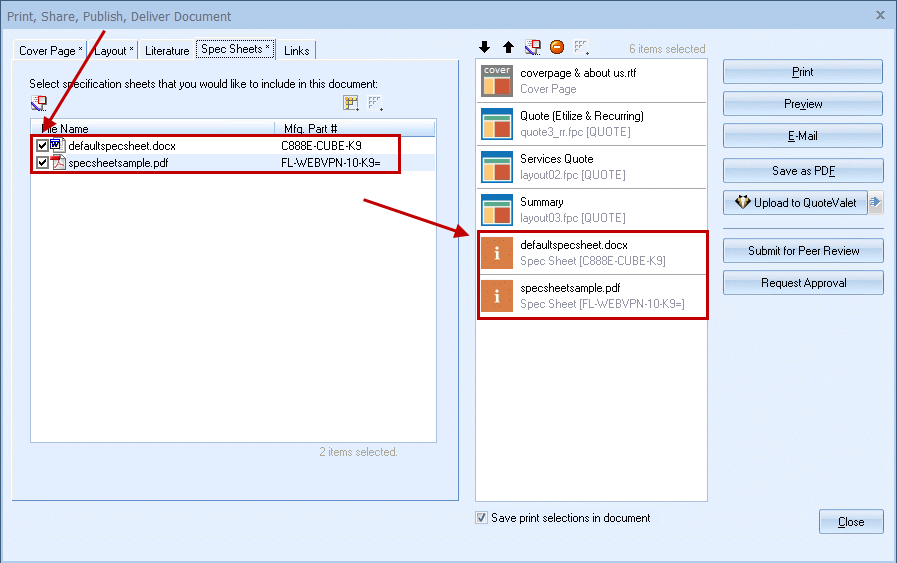
Modifying Spec Sheet Files
Highlight the spec sheet file you would like to modify and click on the [View/Modify] ![]() button to edit. This will open Word and let you make changes to the Spec Sheet file by editing the text, adding macros, and/or images. If you are attempting to edit a PDF file you will need to use your PDF editing software.
button to edit. This will open Word and let you make changes to the Spec Sheet file by editing the text, adding macros, and/or images. If you are attempting to edit a PDF file you will need to use your PDF editing software.
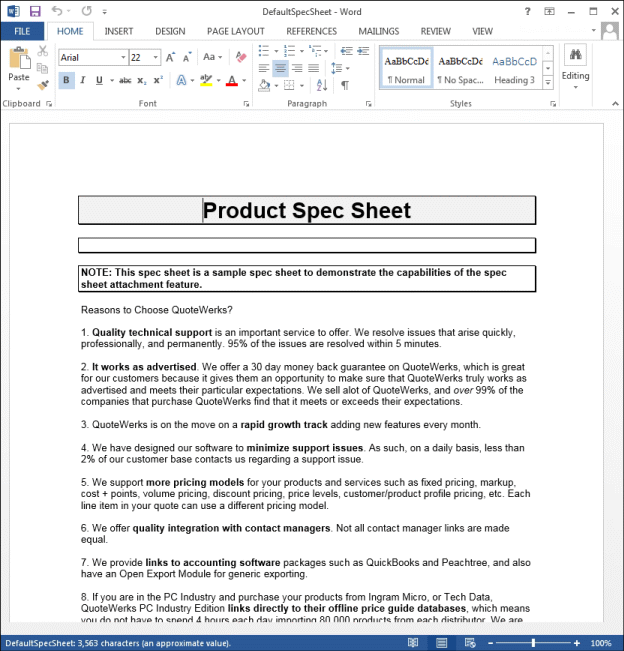
The macros used in QuoteWerks for RTF and Microsoft Word files are very similar. The only difference is that macros used in RTF documents need to be double-underlined. For Microsoft Word documents, the macros need to begin and end with the angle brackets (e.g. <<&DH_DocNo>>).
View the Cover Page, Literature, and Microsoft Word Template Document Macros for a list of the macros that can be used in these files.
For information on setting up spec sheets for your items, see Setting Up Native Products and Services.
|
|