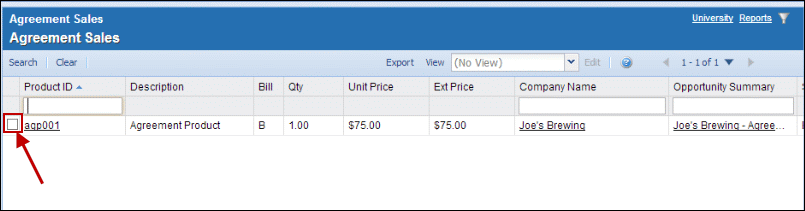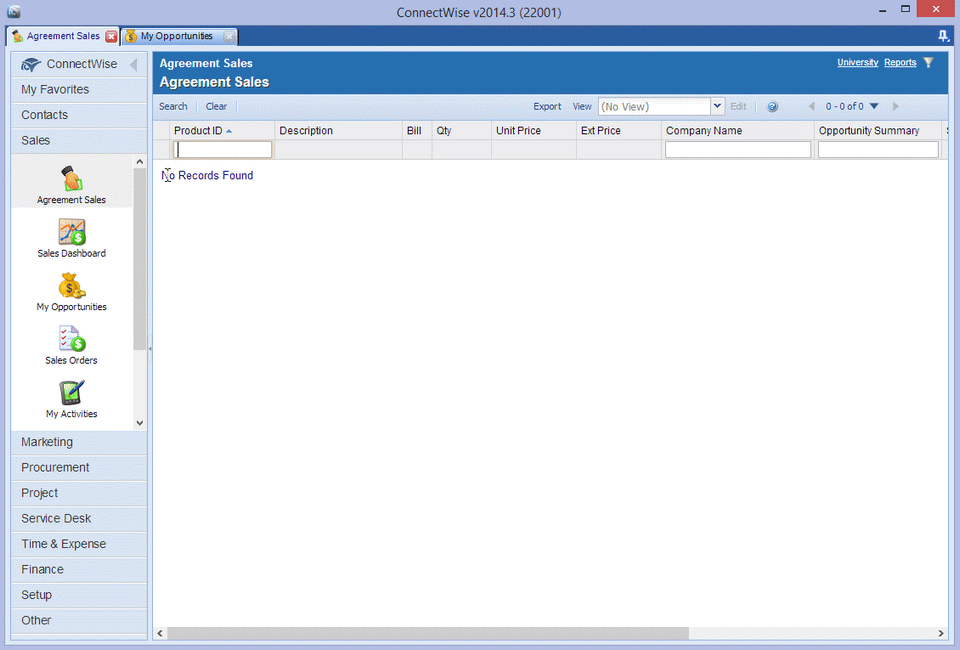Important: Before implementing an Agreement workflow from QuoteWerks to ConnectWise, please ensure you're familiar with Agreements in ConnectWise. The best resource for this is the ConnectWise University. Integrating QuoteWerks with ConnectWise for the purpose of Agreement workflow is seamless once you understand how Product and Estimate Agreements work on a ConnectWise Opportunity. |
Once you've established your Agreement workflow for ConnectWise, you can implement sending agreements from QuoteWerks to ConnectWise. Some things for you to consider when deciding how to send over agreements to ConnectWise are listed below:
●QuoteWerks has the ability to send a quoted Agreement to ConnectWise as either just an Estimate or as an Agreement Type Product. QuoteWerks enables you to quote agreement products with recurring properties like monthly, quarterly, or annual.
●For an Agreement on an Opportunity to appear in Agreement Sales, the Agreement must be a product on a Won ConnectWise Opportunity.
●If an agreement is an Estimate on the ConnectWise Opportunity, there will be no reference other than the opportunity for the person creating the agreement in ConnectWise.
Setting Up Mappings when Sending Quoted Agreement Items to ConnectWise
You will choose to either send an Agreement from QuoteWerks to ConnectWise as either a Product or an Estimate. In most cases, we recommend sending over Agreement items as Products. QuoteWerks uses the quoted item’s Item Type as the key for this mapping.
Setting Up Mappings for Sending over an Agreement as a Product
For sending over the Agreement as a Product, use an appropriate item type you defined in QuoteWerks (in this example, we defined AgreementProducts) to the ConnectWise Forecast type of Product:
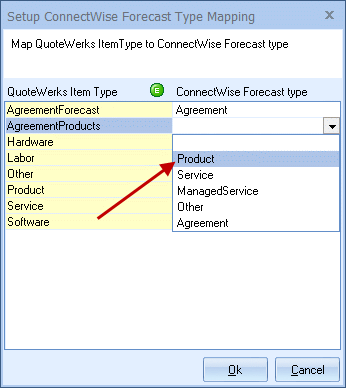
If the Product already exists in ConnectWise, you'll use its properties. If you notice that a Product is not being sent to ConnectWise as an Agreement Product when it should be, check the ConnectWise Product database to ensure the Agreement Product is setup correctly in ConnectWise. The most common issue is that the Product Class or Product Type is not set to Agreement:
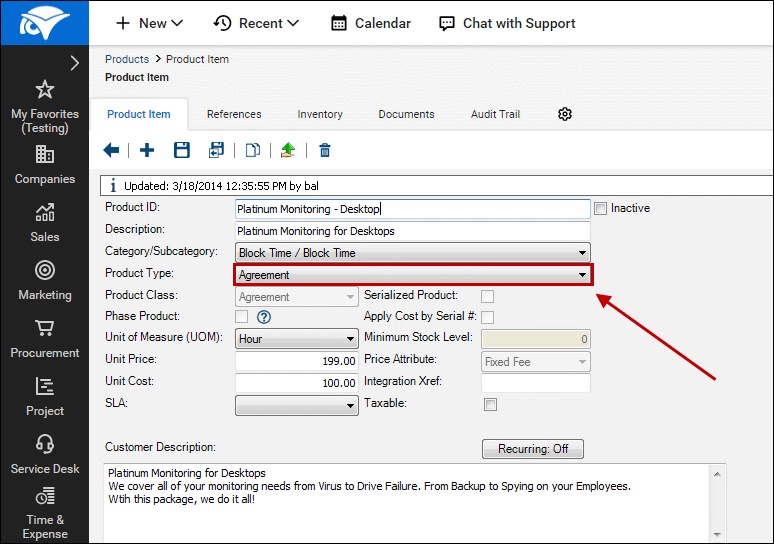
Now, you'll need to map the AgreementProducts item type to the ConnectWise Product Type you're using for Agreements:
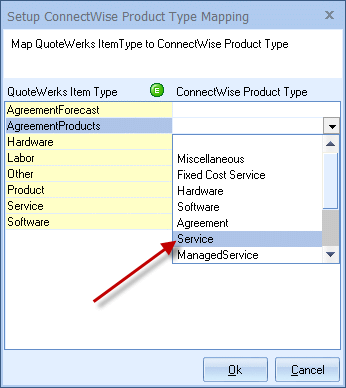
The Product Type field in ConnectWise is used to identify what type of product you want to create in your QuickBooks or other accounting item list.
You will also need to map the appropriate Category and SubCategory:
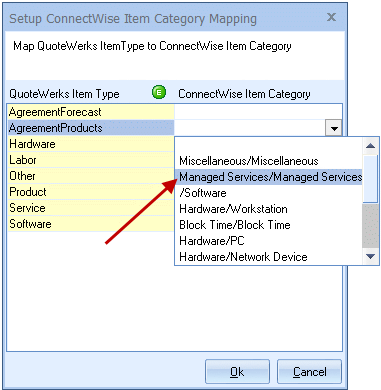
The category and subcategory are used to classify or group products in ConnectWise and also to appropriately post revenue to your accounting package.
The Product Class is the most important mapping for Agreement Products. This must be mapped to Agreement:
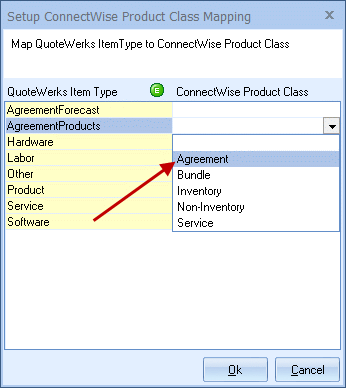
Agreement Class products are not available for purchasing in ConnectWise. If the Agreement Class Product is won on an opportunity, it will display on the Agreement Sales Screen.
Setting Up Mappings for Sending over an Agreement as an Estimate
For sending over the Agreement as an Estimate, map an appropriate item type you defined in QuoteWerks (in this example, we defined AgreementForecast) to the ConnectWise Forecast type of Agreement:
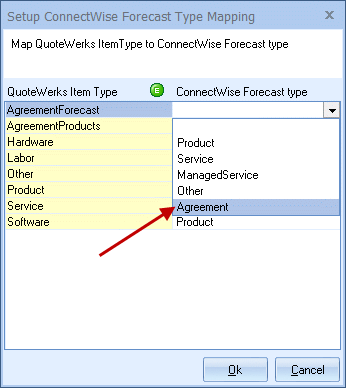
Creating a Quote to Send as an Agreement to ConnectWise
For this example, we will manually add an both Agreement Product and Agreement Estimate/Forecast to a quote (though, as mentioned previously, you will normally work with only one of these options):

After you've selected the contact you're quoting, save the quote and create the opportunity in ConnectWise.
Viewing a QuoteWerks-Transferred Agreement in ConnectWise
On the ConnectWise Opportunity, you now have an Agreement Estimate with the recurring details and an Agreement Product:
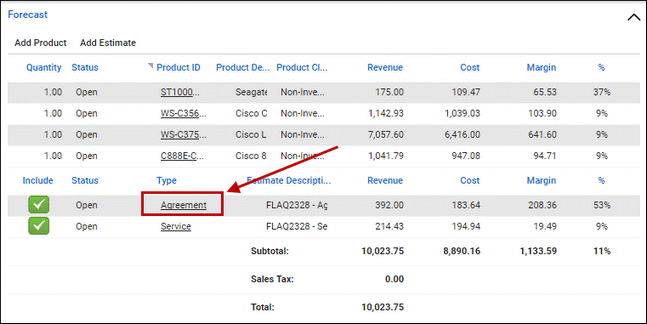
Under the Products tab, you can see the Agreement Product:
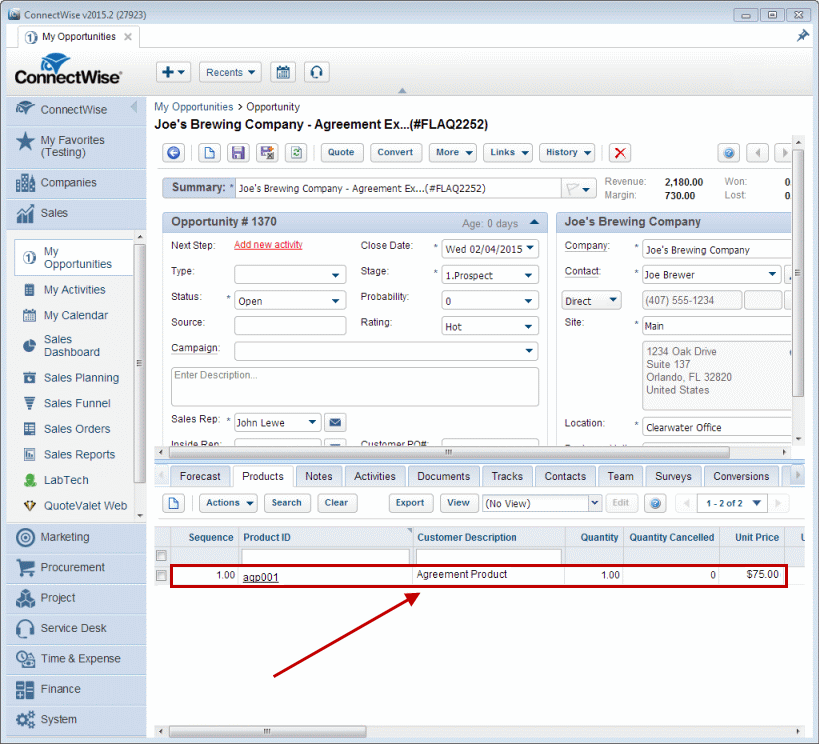
|
If the customer accepts your quote and you win the ConnectWise Opportunity, you'll see the Agreement Product from the Opportunity under Agreement Sales:
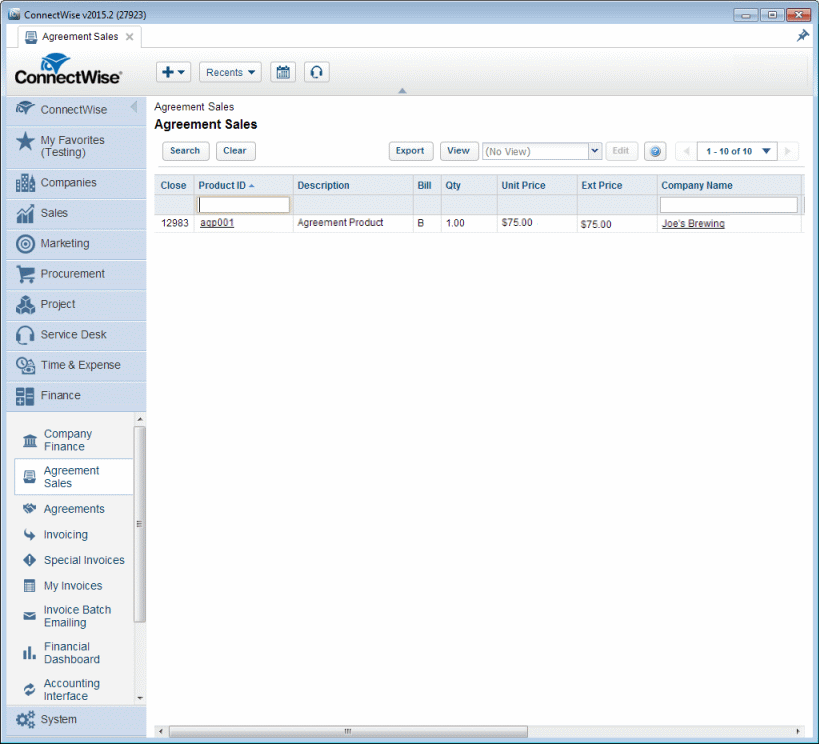
The Agreement Sales screen is a centralized location to manage all products with the class of "Agreement" for Won Opportunities. It serves as a handoff from Sales to the individual responsible for creating the Agreements after Sales has won the opportunity. On this screen, you can see the list of all companies and product additions that require a new Agreement.
Following thorough the Workflow in ConnectWise
To follow through the workflow in ConnectWise, create a new a new Agreement in ConnectWise:
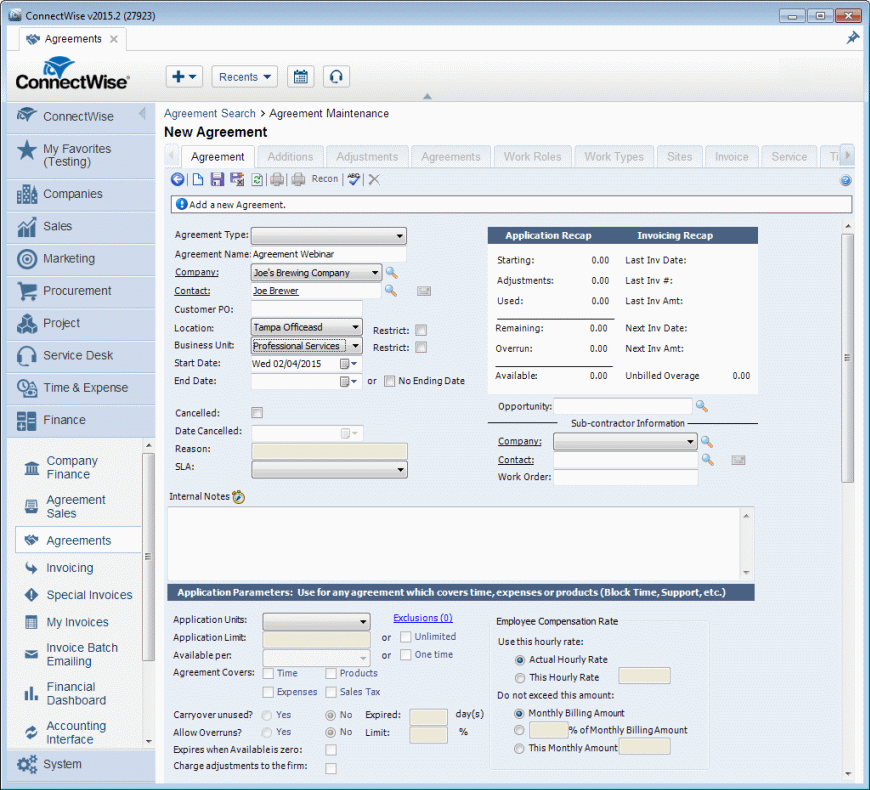
Then link the Agreement Product to the Agreement that was just created by clicking on the drop-down Agreement field:
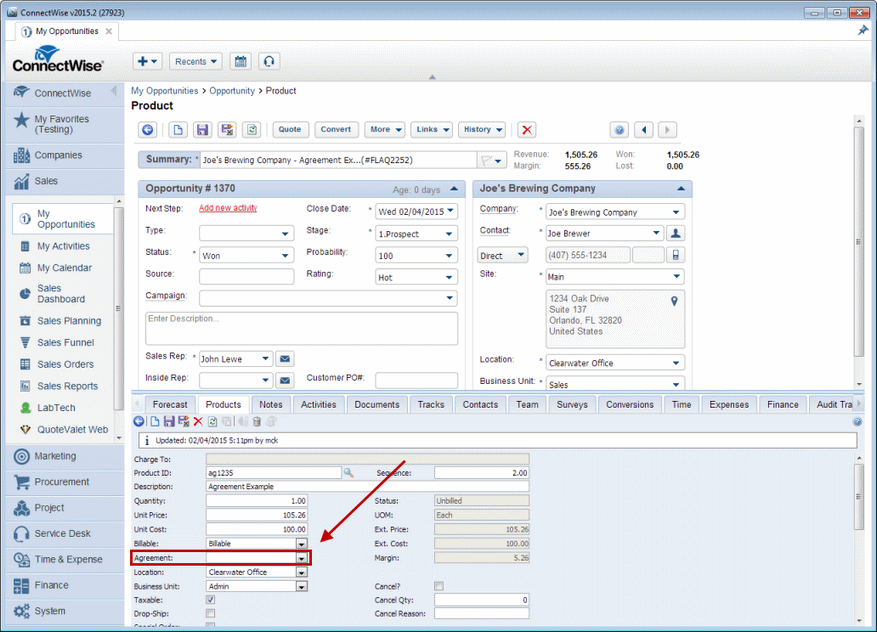
Finally, close the Agreement Product (selecting its checkbox) to remove it from the list of Agreements that need to be created: