User and Group based Security
See User Maintenance and Security for information on user and group based security.
Security Tab
On the Security tab under the Tools -> Options menu are some additional security settings that relate to the entire installation rather than per each user.
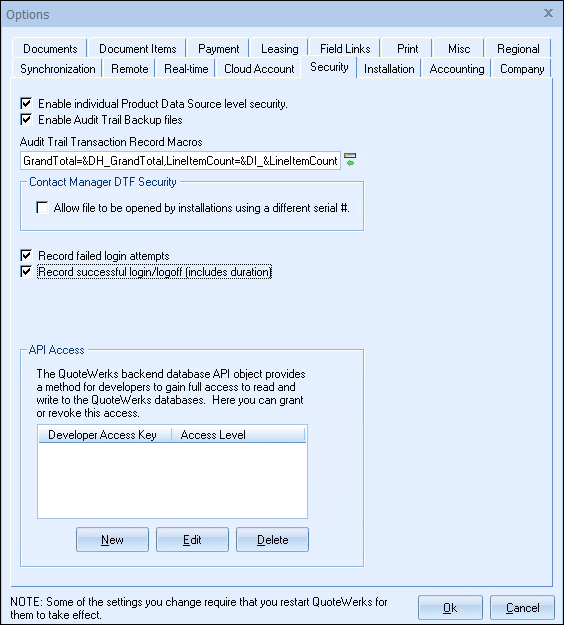
Contact Manager DTF Security
The DTF file related security setting “Allow file to be opened by installations using a different serial #.” Can be used in rare cases when two or more branches of a company need to use their own master license keys instead of entering all the master license keys into the one installation, and then creating remote site license keys.
|
This option will log any failed login attempts in the Event Viewer.
Record successful login/logoff (includes duration)
This option will log the successful login/logoff attempts of each user into QuoteWerks and show the duration in the Event Viewer.
API Access
The QuoteWerks backend API object provides a method for developers to gain full access to read and write to the QuoteWerks databases. Here, you can grant or revoke this developer access.
Enable Individual Product Data Source Level Security
When this is enabled, View Products/Create Products/Modify Products/Delete Products rights can be individually granted for each Product Data Source per User or per Group.
When you first enable this feature, no Users/Groups will have access to any of the existing Product Data Sources (PDS). The one exception is that users with Master Rights will always have full rights to the Product Data Sources. To assign Product Data Sources rights for each user/group you will need to select the Products -> Setup Product Data Sources menu, and edit each existing Product Data Source and specify which Users/Groups have access to each Product Data Source.
Only users with Master Rights can assign PDS rights while editing the PDS. If a user without Master Rights edits a PDS, the user will be able to see all the assigned rights but will not be able to change them. When creating a new Product Data Source, rights can be assigned by a user with or without Master Rights, however, when the user that creates the PDS later edits the PDS, the user will not be able to change them.
Enable Audit Trail Backup Files
This will create a backup copy of the document (under the \History\AuditTrail folder) every time the document is saved in QuoteWerks. Under the File->Properties menu you can see the audit trail events and also a listing of the "Audit Trail Backup Files" and "Automatic Backup Files" listed.
Product Data Source Security
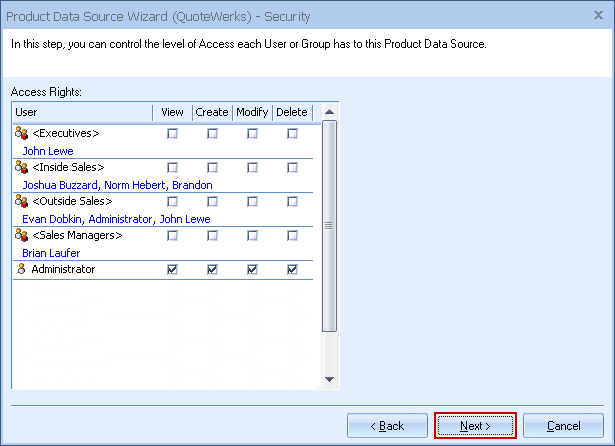
Product Data Source Product Rights
The following information covers product data source product rights.
‘View’ Rights
Granting the user/group this right will enable the user to view the products in the product lookup window and in general the ability to access the information in this Product Data Source (PDS).
‘Create’ Rights
Granting the user/group this right will enable the user to create products in this PDS. This right, for example, is required for a user to be able to import products into a PDS.
‘Modify’ Rights
Granting the user/group this right will enable the user to modify existing products in this PDS. This right, for example, is required for a user to be able to run an import that updates products in the PDS rather than create products. With this right, the user can also edit the product from the Product Lookup window.
‘Delete’ Rights
Granting the user/group this right will enable the user to delete existing products in this PDS. This right, for example, is required for a user to be able to run an import that deletes all the existing products in the PDS before starting the import. With this right, the user can also delete a product from the Product Lookup window.
Tips on Assigning Rights
Some operations require a combination of PDS rights. For example, in order to run a product import that updates existing products and appends products that do not already exist would require both Modify and Create rights. Also, when for example Modify rights are granted to a user/group, you will notice that the ‘View’ rights are automatically assigned. The same applies with Create and Delete rights. The concept is that the right to ‘View’ is the base right that is required before the rights of Create/Modify/Delete can be granted.
When assigning PDS rights it is strongly recommend that you assign these rights to groups rather than individual users as it will be much easier to manage these rights. This way when adding a new user, you can simply assign the user to an existing group and the user will have rights to multiple Product Data Sources without the administrator having to manually grant the user access to each PDS.
Please keep in mind when assigning rights that complications can occur. For example, if a bundle is created that uses products from Product Data Source A and B and a user does not have ‘View’ access to Product Data Source A, then when that bundle is added to the quote by that user, the product from Product Data Source A will not be added and an error message will be displayed. The same concepts apply to Configuration Items, Required Items, Optional Items, etc.
Note: Users can also check these rights by logging into that new user’s account. To do this, click on the File-> Login as another user option. |
Security Hierarchy for PDS Product Rights
‘View’ Right hierarchy Individual PDS Security is ENABLED |
Result |
Starts with |
NOT GRANTED |
If user belongs to a group that has View rights assigned then |
GRANTED |
If User has View rights specifically assigned to User then |
GRANTED |
If user has Master Rights then |
GRANTED |
‘View’ Right hierarchy Individual PDS Security is NOT ENABLED |
Result |
Starts with |
GRANTED |
If user has Master Rights then |
GRANTED |
‘Create’ Right hierarchy Individual PDS Security is ENABLED |
Result |
Starts with |
NOT GRANTED |
If user belongs to a group that has Create rights assigned then |
GRANTED |
If User has Create rights specifically assigned to User then |
GRANTED |
If user has Misc Access right “CannotCreateProducts” |
REVOKED |
If user has Master Rights then |
GRANTED |
‘Create’ Right hierarchy Individual PDS Security is NOT ENABLED |
Result |
Starts with |
GRANTED |
If user has Misc Access right “CannotCreateProducts” |
REVOKED |
If user has Master Rights then |
GRANTED |
‘Modify’ Right hierarchy Individual PDS Security is ENABLED |
Result |
Starts with |
NOT GRANTED |
If user belongs to a group that has Modify rights assigned then |
GRANTED |
If User has Modify rights specifically assigned to User then |
GRANTED |
If user has Misc Access right “CannotModifyProducts” |
REVOKED |
If user has Master Rights then |
GRANTED |
‘Modify’ Right hierarchy Individual PDS Security is NOT ENABLED |
Result |
Starts with |
GRANTED |
If user has Misc Access right “CannotModifyProducts” |
REVOKED |
If user has Master Rights then |
GRANTED |
‘Delete’ Right hierarchy Individual PDS Security is ENABLED |
Result |
Starts with |
NOT GRANTED |
If user belongs to a group that has Delete rights assigned then |
GRANTED |
If user has Delete rights specifically assigned to User then |
GRANTED |
If user has Misc Access right “CannotDeleteProducts” |
REVOKED |
If user has Master Rights then |
GRANTED |
‘Delete’ Right hierarchy Individual PDS Security is NOT ENABLED |
Result |
Starts with |
GRANTED |
If user has Misc Access right “CannotDeleteProducts” |
REVOKED |
If user has Master Rights then |
GRANTED |