Important: Warning! This information is for advanced users only. Improper settings changes can cause serious issues. Only make changes if familiar with these settings and what needs to be changed. Additionally, most settings modified in this window will require a restart of QuoteWerks to take effect. Please contact tech support before proceeding with any changes. |
The Run QuoteWerks Command feature enables users to update settings through command lines, rather than having to update individual users one at a time. QuoteWerks technical support can provide these commands for users to easily make settings changes rather than explaining the steps to set these settings through the normal user interface.
Also, since multiple commands can be run at the same time, administrators can grab multiple settings and apply them to other users in an automated fashion. QuoteWerks Sales Partners can use these commands to apply standardized customizations to any installation.
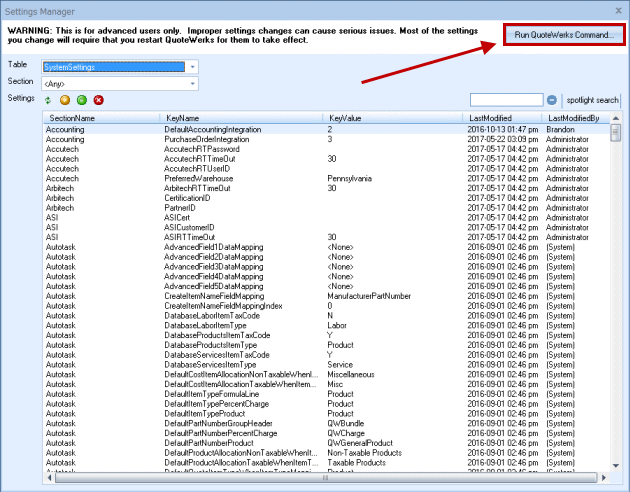
Command Syntax
{Action}:{Hive}:{SectionName}:{KeyName}={KeyValue}
Action: can be SET, GET, or DELETE
Hive: can be SystemSettings, SiteSettings, or UserSettings
Section Name: is the section name like "Defaults"
KeyName: is the key name
KeyValue: is the key value
Command Syntax for UserSettings
When the Hive of UserSettings is used, the syntax changes to include the additional parameter of the UserName
{Action}:{Hive}:{SectionName}:{UserName}:{KeyName}={KeyValue}
UserName is the QuoteWerks login name. This parameter can also be "&APP_LoggedInUserName". When the SET command is used with this parameter the setting change will be applied to the currently logged in user.
|
|---|
Command Examples
Setting a company message:
If you wanted to set a company message in your system, you would use the following command. Notice the colons (:) separating each parameter and the use of the equal sign (=) to set the value of the field.
1.Click on the [Run QuoteWerks Command] button
2.Type in the command you wish to run. Use SET, GET, or DELETE followed by a colon, then the table name, the section name, and the key you wish to adjust. For our example, to change the CompanyMessage2 field, the command should look like this: SET:SystemSettings:Company:CompanyMessage2=QuoteWerks is the Premier Quoting and Proposal Solution
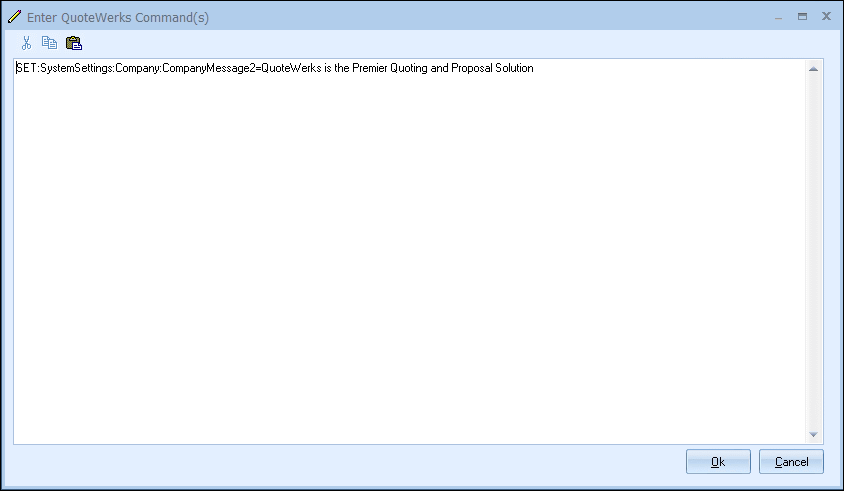
3.Once the command has been run, it will include a success or failure message.
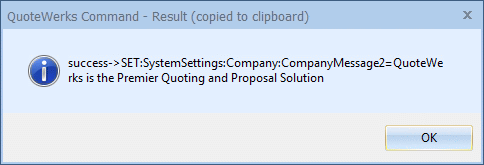
4.You can then verify the operation has been completed as well by navigating to the field.
|
|---|
Other Command Examples
If you wanted to use a command on a specific user, you'll need to specify the user's login name. For example, if you wanted to change the Administrator's default setting to have the QuoteValet Dashboard open when that user logs in, it would look like this:
SET:UserSettings:UserConfig:Administrator:AutoOpenQuoteValetDashboardOnStart=-1
GET:UserSettings:UserConfig:Administrator:AutoOpenQuoteValetDashboardOnStart
would then return: SET:UserSettings:UserConfig:Administrator:AutoOpenQuoteValetDashboardOnStart=-1 |
DELETE:UserSettings:UserConfig:Administrator:AutoOpenQuoteValetDashboardOnStart
Or if you wanted to update the default introductory notes for the administrator it would look like this:
SET:UserSettings:UserConfig:Administrator:DefaultIntroduction= Thank you for choosing QuoteWerks as your quoting and proposal solution.
Additionally, multiple commands can be run at once to make it even easier to update multiple settings at by adding the commands to the same command box. For example if you wanted to update the default layout for the Administrator and have their Active Quotes Panel display by default, it would look like this:
SET:UserSettings:UserConfig:Administrator:DefaultQUOTEPrintLayout=layout01
SET:UserSettings:UserConfig:Administrator:AutoDisplayActiveQuotesPanel=-1
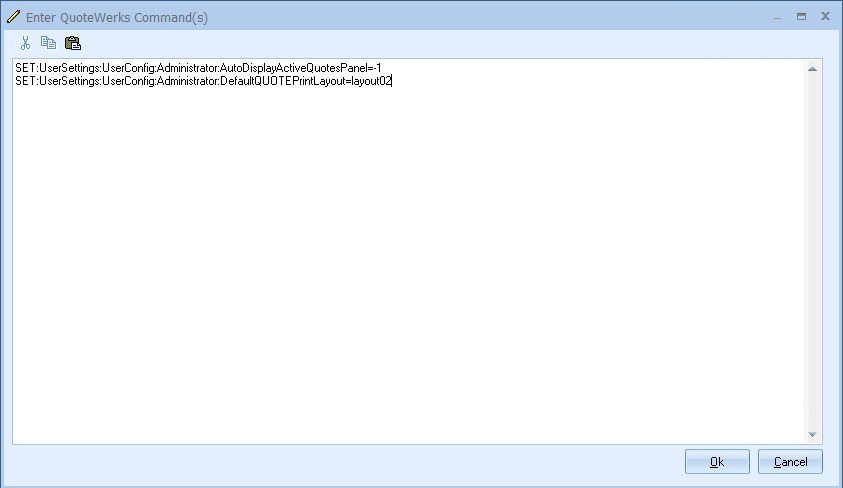
You'll receive a confirmation message that you intend to run multiple commands. If you did not mean to run multiple commands, you can click no to cancel out of it. If you do, simply click yes.
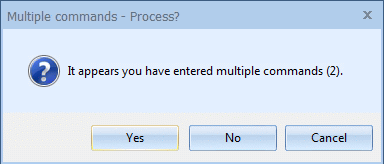
Again, you'll receive a confirmation message that the commands have run.