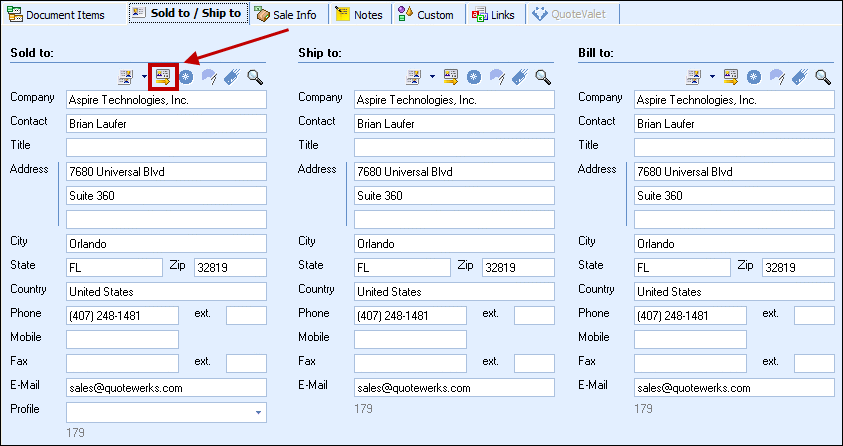To retrieve account/contact information from ConnectWise into QuoteWerks, first select the Sold to / Ship to tab. Click on the ![]() button next to the Sold to, Ship to or Bill to boxes. The Lookup ConnectWise contact window will appear:
button next to the Sold to, Ship to or Bill to boxes. The Lookup ConnectWise contact window will appear:
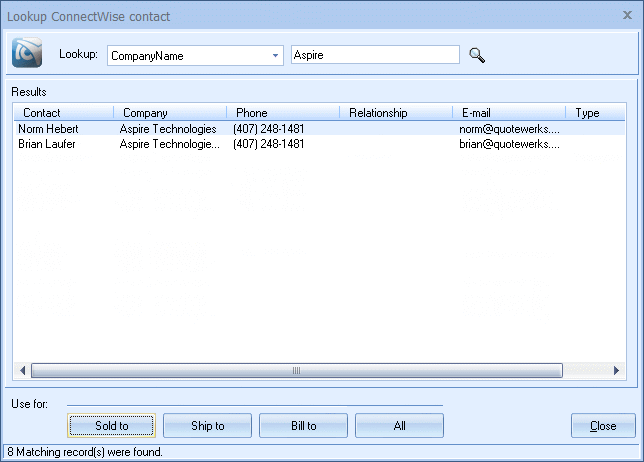
You can search for a ConnectWise Company to use in the quote, or you can search by a contact’s First Name, Last Name or Phone number.
Select the field that you want to use in the search and then enter the corresponding value. When you click on the [Find] button, the results of your search will be displayed.
Once you have found the account or contact you are looking for, select the record and click on the [Sold To] button to use this record for the Sold to information. You can also select a record and click on the [Ship To] button to use this record for the Ship to information or you can click on the [Bill To] button to use this record for the Bill to information. When you are finished selecting records, click on the [Close] button. You will be returned to the Sold to/ Ship to tab and the selected records will be pre-filled in the Sold to/Ship to/Bill to fields.
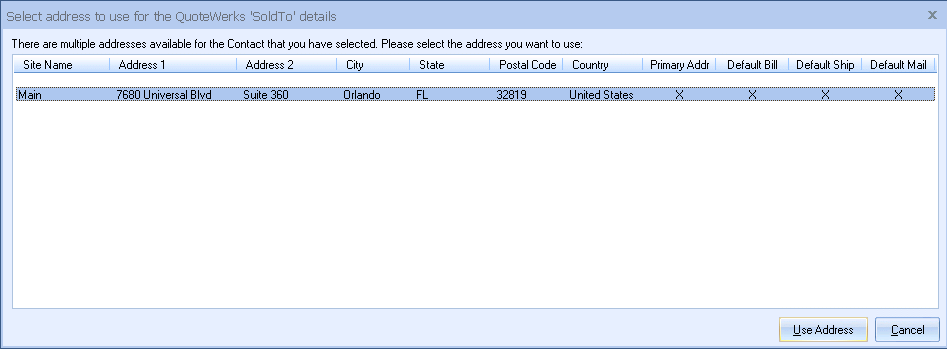
If the record you selected has multiple sites for it defined in ConnectWise, you will be prompted to choose the particular site you want to use. In ConnectWise, sites can be designated as Primary, Default Ship, Default Bill, and Default Mail. These designations are indicated within the selection list. Additionally, when selecting a Ship To contact for the quote, on the Select Address window, the ‘Default Ship’ site as defined in ConnectWise will be selected by default.
View Contact in ConnectWise (ConnectWise 2015.1 or higher)
After you have selected a contact from ConnectWise and pulled their contact information into the Sold to/ Ship to tab, a new contact icon ![]() will be available. When you click on this button, the currently selected contact on the Sold to/ Ship to Tab will open ConnectWise and display the contacts full account details.
will be available. When you click on this button, the currently selected contact on the Sold to/ Ship to Tab will open ConnectWise and display the contacts full account details.