QuoteWerks enables you to submit quotes to your peers to be reviewed for any changes, comments, or options that need to be applied before you send the quote to a customer. Once you create and save a quote, you can send it out for Peer Review.
To submit a QuoteWerks document for Peer Review, click on File -> Print/E-mail/Deliver menu, or click on the ![]() icon in the QuoteWerks toolbar.
icon in the QuoteWerks toolbar.
On the Print Window a “Submit for Peer Review” button is available. Click on it to Submit the current open document for peer review.
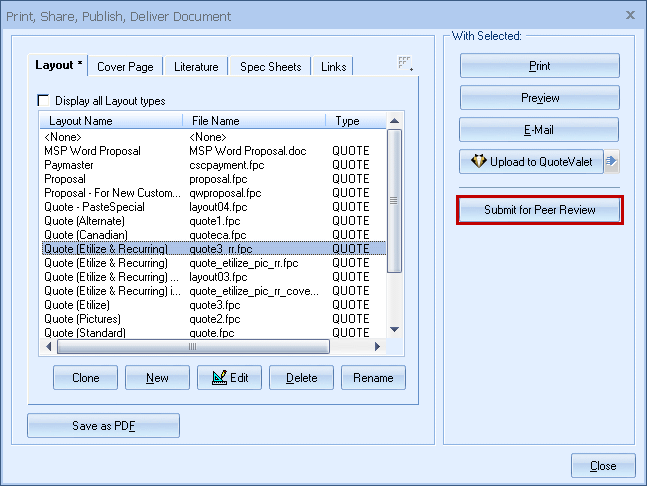
|
You can initiate a QuoteWerks Peer Review request in one of two ways:
In this case, an e-mail is sent to your peers. There's a link in the e-mail that, when clicked, will attempt to open the quote the Peer Review is requested for. This requires that the machine the reviewer receives the e-mail on has access to QuoteWerks.
QuoteValet
In this case, an e-mail is sent to your peers. There's a link in the e-mail that, when clicked, will open the quote on www.quotevalet.com. On this Web page, reviewers will be able to review the quote and submit their feedback. In this scenario, the machine the reviewer uses to access the quote doesn't need access to QuoteWerks.
Note: To use QuoteValet instead of E-mail for Peer Reviews the checkbox under Tools->Options->QuoteValet-> Use for Peer Reviews must be checked. |
|
|---|
Submitting Peer Review Requests
The “Submit for Peer Review” button will launch the built-in email client in QuoteWerks and populate the email with a message that the document is ready for review.
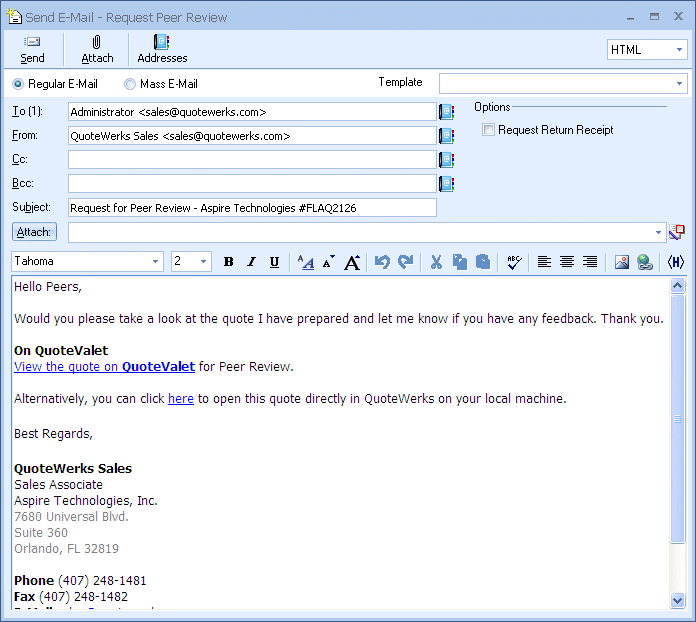
The QuoteWerks Protocol Handler will automatically create a document link in the email that, when clicked on by another user who has QuoteWerks installed, will open that QuoteWerks document in that users’ installation of QuoteWerks (pending security settings) so they can make any changes or comment on the document as necessary.
If QuoteValet has been enabled, the quote will be uploaded to QuoteValet and a link to the QuoteValet document will also be included in the email.
Reviewing a Document
Once submitted for peer review users can make changes or comments where necessary in QuoteWerks by clicking on the link supplied from the Peer Review email. This link is created by the new “QuoteWerks Protocol Handler” feature. It will open the quote on the user’s local installation so they can view or make any necessary changes (per user security settings).
Reviewing a Document in QuoteValet
If QuoteValet is enabled, users can view the quote in “Peer Review Mode” on QuoteValet.com. This will enable users to comment on the quote and suggest any changes that could be made. The comments will be shared in a thread allowing for all comments to be viewed with each username listed and when they commented. When a user posts a comment an email will be sent to the user who created a quote informing them that a comment has been posted.
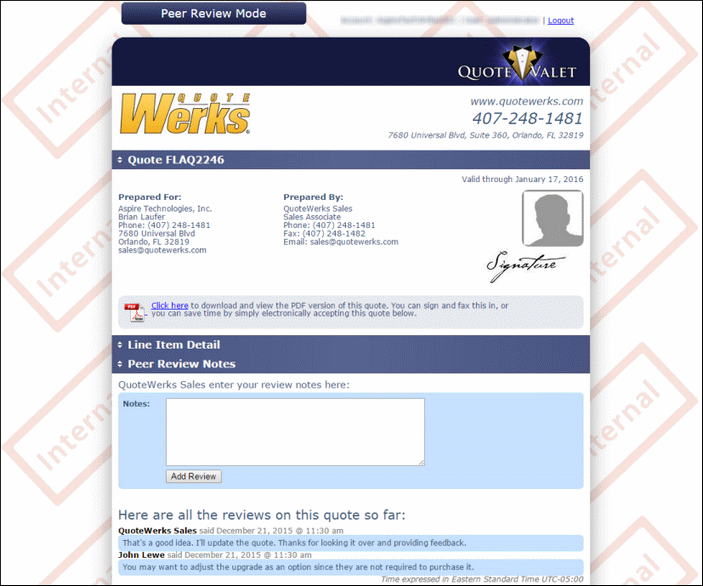
Users can also access the peer review on QuoteValet by clicking on the QuoteValet tab next to the Links Tab on the Quote Workbook. This will bring up the At the bottom will be an option to view the peer review QuoteValet.com page for this quote. If the quote has not been submitted for Peer Review, then the “View Peer Review” button will be grayed out.
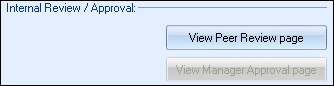
Note: When a quote is submitted for Peer Review a notification will appear on the Sale Info tab under the workflow box. If QuoteValet is enabled, a notification will appear saying it was sent using QuoteValet. If QuoteValet is not enabled the notification will say it was sent by email. |
If a quote has already been uploaded to QuoteValet for a customer to review and the QuoteWerks user attempts to upload the quote for peer review, the QuoteWerks user will receive a warning that the peer review copy will overwrite the customer review copy. In normal cases, peer reviews are performed before releasing the quote to the customer.
Users who are using QuoteValet for Peer Reivews will also receive a notification via email that a comment has been posted. If there is another user set on the “Prepared By” field on the Sale Info tab that user will be CC’d on all comments during the Peer Review.
