Select the Tools -> Options menu, then select Print tab.
Important: Only users with Master Rights (e.g., Administrator) can modify settings on this Print tab. |
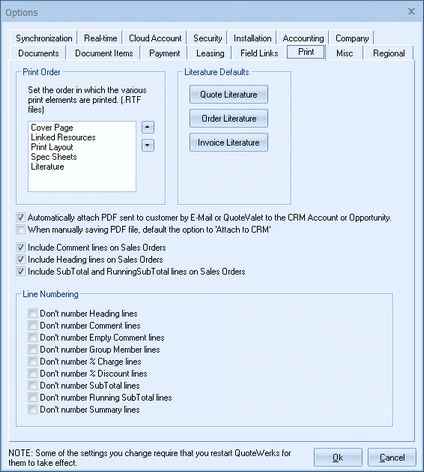
The options on this tab enable you to set printing related defaults.
Print Order
Here you can set the order in which various print elements print. For example, the default is set so the Cover Page prints first, followed by the Linked Resources, then the Print Layout, then the Spec Sheets, and then the Literature. If you wanted the Literature to print before the Linked Resources, select Literature in the window and click the up arrow to move it into place.
Automatically attach PDF sent to customer by E-Mail or QuoteValet to the CRM Account or Opportunity
When this option is selected QuoteWerks will automatically attach a PDF version of the quote or proposal to your CRM/PSA. This feature is triggered when a user emails a quote or proposal to the customer. A PDF version of the quote or proposal is then uploaded/attached to your CRM/PSA where the QuoteWerks document attachment is usually stored.
If using QuoteValet, when the document is uploaded to QuoteValet and the customer notification email has been sent, the PDF file of the quote or proposal will automatically be attached to CRM/PSA at that point.
Users can also manually attach a file to CRM/PSA by right clicking on a file in the Links tab, on the Print Preview window, and also from the Print window Save as PDF option. This makes the PDF version of the quote or proposal viewable by any colleagues that have access to the CRM/PSA record without having to have QuoteWerks installed. This feature is particularly useful for the service or technical side of the business having access to the details of the job that was quoted.
Before QuoteWerks can attach the PDF to the CRM there is a requirement.
When using the feature with Autotask, ConnectWise, and salesforce.com you need to link the quote to an opportunity first. Once the quote is associated with the CRM opportunity, QuoteWerks knows to automatically attach the PDF to the CRM Opportunity.
When using this feature with Act! 2005+, GoldMine, Outlook, Outlook BCM, MS CRM, Maximizer 10+, SugarCRM, and Saleslogix you need to link the quote to a CRM contact first. Once the quote is linked with the CRM contact, QuoteWerks knows to automatically attach the PDF to the CRM contact.
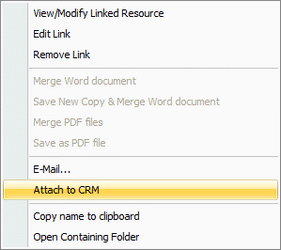
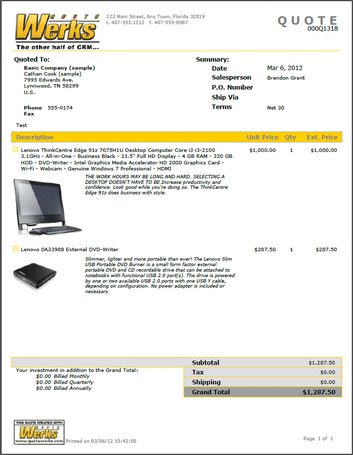
When Manually Saving PDF File, Default the Option to "Attach to CRM"
This option will automatically select the option "Attach to CRM" when you manually save your quote as a PDF. This will then attach the PDF file to the CRM/PSA you have setup in QuoteWerks since this feature is usually only triggered when emailing the quote.
Include Comment, Heading, Subtotal, and Running Subtotal lines on Sales Orders
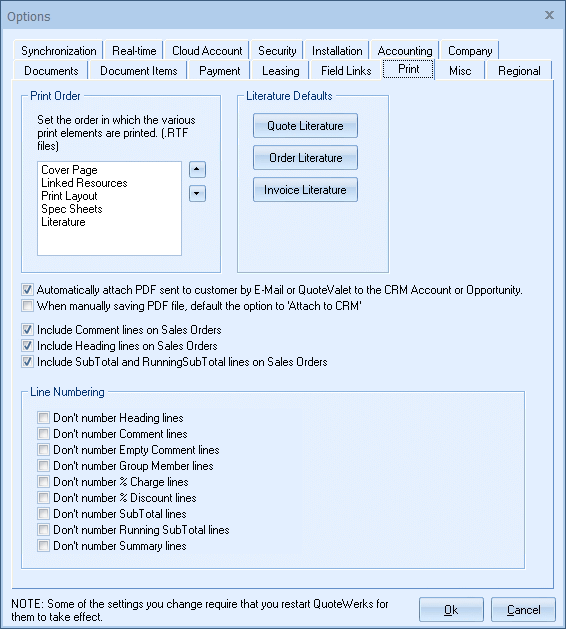
Sales Orders are internal documents that usually just have a list of part numbers on them and not all the comments and subtotals, etc used to display a quote to a customer. By default Comment, Heading, Subtotal and Running Subtotal lines are not printed on sales orders in QuoteWerks. In order for these line items to print on your sales orders, these checkboxes need to be selected.
Literature Defaults
Here you can set the default literature to use when creating a new Quote, new Order, and/or new Invoice.
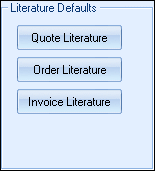
When specifying which literature documents to use as a default, you can specify individual literature documents, or you can specify to select all the literature contained within a particular literature folder. When adding new literature later, any files added into the specified literature folder will automatically be included in the default literature, whereas if you choose specific literature documents, the newly added literature would need to be specifically added to the default literature selections.
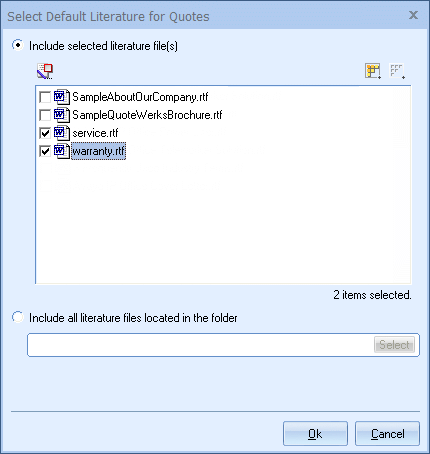
Typically, this default literature feature is used when creating new documents. The default literature can also be used when converting a document (for example, from a Quote to an Order) on the Convert Document window. Here you can set this default by checking the "Apply this literature to documents that are converted to an Order/Invoice" checkbox.
This checkbox is only available for Orders and Invoices.
Note: When applying default literature to a document that you are converting, the default literature will be added to the current literature selections – it will not replace the current literature selections. |
Line Numbering
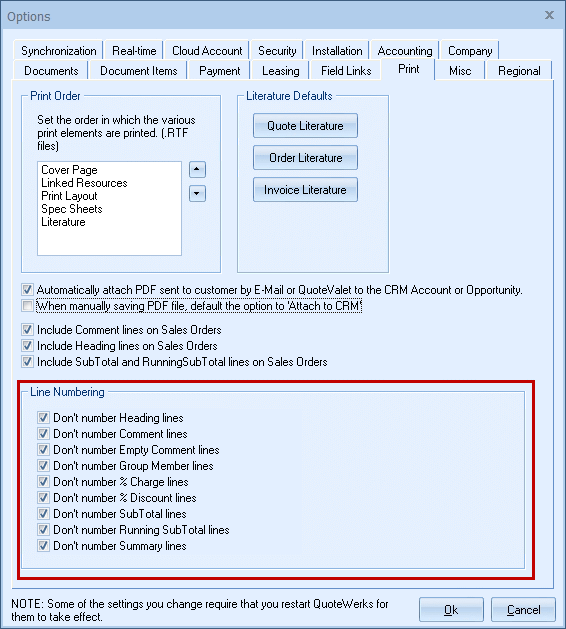
The Line Numbering options enable users to set defaults for line numbers to print on the document. However, these options will let users specify default settings for different line types to print or not print on the output of the document. These settings can be over-written on a document by document basis, but these default settings will be applied to each new document created in QuoteWerks.
Don't Number Heading Lines: With this setting checked, Heading Lines will not be numbered on the document output.
Don't Number Comment Lines: With this setting checked, Comment lines with text will not be numbered on the document output.
Don't Number Empty Comment Lines: With this setting checked, empty Comment lines will not be numbered on the document output (empty comment lines are typically used for spacing).
Don't Number Group Member Lines: With this setting checked, Group Member lines will not be numbered on the document output.
Don't Number % Charge Lines: With this setting checked, Percent Charge lines will not be numbered on the document output.
Don't Number % Discount Lines: With this setting checked, Percent Discount lines will not be numbered on the document output.
Don't Number SubTotal Lines: With this setting checked, Subtotal lines will not be numbered on the document output.
Don't Number Running SubTotal Lines: With this setting checked, Running Subtotal lines will not be numbered on the document output.
Don't Number Summary Lines: With this setting checked, Summary lines will not be numbered on the document output.