If you have items that have options, you may want to use the optional items feature to ensure the user is aware of all available options for the given item, before the item(s) are added to the quote.
Setting Up Optional Items
Setting up optional items involves creating an entry for the item that has optional items (we will refer to that item as the master item), and then listing the optional items under that entry. Select the Products -> Optional Items menu to display the Items with Options window:
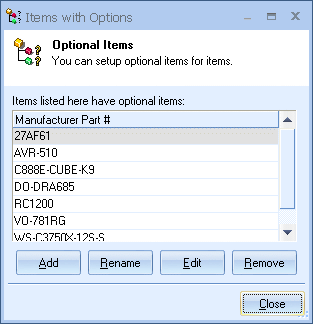
Add
Click on the [Add] button to select the master item. The master item is the item that will have optional items. The Product Lookup window will be displayed so that you can find the master item. Select it and click on the [Select] button to add it to Optional Item Sets list.
Rename
If the part number of the master item you selected ever changes in the product database, you can use the [Rename] button on this window to make the needed adjustment for the master item.
Remove
To remove an item with options, select the item and click on the [Remove] button.
Note: The Items with Options window can be resized. The last size and location will be remembered (per user) for the next time. |
Edit
To specify which items are options of the master item, select it, and click on the [Edit] button. The Optional Items for Master Item window will then appear:
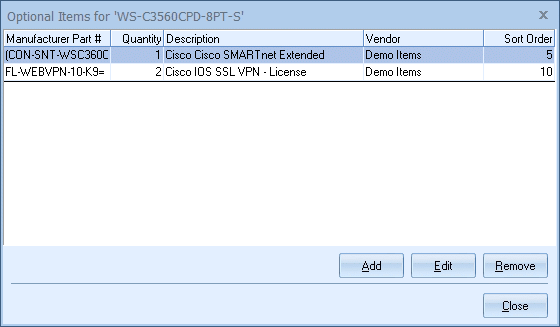
Click on the [Add] button to add optional items for the master item. The Product Lookup window will be displayed so that you can select items that are options of the master item. Once you have selected the item(s), click on the [Select] button to add the item(s) to the Optional Items for Master Item window.
|
Optional Item Properties
As you add items to the list, the Optional Item Properties window will appear:
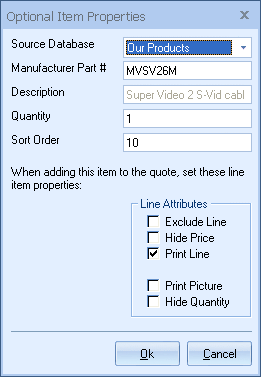
The Optional Item Properties window gives you more control over how that optional item will be added to the quote.
The ‘Source Database’ will pre-fill with the vendor information from which the item was originally selected. You can change the Source Database by clicking on the drop down menu and selecting another vendor source database.
The “Manufacturer Part #” is the part number of the selected item.
The “Description” is retrieved from the part number definition in the product database.
The Quantity field allows you to set a quantity other than the default quantity of 1.
The sort code allows you to define the order in which the selection container items appear when they are added to your quote.
The Line Attributes settings allow you to further specify the properties of the item when it is added to the quote. See Working with Document Items for details on line types. Once you have set the properties and attributes for the item click on the [OK] button and the item selected will appear in the Optional Items window.
Using the Optional Items Feature
You can use the Optional Items feature in two ways:
From the Add Item Assistant
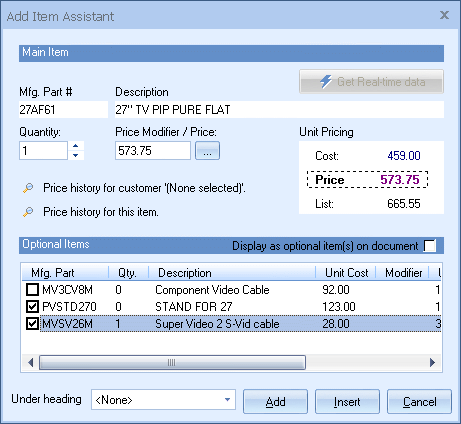
You can view optional items for an item when the Add Item Assistant is used. When adding a product to the document using the Add Item Assistant, if optional items have been setup, you can select them to be included in the quote. You can use the Add Item Assistant by right-clicking on an item in the Product Lookup window and choosing the “Add Item Assistant” menu. Also if the Add Item Assistant is set to be used by default (you can specify this on the Misc tab of the Tools -> My Preferences menu) then simply double-clicking on the item will display the Add Item Assistant.
With the “Display as optional item(s) on document” checkbox you have the ability to flag the optional items as optional in the quote or not.
From the Product Lookup
To use the Optional Items feature from the Product -> Lookup window, right-click over a product and select Show Item Options from the popup menu. A list of all the optional items for the selected item will be displayed:
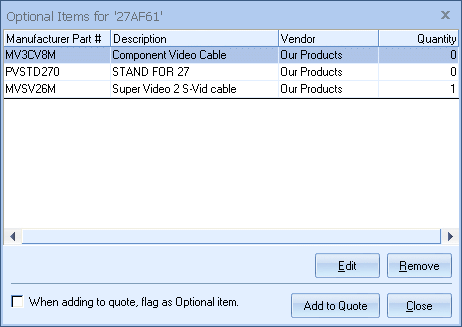
From this window, you can choose to add the items to the quote. With the “When adding to quote, flag as Optional item” checkbox you have the ability to flag the optional items as optional in the quote or not.