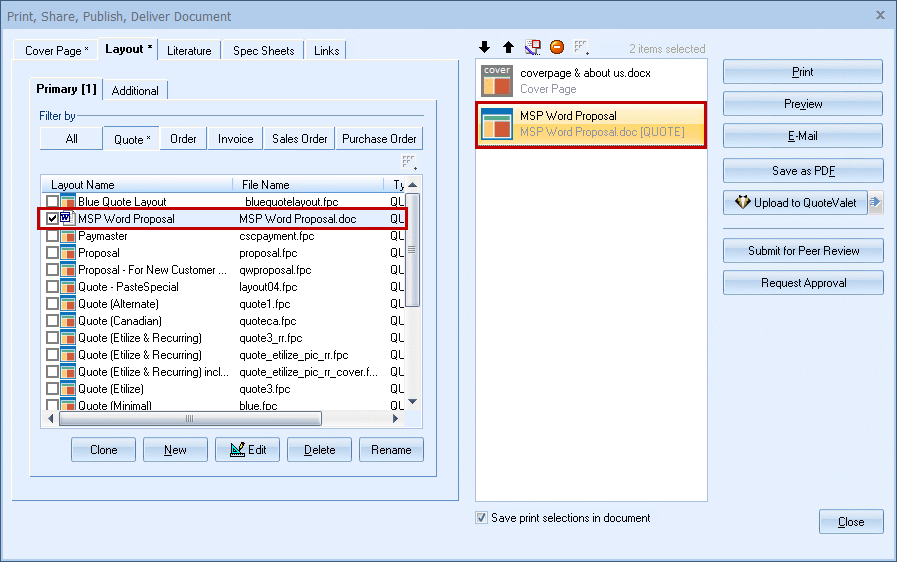QuoteWerks can merge data into Microsoft Word templates (.doc and .docx).
To create new Word templates for QuoteWerks, open Microsoft Word and save the file into the \QuoteWerks\layouts\Quote, \QuoteWerks\Layouts\Order, \QuoteWerks\Layouts\Invoice folders for Quotes, Orders, and Invoices respectively.
Using the QuoteWerks Word Merging feature you have access to all the formatting that Microsoft Word supports including fonts (bolding, italicizing, underlining, color, size, etc.), bullet points, headings and pictures.
| Note: | Microsoft Word templates cannot be cloned, created, deleted, or renamed from the Layout tab. Users will need to navigate to the \QuoteWerks\Layouts\Quotes folder to make copies or delete old templates. Word templates can however be edited from the Layout tab. When clicking on the [Edit] button, it will launch Microsoft Word and allow you to make changes in Word itself. |
|
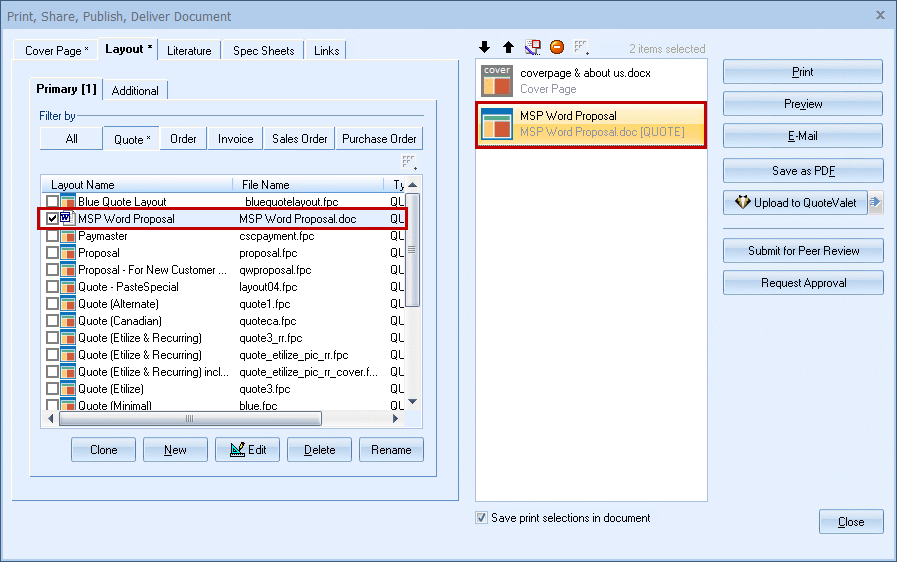
| Note: | Please note that when performing a Word Merge using Item Types and/or Custom Fields to group items together into their own table or a certain place in the Word document, any Heading, Comment, and/or Subtotal Lines will NOT be merged into the document. |
|
See also:
●Cover Page, Literature, and Microsoft Word Template Document Macros
●Setting up Word Templates for Merging
●Previewing, Printing, Faxing, and E-mailing a Document
●Assembling the Document as a PDF File