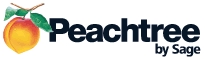
The Professional and Corporate Edition of QuoteWerks can link to the Sage 50 (Peachtree) item list. You no longer have to export your item list from Sage 50 (Peachtree) and then import it into QuoteWerks. This is valuable because you will have real-time access to your Sage 50 (Peachtree) items and more importantly your quantity in stock availability.
In order for QuoteWerks to link to the Sage 50 (Peachtree) item list, Sage 50 (Peachtree) must be running locally on the workstation in which you are using QuoteWerks.
|
|
Step 1: Make sure that QuoteWerks and Sage 50 (Peachtree) are running.
![]()
Step 2: In QuoteWerks, go to the Products -> Setup Product Sources menu, then select the [New] button:
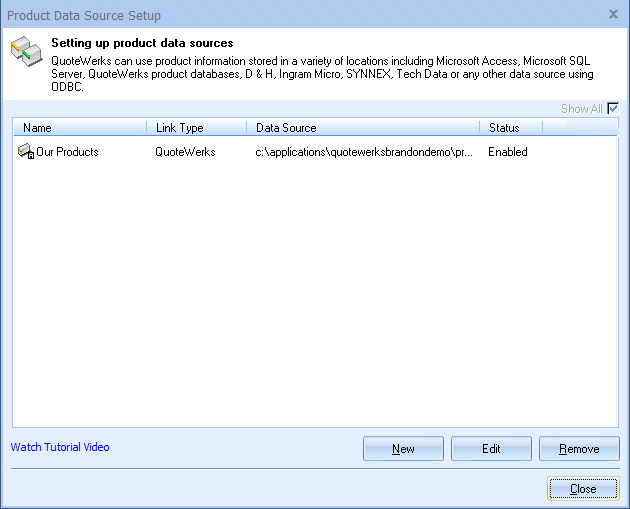
Step 3: From the “Select Database Type” window, select “Peachtree” from the drop down menu:
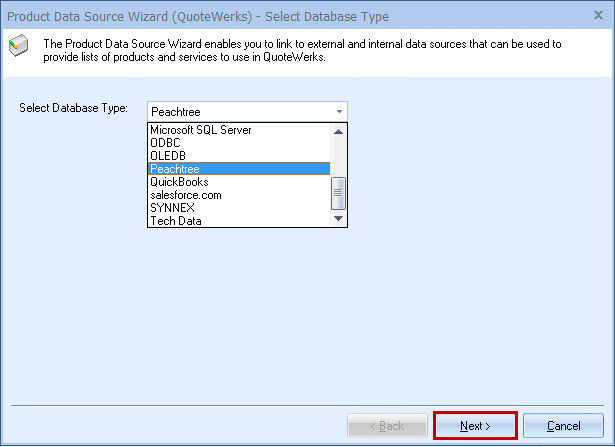
Then click on the [Next] button to move to the next step.
Step 4: This window allows you to map the Sage 50 (Peachtree) item fields to their QuoteWerks counterpart. By default, we have already mapped the Sage 50 (Peachtree) fields to QuoteWerks fields:
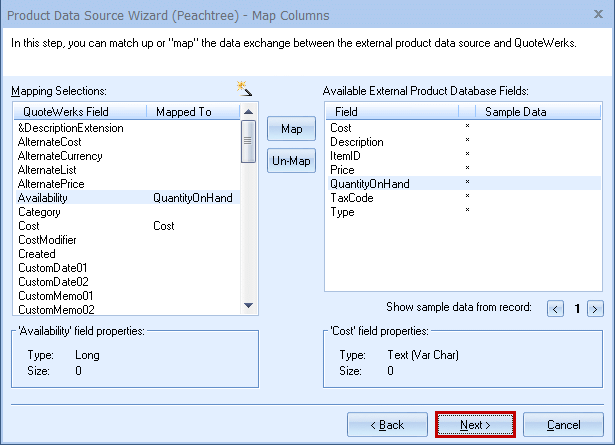
If you want to change our default selections, simply select the Sage 50 (Peachtree) field on the right, then select the QuoteWerks field on the left and choose to map or un-map the fields.
Click on the [Next] button to move to the next step.
Step 5: On this window you can “Set Column Titles.” Column titles are the names of the columns as they will appear in the Product Lookup window for this product source.
For example, in QuoteWerks the field name is called ‘Availability,’ in the Sage 50 (Peachtree) item list the field is called ‘QuantityOnHand.’ You may want to add some spaces so the title is ‘Quantity On Hand.’ By clicking on the [Change Title] button you can rename the column title:
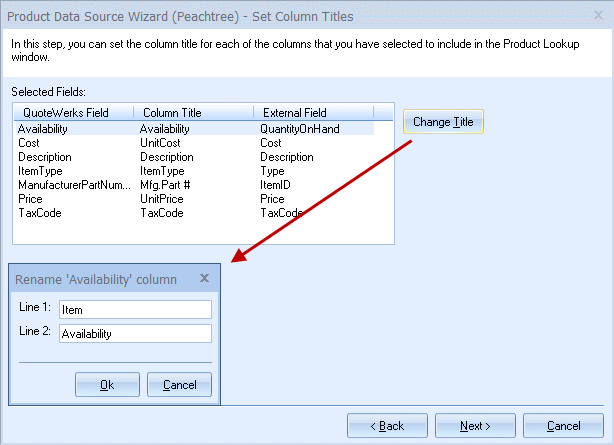
Click on the [Next] button to move to the next step.
Step 6: If the ‘Individual Product Data Source level security’ has been enabled, the Security step will appear next:
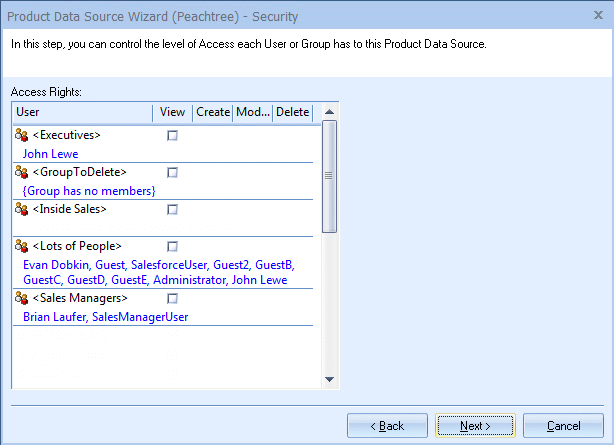
Here you can control the level of access each User or Group has to this Product Data Source. For details, see the User Maintenance and Security chapter.
Step 7: Here you can choose various options for the product database.
Product Lookup Custom Menu Items
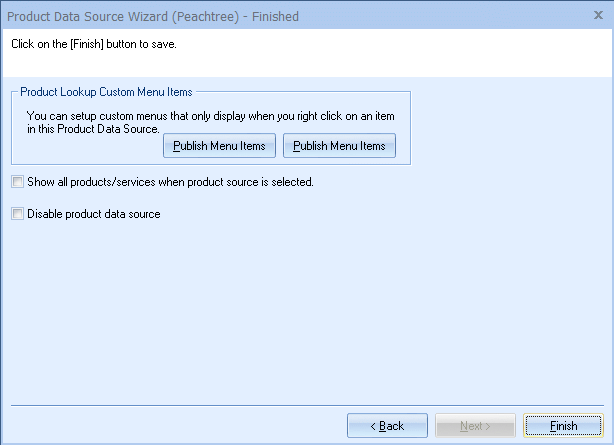
You can create custom right-click menu items specifically for this Product Data Source. Please see Customizing Product Fields, Contact Fields, and Menus.
Show all products/services when product source is selected
Choose this option to display all of the products and services in the database when you select this product database from the Product Lookup window. If you have more than 5,000 items in your product database, it is recommended that you do not select this option.
Click on the [Finish] to complete the link to the Sage 50 (Peachtree) item list.
Step 8: Once you click on the [Finish] button it will return you to the Product Data Source Setup window where you can confirm that the link to the Sage 50 (Peachtree) item list was established:
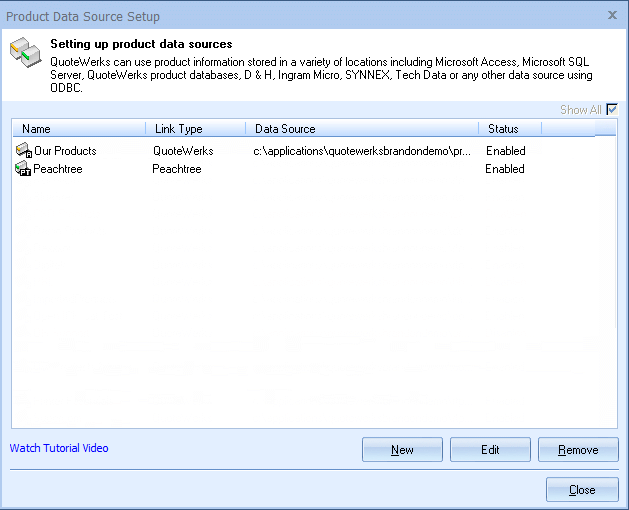
Step 9: To use the link, select the Products -> Lookup menu and select the Sage 50 (Peachtree) product data source.
To perform a wildcard search in the manufacturer part number field, you ca use the ‘Begins With’ checkbox and/or the wildcard % symbol.
Example: If you wanted to see every item with a description that began with the word “door”, you could check the ‘Begins With’ box and enter “door” in the Description. You could also enter “door%” in the Description. If you wanted to see everything that ended with the word “door”, you would enter “%door”. If you wanted to see every item that contained the word “door” you would enter “%door%”.
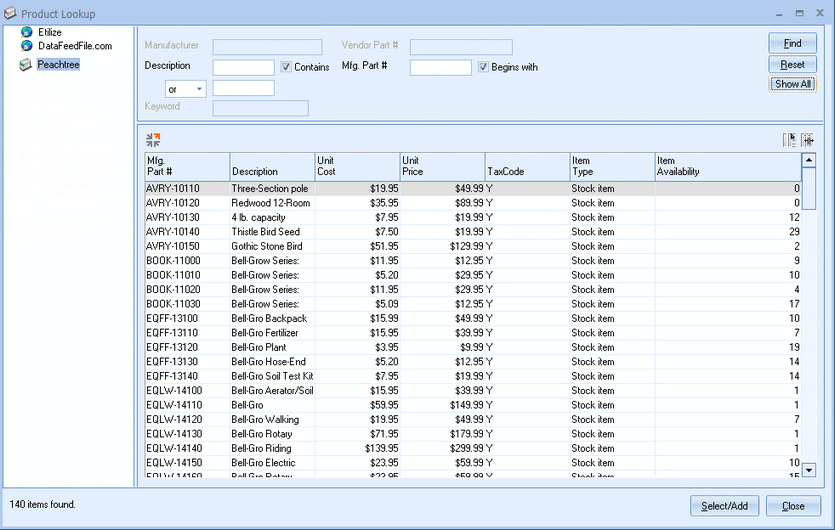
|