The main reason why you would use this feature would be if you received a product database from another QuoteWerks installation and needed to setup your QuoteWerks installation to use it.
Another instance where you may need to use this feature is if you were re-installing QuoteWerks and needed to re-establish a link to a product database that you had saved elsewhere.
|
Step 1: Go to the Products -> Setup Product Sources menu, then select the [New] button on the Product Data Source Setup window:
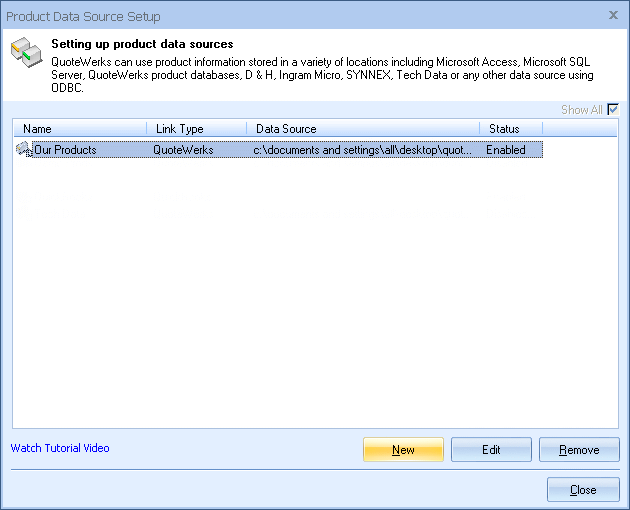
Step 2: To link to an existing native product database select QuoteWerks from the “Select Database Type” drop down menu. By default the database type will be QuoteWerks:
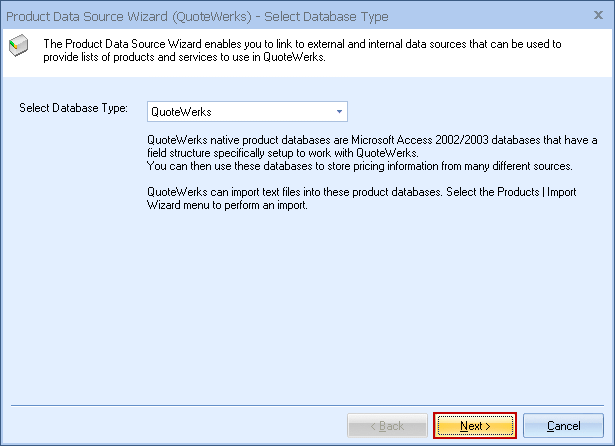
Click on the [Next] button to move to the next step.
|
Step 3: By default, the “Create new QuoteWerks native database” option will be selected. Because we are linking to an existing product database we will select the “Link to existing QuoteWerks native database” option:
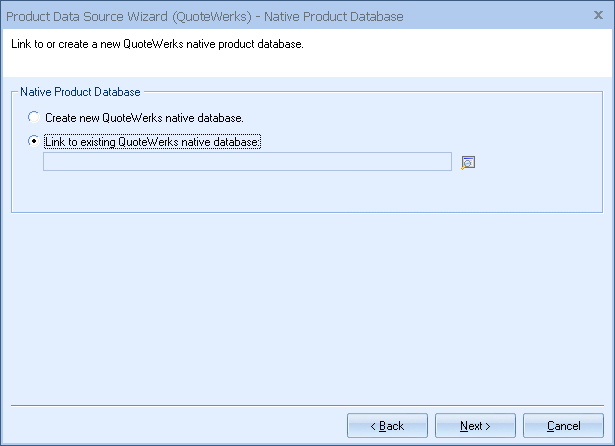
Click on the ![]() button to launch the “Select QuoteWerks native Product Database to link to” window:
button to launch the “Select QuoteWerks native Product Database to link to” window:
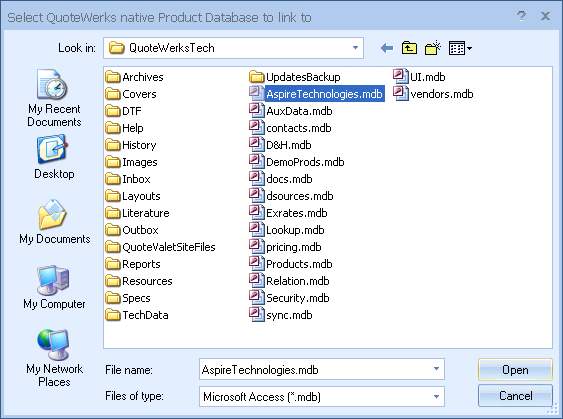
Once you have found the database you want to link to, select it, and then click on the [Open] button. To move to the next step, click on the [Next] button:
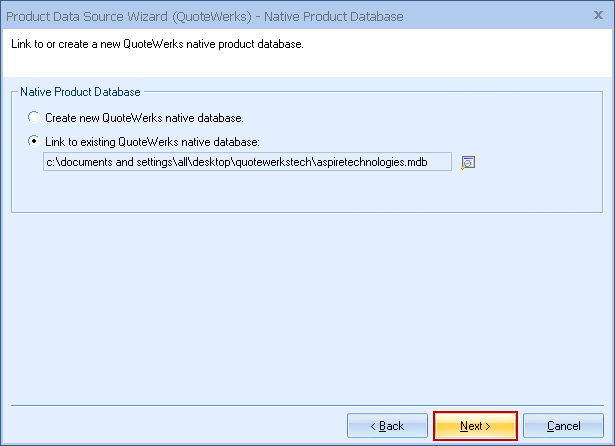
Step 4: If the ‘Individual Product Data Source level security’ has been enabled, the Security step will appear next:
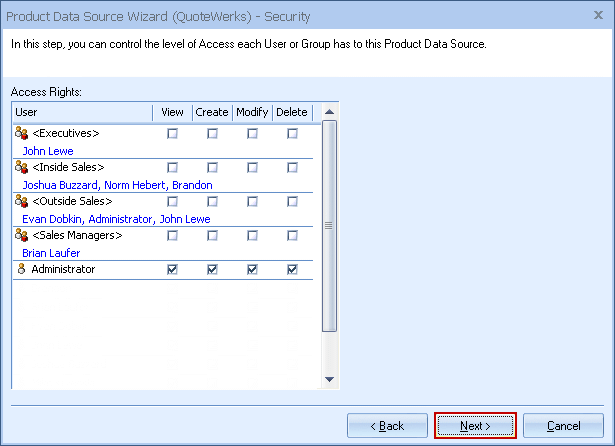
Here you can control the level of access each User or Group has to this Product Data Source. For details, see the User Maintenance and Security chapter.
Step 5: Here you can choose various options for the product database.
Product Lookup Custom Menu Items
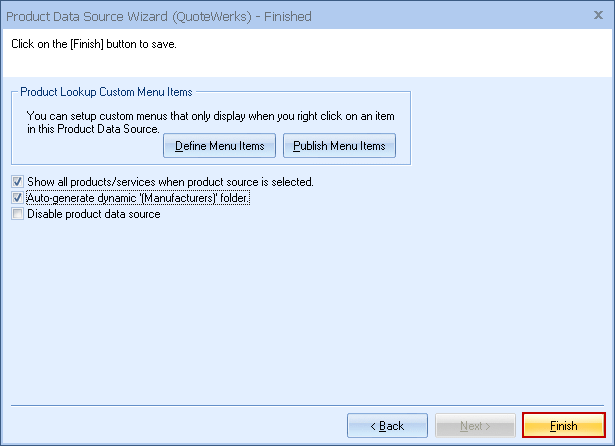
You can create custom right-click menu items specifically for this Product Data Source. Please see Customizing Product Fields, Contact Fields, and Menus.
Show all products/services when product source is selected
Choose this option to display all of the products and services in the database when you select this product database from the Product Lookup window. If you have more than 5,000 items in your product database, it is recommended that you do not select this option.
Auto-generate dynamic ‘(Manufacturers)’ folder
In native product databases, you can choose to have QuoteWerks auto-generate a unique list of of the manufactures found in the product database. For details on this feature, see the Organizing Products in Folders Chapter.
Click on the [Finish] to move forward and name your product database.