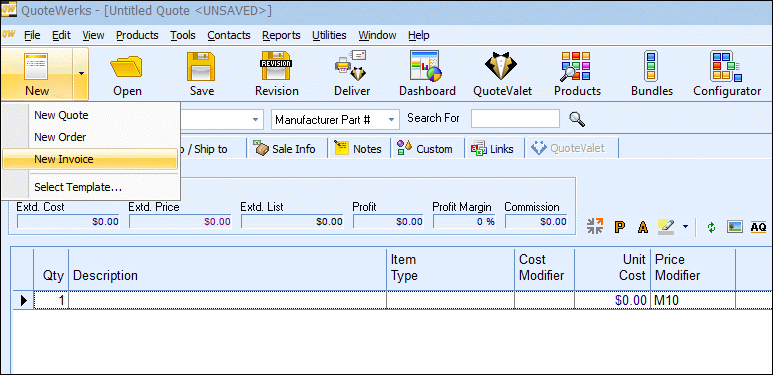A quote document or an order document can be converted to an invoice document. Converting a quote or order to an invoice is mostly done so that you can track information about your documents. Once you have converted a quote or order to an invoice, you can now track information about invoices. Management reports can now be created that will show only invoices, and not quotes or orders during the month of November for example.
To convert a quote or order to an invoice, open the quote, and then select the File -> Convert to Invoice menu:
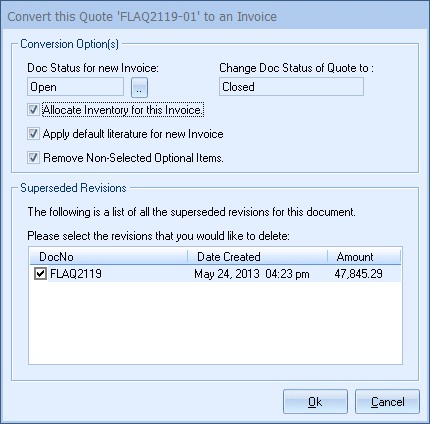
After you make this selection, QuoteWerks will issue the next available invoice number like AAAI1001 for example. The invoice number sequence is separate from the quote number and order number sequence. See the quotes section for further explanation of the AAAI1001 format.
When converting a quote or order to an invoice, the DocDate field on the Sale Info tab will be updated with the date of the conversion. If the quote or order was accepted through QuoteValet, the date of the acceptance will be used.
When converting the quote/order to an invoice, you will also have the option to “Allocate Inventory for this Invoice”. If you check this checkbox, QuoteWerks will reduce the inventory count of the item as listed in the native product database by the appropriate quantity for each item in the invoice. Please note that you must only reduce the inventory count 1 time. If you convert a quote to an order and choose to reduce the inventory at that time, when you convert the order to an invoice, do not reduce the inventory a second time. You also have the option to "Apply default literature for new Invoice", which will add the default Invoice literature to the existing selections currently associated with the Quote/Order. These defaults are set on the Documents tab of the Tools -> Options menu.
Also, the “Convert this Quote/Order to an Invoice” window will display the new status of the quote/order and the status of the New Invoice. Lastly, if you have any revisions of the quote/order, they will be displayed and you will have the option of deleting those revisions by putting a checkmark next to the Doc No. For more information on Document Status defaults and invoices, please see Setting Up QuoteWerks for details.
Users can also create new Invoice documents by clicking on the File-> New menu option or by clicking on the split-menu arrow and selecting the "New Invoice" option. If a user creates an order this way, the Convert to Invoice window will not appear since the document is being created as an invoice.