Important: To choose GoldMine as your contact manager or adjust options, select the Contacts -> Setup Contact Manager menu, choose GoldMine, and click on the [GoldMine Setup] button. See GoldMine Integration for more information. |
Forecasted / Completed Sales Tab
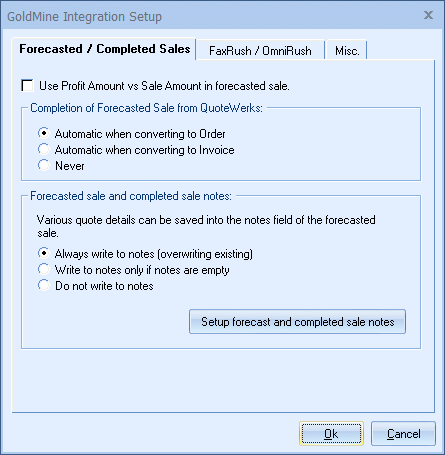
Use Profit Amount vs. Sale Amount in forecasted sale
Checking this option will use the profit amount of the quote instead of the sale amount when creating the forecasted sale in GoldMine.
Completion of Forecasted Sale from QuoteWerks
QuoteWerks provides you with the flexibility to control when a sales opportunity created by QuoteWerks in Goldmine will be converted to a completed sale. The Goldmine sales opportunity can be completed by QuoteWerks when converting to an order (File -> Convert to Order menu), an invoice (File -> Convert to Invoice menu), or Never. Never means QuoteWerks will never attempt to complete the Opportunity, the Opportunity will need to be manually updated within GoldMine. This provides a greater level of control for sales managers or administrators who would prefer to manually close the opportunities from within GoldMine rather than have QuoteWerks automatically close them.
Forecasted sale and completed sale notes
QuoteWerks allows you the flexibility to specify what quote details can be saved into the notes field of a forecasted or completed sale when they are created by QuoteWerks.
Always write to notes (overwriting existing)
This option will overwrite any existing notes when creating/updating/completing a forecasted sale.
Write to notes only if notes are empty
This option will only write forecasted sale information to the notes field if it is empty.
Do not write to notes
This option will not write any forecasted sale information to the notes field.
Setup forecast and completed sale notes
Selecting this option will allow you to customize what data is written to the notes field using the new SalesNoteMacroText feature:
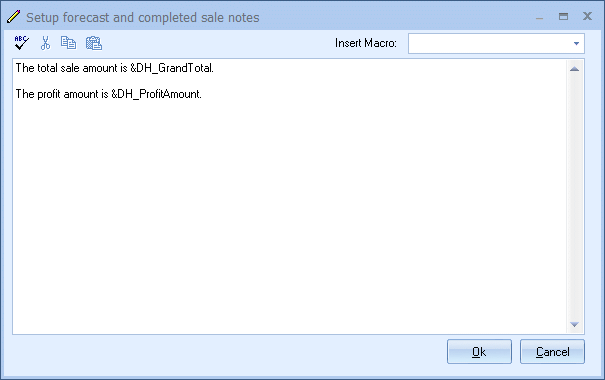
You can now enter whatever text you would like, and can use QuoteWerks macros anywhere in the text.
FaxRush/OmniRush Tab
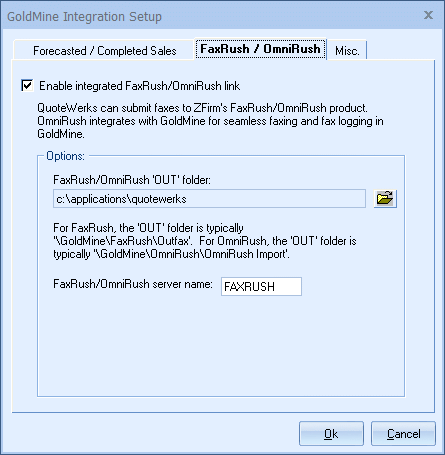
Enable Integrated FaxRush/OmniRush link
Checking this box will enable the integrated FaxRush/OmniRush link. See the “Faxing the document” section in Printing and Customizing Document Layouts for details on the FaxRush link.
Note: We will refer to FaxRush/OmniRush as FaxRush for the remainder of this topic. |
FaxRush/OmniRush ‘OUT’ folder
Here you need to specify the location of your FaxRush installation ’OUT’ folder. QuoteWerks saves the quote to fax as an rtf formatted file in the ‘OUT’ folder and then schedules the fax in GoldMine.
For OmniRush, the ‘OUT’ folder is named “OmniRush Import” by default and is usually located under the \GoldMine directory.
For FaxRush, the ‘OUT’ folder is named “outfax” by default
The quote is saved with a file name of “F$”{the document number of the quote}.RTF. The “F$” prefix tells FaxRush/OmniRush to delete this file after the fax has been sent so that your FaxRush/OmniRush ‘OUT’ folder will not become cluttered with faxes sent from QuoteWerks. See the “Faxing the document” section in the Printing and Customizing Document Layouts Chapter for details on the FaxRush link.
FaxRush/OmniRush server name
The FaxRush/OmniRush link schedules faxes to the FaxRush server using the default name ‘FAXRUSH’. You can change the default FaxRush server name to whatever fits your needs. For OmniRush users, you may want to change this to ‘OMNIRUSH’.
Misc. Tab
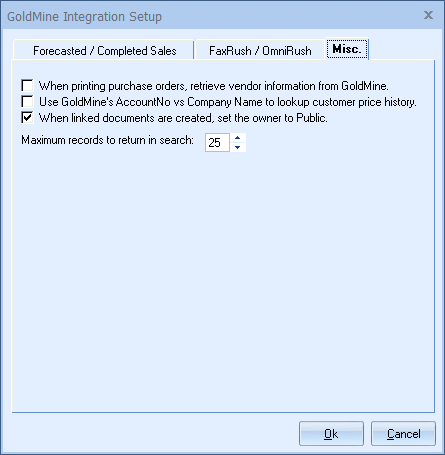
When printing purchase orders, retrieve vendor information from GoldMine
QuoteWerks normally retrieves the vendor contact information from the QuoteWerks vendor list database (Utilities -> Vendor Maintenance menu) when printing multiple Purchase Orders. You may want to check this checkbox to retrieve the vendor information from GoldMine instead.
Note: QuoteWerks searches for the vendor in GoldMine by company name. To have QuoteWerks search for the vendor in GoldMine by contact name, use the Settings Manager to create or set SystemSettings\Contact Managers\CMLookupByName=-1. |
Use GoldMine’s AccountNo vs Company Name to lookup customer price history
QuoteWerks can lookup customer based product price history by the customer name, or by the customer GoldMine AccountNo. Looking up the customer by the customer GoldMine AccountNo ensures that all of the customer records will be displayed despite any changes in the customer name.
When linked documents are created, set the owner to Public
When QuoteWerks creates linked document records in GoldMine, this option will determine if the linked document owner is set to the user currently logged into GoldMine, or the ‘Public’ owner.
Maximum records to return in search
This setting determines that maximum number of contacts returned in a search. A typical GoldMine installation may have tens of thousands of records so limiting the number of results returned prevents you from accidentally typing only “a” for a company search and having to wait for 1000 matches to be returned.