A field represents a value to be printed in the layout. This section discusses field types and the sources of fields.
Field Data Types
The QuoteWerks Layout Designer allows 5 types of field values:
Text Field
The text field holds data that consists of characters and digits. An example of a text field would be a name, description or comments. The formatting options that are available for a text field include printing in capital letters, printing in small letters, capitalizing the first letter of each word in the field, and word wrapping. The word wrapping option allows a long text field to be printed on multiple lines.
Numeric Fields
These fields hold numeric values. Numeric fields are used to print numeric values such as dollar amount, quantity, measurements, etc. The formatting options that are available with these fields include number of decimal places, currency symbol, prefix and suffix for positive and negative numbers, zero padding or suppression, and comma formatting.
Logical Field
This field type is used to represent a Boolean value that can have only 1 of 2 values, such as yes/no or true/false. The formatting options available for this type of field allow you to specify the text indicator to be printed for a true and false value, such as Y for true and N for false.
Date Field
This type is used to represent a date field. Various date formats are available including mm/dd/yy and dd/mm/yy.
Picture Field
This type of field denotes a picture id. The picture must be in Bitmap (.BMP) or JPEG (.JPG) format.
Field Types
A field may represent a data value, calculated value, system value or a user entered value.
Data Field
Data fields are used to print information from your quotes, orders, invoices and products. You can insert data fields from the DocumentHeaders table, the DocumentItems table, the QuoteWerks Application, etc. In print layouts (not report layouts), you can also insert data fields from your Contact Manager. In report layouts (not print layouts) you can insert fields from Product Databases.
Formula Field
The calculated fields allow you to print a value, which is derived using other fields, operators and functions. A calculated field is specified using a formula expression.
System Field
The system fields are used to print information such as the calendar date, time, page, and record number.
The system field list also includes a field called SECTION_ITEM_COUNT. This field can be used within the innermost section footer to print the number of detail records printed for the section.
Dialog Field
Dialog Fields are used to prompt the user for data when the layout is printed. The layout designer allows you to create a list of dialog fields and like other fields, you can place a dialog field anywhere in the layout. For example, you may create two dialog fields, BEGIN_DATE and END_DATE to prompt the user for the beginning and ending dates of a lease term. You can then print these two dates on the layout, by inserting them in proper places. Typically they will be placed in header or footer sections.
Summary Fields
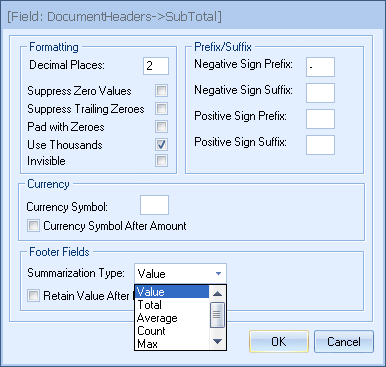
The Layout Designer allows you to summarize a numeric field. The summarized value of a field can be printed in any footer section. The following types of Summary Fields are available:
Value
This summary field will return the actual amount of the given field.
Total
The field values for all records within a section are accumulated.
Average
The average field value for all records within a section is accumulated and then divided by the number of records within that section.
Count
This Summary Field prints the number of records with a section.
Maximum
This Summary Field computes the maximum value of all records within a section.
Minimum
This Summary Field computes the minimum value of all records within a section.