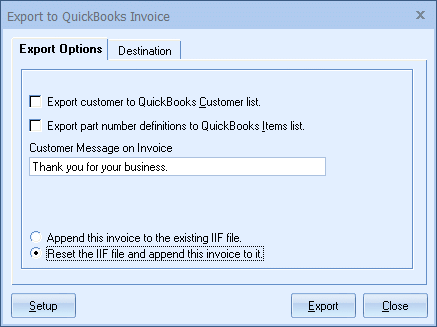
Export Customer to QuickBooks Customer list
Check this option to allow QuoteWerks to create a customer record (Lists -> Customer:Job List) in QuickBooks for the customer that is in the quote. This is useful if you do not have the customer already in QuickBooks. If the customer record already exists, and you check this box, QuickBooks replaces the existing customer record completely. When QuoteWerks replaces the customer record, only the basic information (name and address) will be in that updated record, extended information like terms or custom fields will be deleted.
If you do not select this option, and the customer does not already exist in QuickBooks, the customer information will display correctly in the invoice, and a customer record will be created in QuickBooks, however the customer record will only contain the customer’s name without the address info.
Export part number definitions to QuickBooks Items list
Check this option to allow QuoteWerks to create the item definitions in QuickBooks (Lists -> Items menu) for each of the items on the quote. If the item definition already exists, QuickBooks replaces the existing item definition, and if it does not exist, the item definition will be created.
|
If you choose not to export the part numbers, you will need to make sure that the part numbers already exist in QuickBooks, because if they do not already exist, QuickBooks will create them as a SERVICE type item and will default the income account associated with this item to the default income account. If that default income account does not exist, it will create an account for you, but it will make the account type “Bank” instead of “Income”.
Customer Message on Invoice
The message that you type here will appear at the bottom of the QuickBooks invoice.
Append this invoice to the existing IIF file or Reset the IIF file and append this invoice to it
Any invoices that you have exported up to this point will be erased from the IIF File if you choose to reset the IIF file. They will not be erased from QuickBooks though. The reset the IIF files is a necessary feature because it allows you to open up several quotes, export each of them to the IIF file, then import all of them into QuickBooks by importing that one IIF file.
If you do not select this option, each time you want to export quotes as a group with the one IIF file, all of the previously exported quotes will again be exported into QuickBooks.
For information on the next tab, see Destination Tab.
Related Topics: