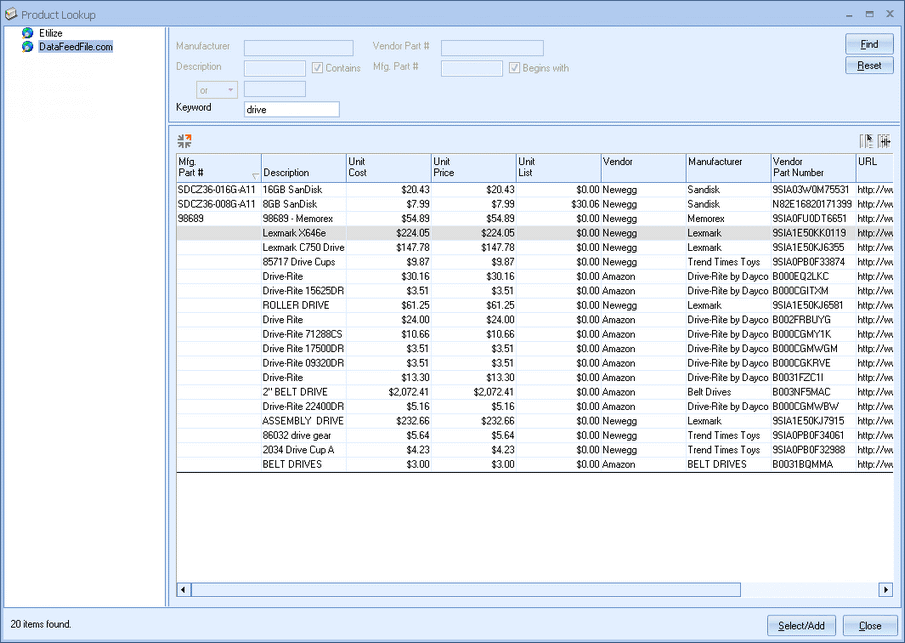The DataFeedFile.com integration requires an Affiliate ID and DFF token. These are equivalent to a user id and password. If you leave these blank, the default QuoteWerks account will be used. When you setup a DataFeedFile.com account you have the ability to choose which online merchants you would like to include in your searches. If you use the default QuoteWerks account, the searches will only return results from online merchants associated with the default QuoteWerks DataFeedFile.com account.
On the DataFeedFile.com tab of the Real-time tab on the Tools -> Options menu, there is a hyperlink that will take you directly to their website registration page. On the registration page you will need to fill out your contact details and agree to the application terms. After you submit the requested information, you will receive an email from DataFeedFile.com containing your login credentials.
|
Step 1: Once you have your DataFeedFile.com Affiliate ID and DFF Token, go to the Real-time tab of the Tools -> Options menu, then select Real-time Setup option. Finally, click on the Datafeedfile.com tab.
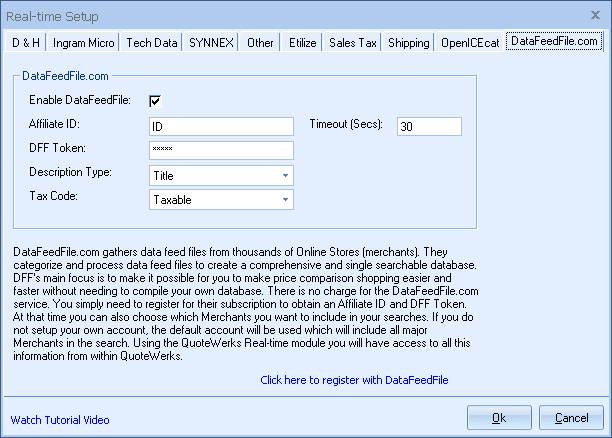
Affiliate ID
Enter in your Affiliate ID here.
DFF Token
Enter in your DFF Token here.
Description Type
Choose your Description Type here. There are three options: Title, Description and Long Description. Not all merchants provide a Title so if one is not found, an abbreviated Description will be returned instead.
Tax Code
Choose whether you want items returned from DataFeedFile.com to default as Taxable or Non-taxable when they are added to the quote workbook.
Step 2: You are now ready to start using the DataFeedFile.com product source. When you click the [Ok] button on the Tools -> Options menu, QuoteWerks will then create the DataFeedFile.com product source, which is then accessed by going to Products -> Lookup.