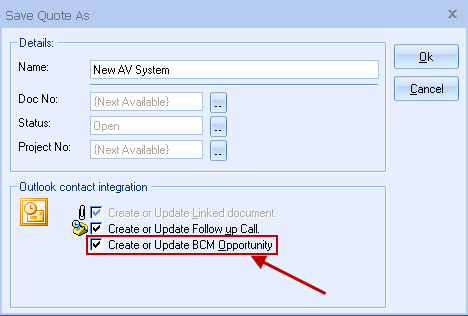
Important: This option will only be available if you are using the Business Contact Manager integration and only when the QuoteWerks document being saved is a QUOTE. |
Checking this option will allow you to create or update an Outlook BCM Opportunity. You will then be able to view the opportunity details in BCM by selecting the Business Contact Manager -> Opportunities menu within Outlook, or under History when viewing a specific contact.
Once you have pressed the [OK] button on the “Save Quote as” window, the “Create new/update existing Outlook BCM Opportunity” window will appear, enabling you to enter information about the opportunity such as the status, source information, terms and reminder date. Setting the reminder feature is very useful if you would like to be reminded to follow up on the quote at a later date.
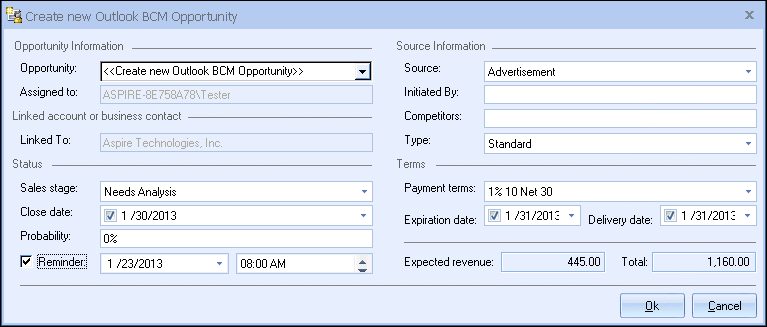
If you already have a sales opportunity for this quote, it will automatically prompt you to update the existing opportunity to reflect changes you have made to the quote. Because QuoteWerks claims ownership of BCM opportunities that were created or updated from within QuoteWerks, it is not recommended to make manual changes to the opportunity line items from within BCM. Any changes made to opportunity line items from within BCM will be overwritten the next time you save the document in QuoteWerks.
Creating or Updating a Closed Opportunity in Outlook BCM
Important: This option will create a completed sale record in BCM and is only available when the QuoteWerks document being saved is an ORDER or INVOICE. |
A quote is converted to an order or invoice using the File -> Convert to Order/Invoice menu.
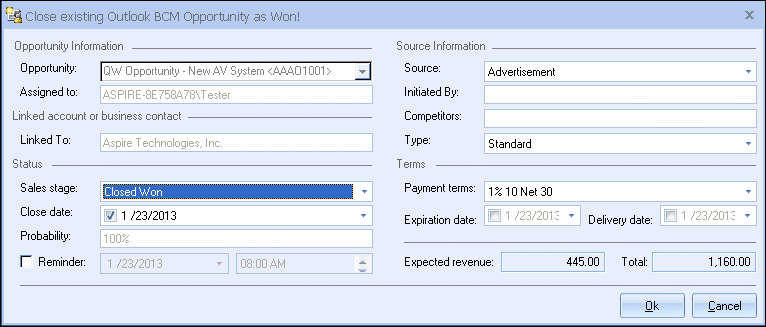
If there is an existing opportunity for this quote, QuoteWerks will update that existing opportunity as Closed Won. If the document is a new ORDER, and there is no existing opportunity and this option is checked, then QuoteWerks will create a new opportunity and mark it as Closed Won automatically. Lastly, if the Closed Won opportunity already exists and you have made some changes to the order/invoice, then the opportunity will be updated.
Once you have pressed the [OK] button on the “Save Order” or “Save Invoice” window, the “Close new/existing Outlook BCM Opportunity as Won” window will appear, allowing you to enter information about the completed sale, such as status, source information, terms and reminder date.
By creating and maintaining sales opportunities in BCM, you can generate reports in BCM that give you insight into your sales pipeline. The quote name and number are placed in the “Opportunity title” field in the BCM Opportunity record, to assist in your reporting.