Approving a Document Manually
To approve a document in QuoteWerks, launch the document from either the link in the email from the user who is seeking approval or open the document from your own local workstation.
If you launch the document from the email, it will open the document in your QuoteWerks installation.
The document can be approved by clicking on the File-> Approve Quote menu option.:
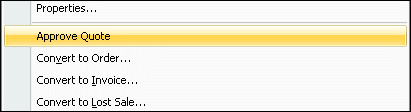
After the document has been approved an email window will appear so the approver can send an email to the user who requested the approval confirming their document was approved:
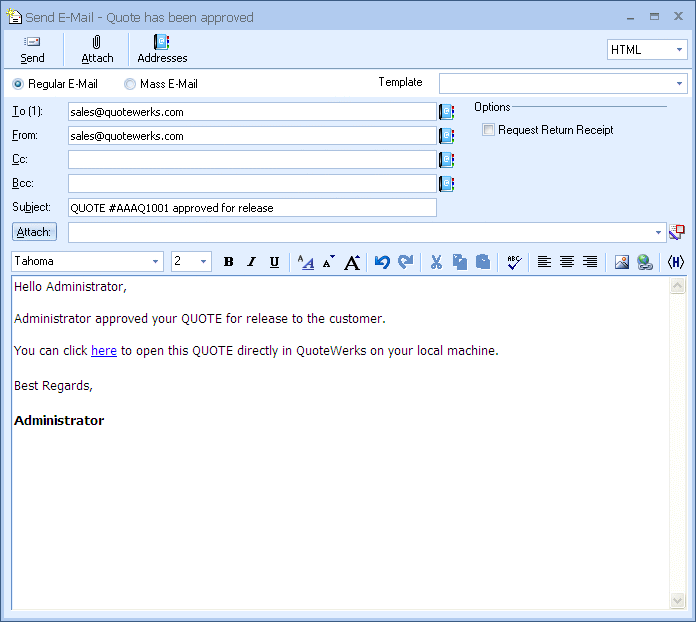
The Sale Info tab will also be updated under the workflow box notifiying users that the document has been approved by email.
Approving a Document via QuoteValet
To approve the document in QuoteWerks with QuoteValet, launch the quote using the QuoteValet link in the approval email request or by clicking the Manager Approval Button. You can get to the manager approval button by opening the document in QuoteWerks and clicking on the QuoteValet icon.
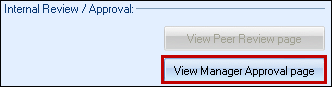
At the bottom of the QuoteValet.com page there will be an approval request box:
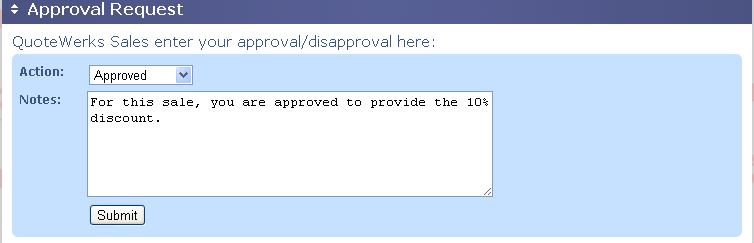
Change the Action to “Approved” to approve the document and click submit. This will launch an email to the user notifying them that their document has been approved.
Approvers will also have the option to add notes in order to let the user know what needs to be changed in order to approve the document.
Once the document has been approved the next time the user opens the document in QuoteWerks a message box will appear notifying them that the document was approved:
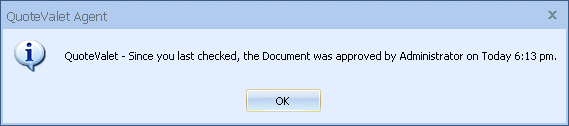
If a Quote is approved using the File->Approve Quote menu, QuoteValet is updated with the Approval as well.
|