| Expand All Collapse All |
Application Table
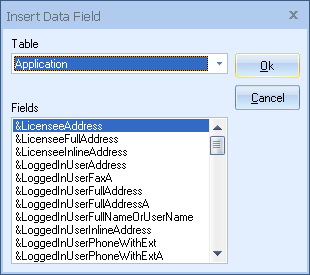
The Application table contains information such as registration information, company information, logged in user information, and more. This information is typically specified under the Utilities -> Change Registration Info menu, Tools -> My Preferences menu or the Tools -> Options menus.
Before we list and describe the fields available from the Application, it’s important to understand the following terms.
Licensee
All the field names starting with “Licensee” are retrieved from your Company’s registration information, which you supplied when you set up QuoteWerks. This can be changed by selecting “Change Registration Info…” from the Utilities menu.
LoggedInUser
All the field names starting with “LoggedInUser” retrieve the contact details for the currently logged in user, as listed on the Personal tab of the Tools -> My Preferences menu. User preferences can also be accessed on the Utilities -> User Maintenance menu.
OurLocation
All the field names starting with “OurLocation” are retrieved from the Company tab of the Tools -> Options menu.
&LicenseeAddress: This field is not displayed in the quote workbook. This field contains address line 1, address line 2, and address line 3 of the licensee address. &LicenseFullAddress: This field is not displayed in the quote workbook. This field contains the full licensee address. It contains address line one, address line two, address line three, city state and country. &LoggedInUserAddress: This field is not displayed in the quote workbook. This field combines address line 1, address line 2, and address line 3 (eliminating blank lines if any) of the logged in use. The address information is stored on the Personal tab of the Tools -> My Preferences menu for the logged in user. &LoggedInUserFullAddress: This field is not displayed in the quote workbook. This field combines address line one, address line two, address line three, City, State, Postal Code, and Country (eliminating blank lines if any) of the logged in use. The address information is stored on the Personal tab of the Tools -> My Preferences menu for the logged in user. &OurLocationAddress: This field is not displayed in the quote workbook. This field combines address line 1, address line 2, and address line 3 (eliminating blank lines if any) of the company’s physical address. The address information is stored on the Company tab of the Tools -> Options menu. &OurLocationFullAddress: This field is not displayed in the quote workbook. This field combines address line 1, address line 2, address line 3, City, State, Postal Code, and Country (eliminating blank lines if any) of the company’s physical address. The address information is stored on the Company tab of the Tools -> Options menu. CompanyMessage1: This field is located on the Company tab of the Tools -> Options menu. It is useful for storing, for example, a daily special and/or the monthly special. What is so powerful about this feature is that these macros can be inserted into cover pages, print layouts, email signatures, etc. When you change the CompanyMessage value, it automatically changes everywhere it is used, so you do not have to manually update your cover pages, print layouts, and email signatures with the daily special - EVERYDAY! Alternatively, you could store something like "Serving the Chicago land area for over 15 years." and when you’ve reached year 16, you will just need to make the change in one place. CompanyMessage2: Same as &CompanyMessage1. CurrencySymbol: This is your base currency symbol, which displays on the Regional tab of the Tools -> Options menu. LicenseeAddress1: This field is located under Utilities -> Change Registration Info menu. This field contains your company’s address line 1. LicenseeAddress2: This field is located under Utilities -> Change Registration Info menu. This field contains your company’s address line two. LicenseeAddress3: This field is located under Utilities -> Change Registration Info menu. This field contains your company’s address line three. LicenseeInlineAddress: This macro field is located under Utilities -> Change Registration Info menu. This field prints the full address on 1 line rather than multiple lines. LicenseeCompany: This field is located under Utilities -> Change Registration Info menu. This field contains your Company’s name. LicenseeContact: This field is located under Utilities -> Change Registration Info menu. This field contains your Company’s contact person. LicenseeCountry: This field is located under Utilities -> Change Registration Info menu. This field contains your Company’s country. LicenseeEMail: This field is located under Utilities -> Change Registration Info menu. This field contains your Company’s email address. LicenseeFax: This field is located under Utilities -> Change Registration Info menu. This field contains your Company’s fax number. LicenseeFaxExt: This field is located under Utilities -> Change Registration Info menu. This field contains your Company’s fax extension. LicenseePhone: This field is located under Utilities -> Change Registration Info menu. This field contains your Company’s phone number. LicenseePhoneExt: This field is located under Utilities -> Change Registration Info menu. This field contains your Company’s phone extension. LicenseeWebsite: This field is located under Utilities -> Change Registration Info. This field contains your company’s website information. LoggedInUserAddress1: This field is located on the Personal tab of the the Tools -> My Preferences menu. This field contains the address line 1 of the current user logged into QuoteWerks. LoggedInUserAddress2: This field is located on the Personal tab of the the Tools -> My Preferences menu. This field contains the address line two of the current user logged into QuoteWerks. LoggedInUserAddress3: This field is located on the Personal tab of the the Tools -> My Preferences menu. This field contains the address line three of the current user logged into QuoteWerks. LoggedInUserInlineAddress: This macrofield is located on the Personal tab of the the Tools -> My Preferences menu. This field contains all the address lines of the current user logged into QuoteWerks and prints them on 1 line rather than multiple lines. LoggedInUserCity: This field is located on the Personal tab of the the Tools -> My Preferences menu. This field contains the city of the current user logged into QuoteWerks. LoggedInUserCountry: This field is located on the Personal tab of the the Tools -> My Preferences menu. This field contains the country of the current user logged into QuoteWerks. LoggedInUserEMail: This field is located on the Internet tab of the the Tools -> My Preferences menu. This field contains the email address of the current user logged into QuoteWerks. LoggedInUserFax: This field is located on the Personal tab of the the Tools -> My Preferences menu. . This field contains the fax number of the current user logged into QuoteWerks. LoggedInUserFaxExt: This field is located on the Personal tab of the the Tools -> My Preferences menu. This field contains the fax number extension of the current user logged into QuoteWerks. LoggedInUserFullName: This field is located on the Personal tab of the the Tools -> My Preferences menu. This field contains the full name of the current user logged into QuoteWerks. LoggedInUserName: This field is located on the Personal tab of the the Tools -> My Preferences menu. This field contains the user name of the current user logged into QuoteWerks. LoggedInUserFullNameorUserName: This macro field will contain the Full Name the current user logged into QuoteWerks field data located on the Personal Tab of the Tools -> My Preferences menu or the current logged in user’s User Name if Full Name is empty or blank. LoggedInUserMobilePhone: This field is located on the Personal tab of the the Tools -> My Preferences menu. This field contains the mobile phone number of the current user logged into QuoteWerks. LoggedInUserPhone: This field is located on the Personal tab of the the Tools -> My Preferences menu. This field contains the phone number of the current user logged into QuoteWerks. LoggedInUserPhoneExt: This field is located on the Personal tab of the the Tools -> My Preferences menu. This field contains the phone number extension of the current user logged into QuoteWerks. LoggedInUserPhoneWithExt: This macro field is located on the Personal tab of the the Tools -> My Preferences menu. This field contains the phone number and extension of the current user logged into QuoteWerks. LoggedInUserPostalCode: This field is located on the Personal tab of the the Tools -> My Preferences menu. This field contains the postal code of the current user logged into QuoteWerks. LoggedInUserState: This field is located on the Personal tab of the the Tools -> My Preferences menu. This field contains the state of the current user logged into QuoteWerks. LoggedInUserTitle: This field is located on the Personal tab of the the Tools -> My Preferences menu. This field contains the title of the current user logged into QuoteWerks. OurLocationAddress1: This field is located on the Company tab of the Tools -> Options menu. This field contains your company’s physical address line 1. OurLocationAddress2: This field is located on the Company tab of the Tools -> Options menu. This field contains your company’s physical address line two. OurLocationAddress3: This field is located on the Company tab of the Tools -> Options menu. This field contains your company’s physical address line three. OurLocationCity: This field is located on the Company tab of the Tools -> Options menu. This field contains the city for your company’s physical address. OurLocationCompany: This field is located on the Company tab of the Tools -> Options menu. This field contains the company name associated with your company’s physical address. OurLocationContact: This field is located on the Company tab of the Tools -> Options menu. This field contains contact name associated with your company’s physical address. OurLocationCountry: This field is located on the Company tab of the Tools -> Options menu. This field contains the country for your company’s physical address. OurLocationEmail: This field is located on the Company tab of the Tools -> Options menu. This field contains the email contact associated with your company’s physical address. OurLocationFaxExt: This field is located on the Company tab of the Tools -> Options menu. This field contains the fax extension for your company’s physical address. OurLocationFaxNumber: This field is located on the Company tab of the Tools -> Options menu. This field contains the fax number for your company’s physical address. OurLocationPhoneExt: This field is located under the Tools -> Options menu. This field contains the phone extension for your company’s physical address. OurLocationPhoneNumber: This field is located on the Company tab of the Tools -> Options menu. This field contains the phone number for your company’s physical address. OurLocationPostalCode: This field is located on the Company tab of the Tools -> Options menu. . This field contains the postal code for your company’s physical address. OurLocationState: This field is located on the Company tab of the Tools -> Options menu. This field contains the state for your company’s physical address. ReportDescription: This is the description of the Report being run. It is displayed on the General tab when you edit a report on the Management Reports window from the Reports -> Management Reports menu field. This field is only available in reports. ReportFileName: This is the name of the Report Configuration file for the report that being run. It is displayed in the Config File Name column in the Management Reports window under the Reports -> Management Reports menu. This field is only available in reports. ReportName: This is the name of the Report being run. It is displayed in the Report Name column in the Management Reports window under the Reports -> Management Reports menu. This field is only available in reports. This ReportName and other ReportXXX fields are useful when a report layout is used with multiple reports. For example you might have several reports like Today's Quotes, This Week's Quotes, and Last Month's Quotes. The layout format for all of them will most likely be the same. If you wanted the layout to print the text "Last Month's Quotes" you would have to manually insert a label with that text and would have to create a different layout for each report just to have that unique label. By inserting the new Application->ReportName field into the same layout shared by these reports, whichever report is printed will display the respective report name like "Last Month's Quotes". |