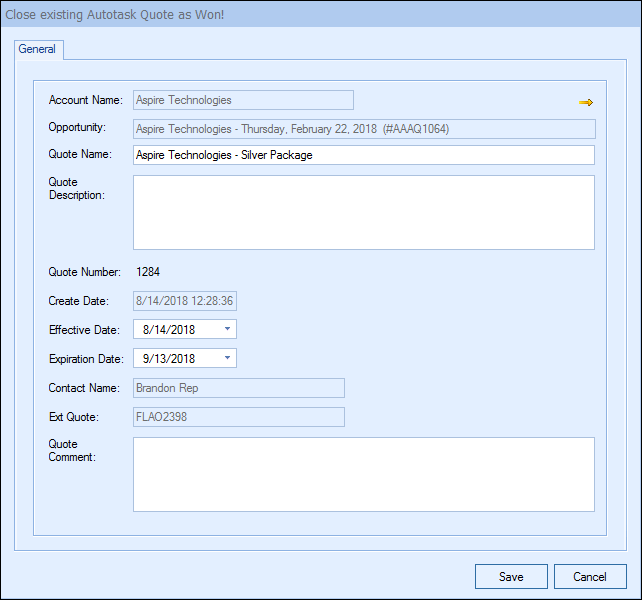Once you have saved the quote to Autotask you can view the in Autotask by opening the opportunity and you will see that QuoteWerks has linked the Autotask quote with that opportunity. The quote will also be listed on the Quotes heading as well.
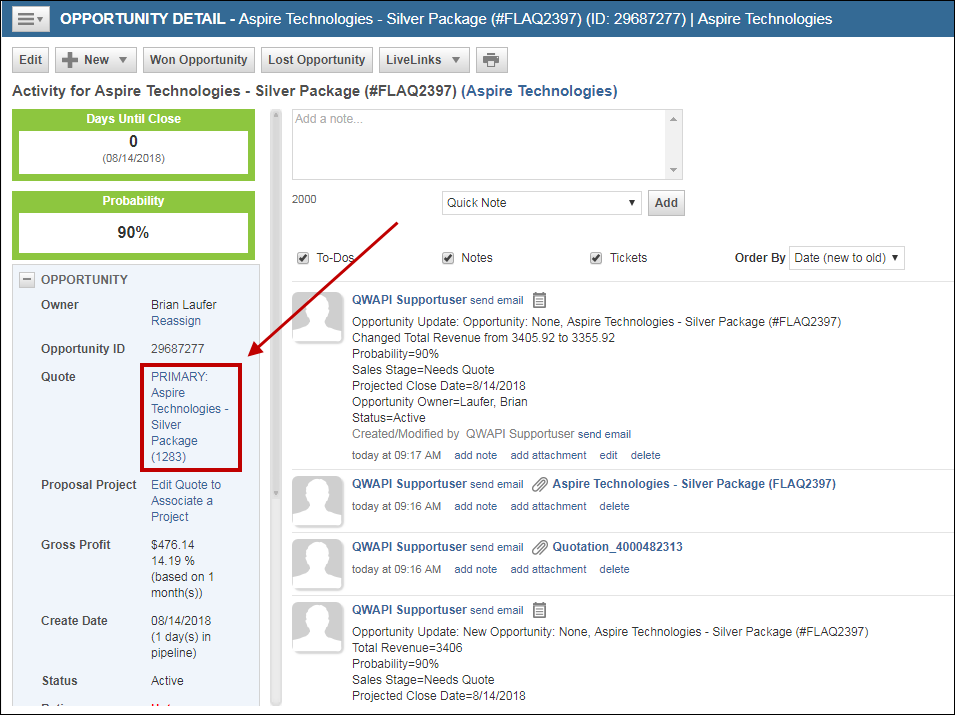
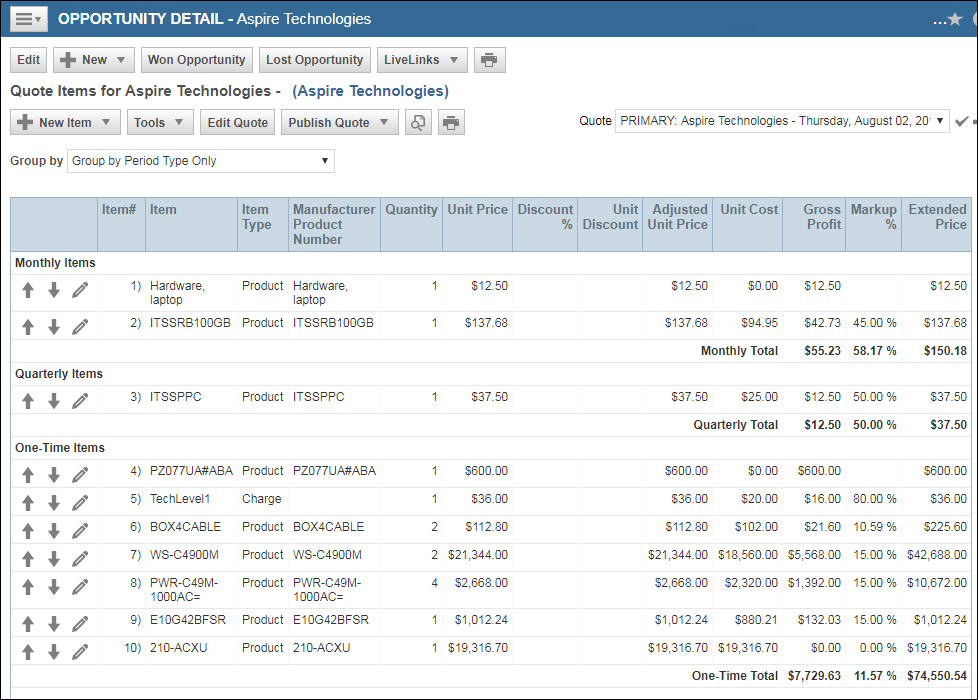
Creating or Updating a Linked Document in Autotask
When saving a document, the “Create/Update Linked Document” checkbox will appear on the Save window:

Linked Documents must be attached to an Autotask Opportunity, so if an Opportunity does not already exist for this record, you will need to also have the Create Update Sales Opportunity checkbox checked.
|
Viewing a Linked Document from Autotask
To view the Linked Document in Autotask, open the Opportunity, click on the Attachments menu option.
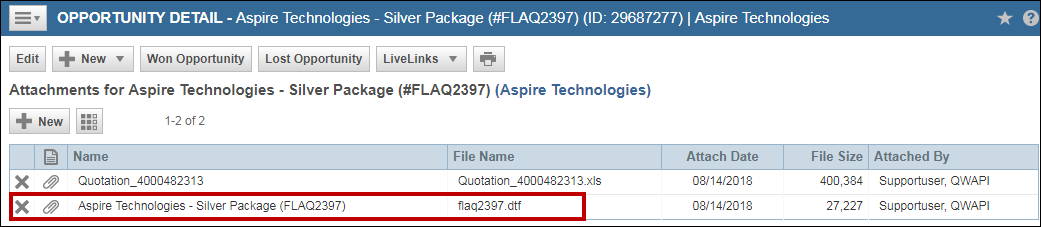
If you open the Linked Document and the document does not exist in your installation of QuoteWerks, it will be automatically imported. However, in order for it to be automatically imported, the Look for synchronized data in dtf files option on Synchronization tab of the Tools -> Options menu must be checked.
Create/Update a “Closed” Opportunity in Autotask
When a quote is converted to an order or invoice using the File -> Convert to Order/Invoice menu option, the “Close Existing Autotask Opportunity as Closed” window will be displayed IF the QUOTE has been linked to an Autotask opportunity.
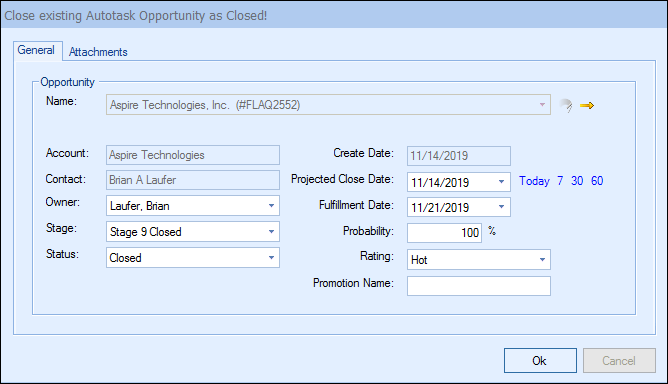
The status will then be set to Closed. This option is only available when the QuoteWerks document is saved as an ORDER or INVOICE.
This “Closed” opportunity can originate in several ways. If there is an existing opportunity for this quote, QuoteWerks will convert the existing opportunity to “Closed”. If there is no existing opportunity and this option is checked, then QuoteWerks will create a new opportunity and mark it as “Closed”.
|
This option will create an Autotask Quote or update an existing Autotask Quote in Autotask under the Quotes heading.
Once you have pressed the [OK] button from the File -> Save window, the “Create/Update Quote” window will appear, allowing you to adjust information about the quote such as the Quote Name, Quote Description, Effective Date, Expiration Date, and any Quote Comments: