|
To export a quote, order, or invoice to QuickBooks, select the Tools -> Export to QuickBooks menu. This window will display a list of QuoteWerks documents that have not been exported to QuickBooks based on the “exported status” that was specified in the setup.
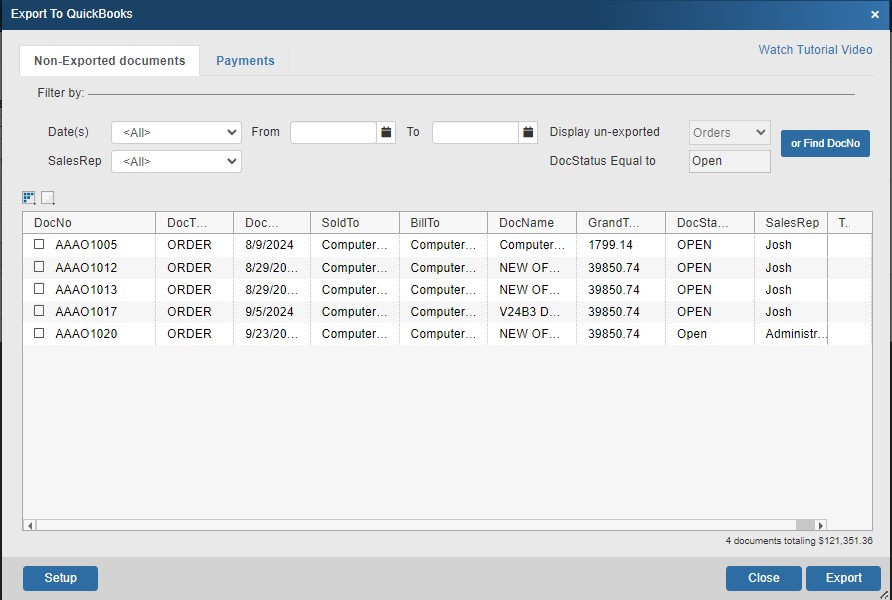
Non-Exported Documents Tab
The Non-Exported documents tab offers you a number of filter options. You can filter by date and sales rep. The "Display un-exported" and "DocStatus Equal to" fields can only be changed in the Export Settings tab in the setup.
Find DocNo
To search for a specific document, click on the Find DocNo button and enter in the Document Number and click the [Find] button. This is useful for finding a document that you have already exported to QuickBooks.
You can also use the "%" symbol to do a wild-card search. This allows you to do a "Begins With", "Ends With", or "Contains" search. For example, if you knew the document number started with AAAO23 but were unsure of the rest of the numbers, you would simply type in AAAO23% and click OK and you would see all documents that started with those mix of letters and numbers.
|
Exporting Process
To export a document(s) to QuickBooks, click on the check box next to the document (or documents), and then click on the [Export] button. You can select multiple documents to export at one time. After the document has been exported, the documents Doc Status in QuoteWerks will be set to the "Exported" or whatever status you specified on the Export Settings tab.
During the export, several actions occur:
Sales Tax Item Selection
Based on the setup options you selected, you may be prompted to choose the QuickBooks Sales Tax Item to use for the invoice/sales form being exported. The default tax item name from the existing customer record in QuickBooks will be displayed here allowing users to correctly select the tax rate if different from what was in the QuoteWerks document.
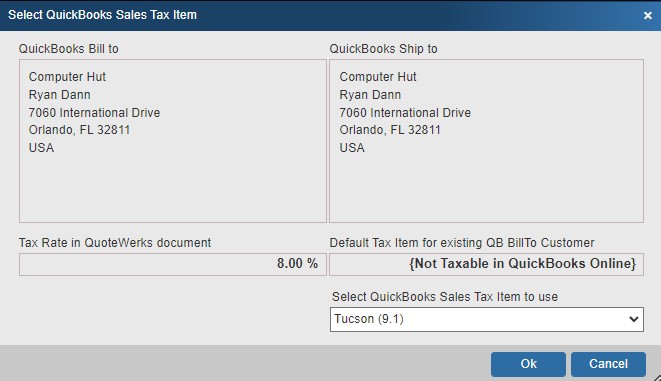
Item Creation
If items in the QuoteWerks document being exported to QuickBooks Online do not exist in QuickBooks, you will be prompted to create a new item in QuickBooks.
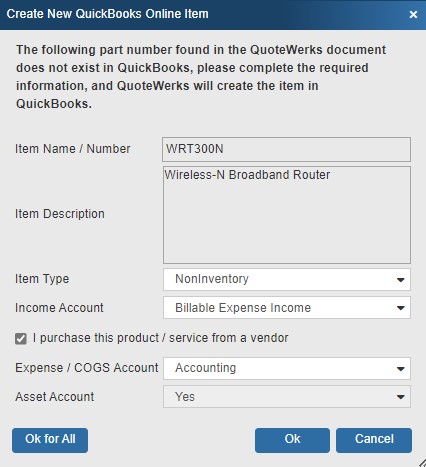
If the item record already exists, then based on the “If the Item does exist” option specified on the Transaction tab in the QuickBooks Online setup, the item cost/price in QuickBooks can be updated with the information from the line item in the QuoteWerks document.
You can also select the preferred vendor for the item when creating a new item in QuickBooks Online.
When creating Inventory and Non-Inventory items, the manufacturer part number from QuoteWerks populates the ManufacturerPartNumber in the QuickBooks Item definition for QuickBooks Online.
After Exporting the Document to QuickBooks
Once the document has been exported to QuickBooks you will receive one of two messages. If you export a single document to QuickBooks you will receive the following notification window:
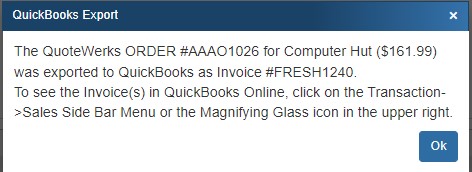
If errors were encountered during the export, they will be listed in the QuickBooks export processing log window.
Export Error Reference
Please note, if you export an estimate to QuickBooks and you have not enabled the estimates feature in QuickBooks preferences, you will receive the error # 3250 when exporting and the message of “This feature is not enabled or is not available in this version of QuickBooks”. The solution is to enable the estimates feature in the QuickBooks preferences.
Viewing the Estimate, Invoice, or Sales Receipt in QuickBooks Online
After the document has been exported to QuickBooks Online, Click on Sales in under the menu and you can view the Estimates under "Unbilled", Invoices under "Unpaid" and Sales Receipts under "Paid" options. Simply click on the document to view.
Payments Tab
The payments tab enables users to export a payment received via QuoteValet into QuickBooks Online. A list of available payments that have been made and need to be exported will be shown on this tab. The list of payments can be filtered by date range and also includes a checkbox for "Include previously exported payments”.
Payments can also be exported to QuickBooks Online without having to export the document over to QuickBooks Online first.
Important: In order to export payments over to QuickBooks Online ensure you have mapped the payment methods and the other proper fields under the Mappings tab in the QuickBooks Online setup. |
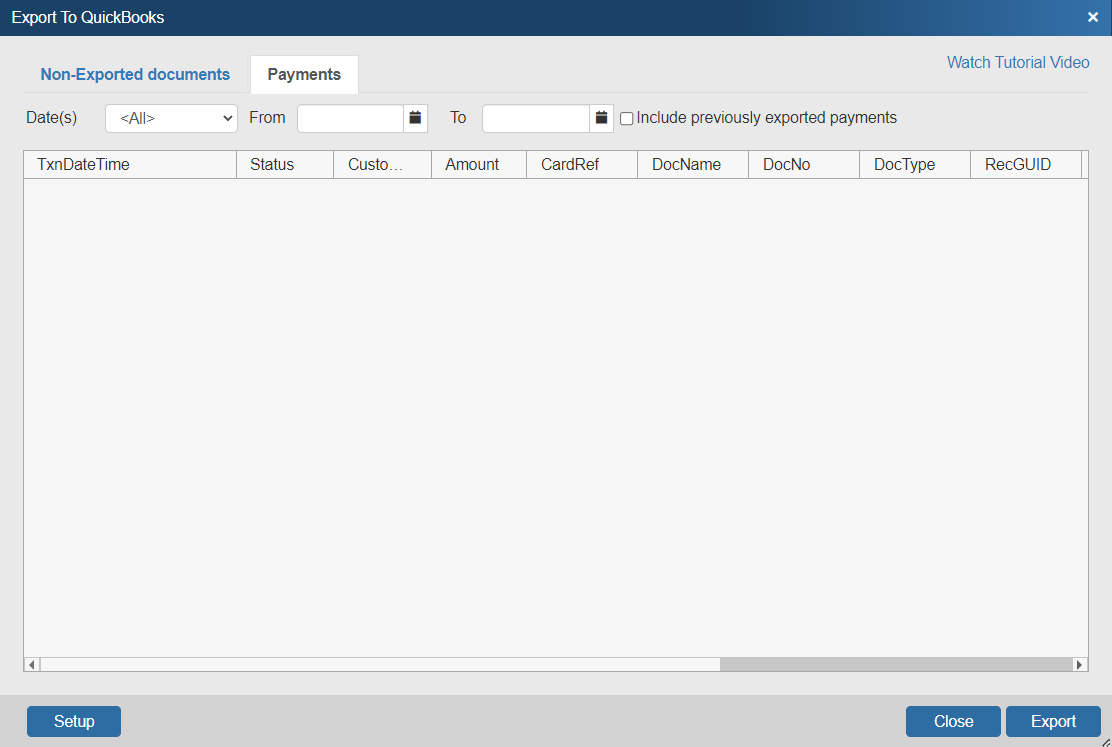
When exporting payments, the document does not necessarily need to be exported first. However, if the document is not exported first QuoteWerks will mark the payment as "!EXPORT ORDER FIRST" on the Payments Tab. This is to warn the user that if the document is exported, it will simply denote as a credit on the customer's account in QuickBooks Online until the document is exported. If the payment states "READY TO EXPORT", that means the document from QuoteWerks has already been exported as an invoice to QuickBooks Online. If the payment is then sent, it will reconcile the payment with the document sent to QuickBooks Online.
For more information on using the interactive QuickBooks Online link, see the following sub topics:
•Creating Purchase Orders in QuickBooks Online
Products ---------- - QuickBooks Online does not have a vendor/Preferred Vendor per product, does not have custom fields for products, document not show the preferred vendor per product. Contacts/Customers ------------------- - QuickBooks Online does not have custom fields for contacts. Creating Estimate/Invoice/etc ----------------------- - QuickBooks Online does not have a sales rep per document, does not support Subtotal Lines and Discounts and Charges are handled differently than Desktop. Also, QuickBooks Online only has up to 3 custom fields in the header. Estimates, Invoices, and Sales Receipts all share the same 3 custom field labels
Creating POs ---------------------- - QuickBooks Online does not support receiving items against a PO. |