NOTE: Support for Multiple Contact requires a Professional or Corporate edition of QuoteWerks |
The QuoteWeks built-in Contact Database is QuoteWerks native contact manager and is used to specify who the contact(s) is/are on a quote or proposal. Sometimes there are more than one contact on a quote or proposal. QuoteWerks has introduced Multiple Contact support which allows users to add more than one contact to a quote and even create a new user if one does not already exist in the Database.
Finding a contact is easy allowing users to search 4 primary fields (Company, Phone, Contact, Email) as well as two “other fields” which can be customized to capture non standard field data. You can easily parse through searches using Begins With, Is Equal to, Contains, and other standard operators.
Multiple Contact Support gives you the ability to search and filter for contacts across companys and contacts. The search field is configured to auto execute the search 2 seconds after you stop typing in the search field. The search results will display a table with all contacts that match your query and you have the ability to customize the results table column. You can re-order the columns, set column widths and your preferences are remembered for future searches by that user.
To enable this feature the Data Manager, Management Reports, and DataLink features were updated to support the new two table system of CRMCompanies and CRMContacts.
How to use Multiple Contacts on a QuoteWerks quote or proposal
Looking up a company within QuoteWerks native contact manager
1.Start by navigating to the Contacts menu at the top of the quote workbook and select “look up contact”

2.This will bring you to the "Lookup QuoteWerks Contact" window
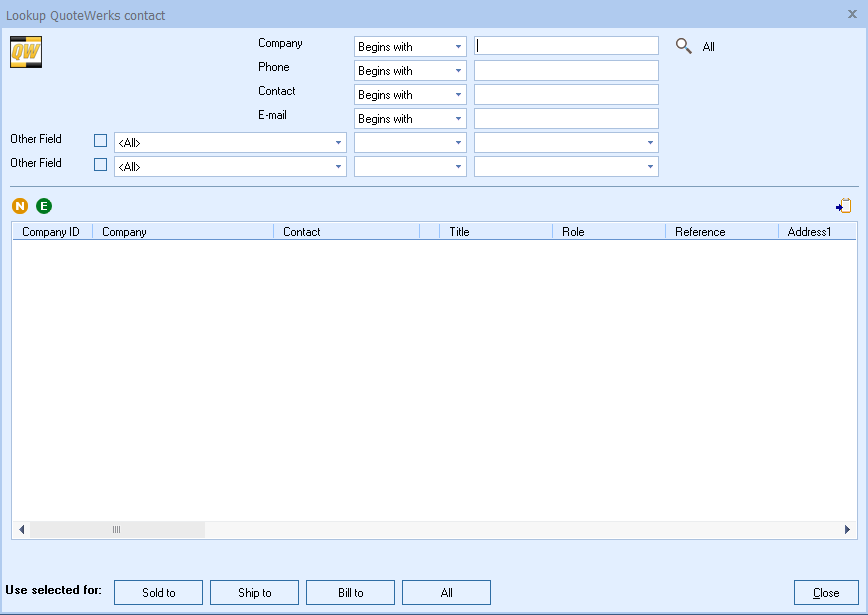
3.Within the Lookup QuoteWerks Contact window you have the ability to search 4 standard fields and 2 “Other” fields using standard operators like Begins With, Contains, and Ends With.
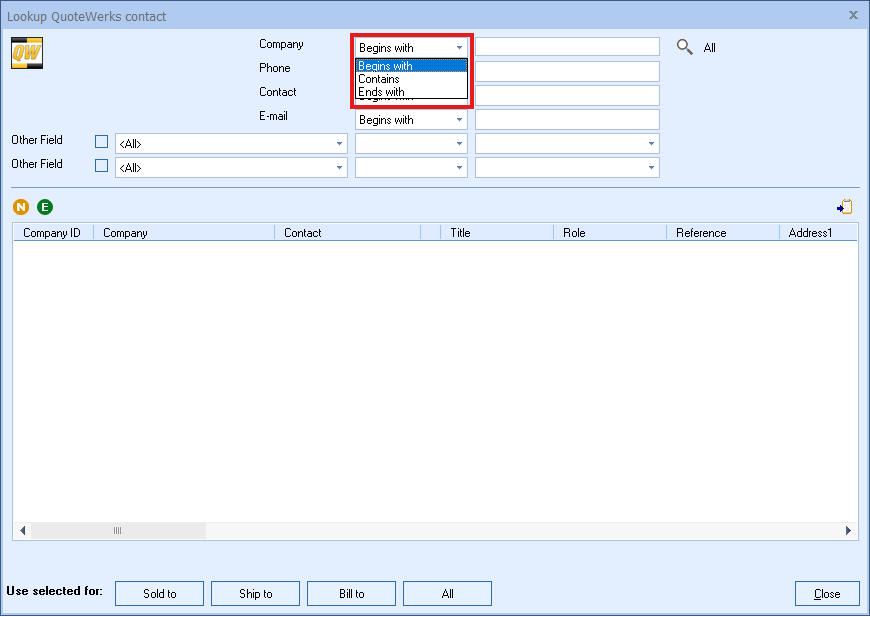
4.It is important to note the “Other Fields,” pictured below. These fields allow you to extend your search to a number of fields contained in the contact database including options like CompanyAddress1, Contact.Name, and custom fields.
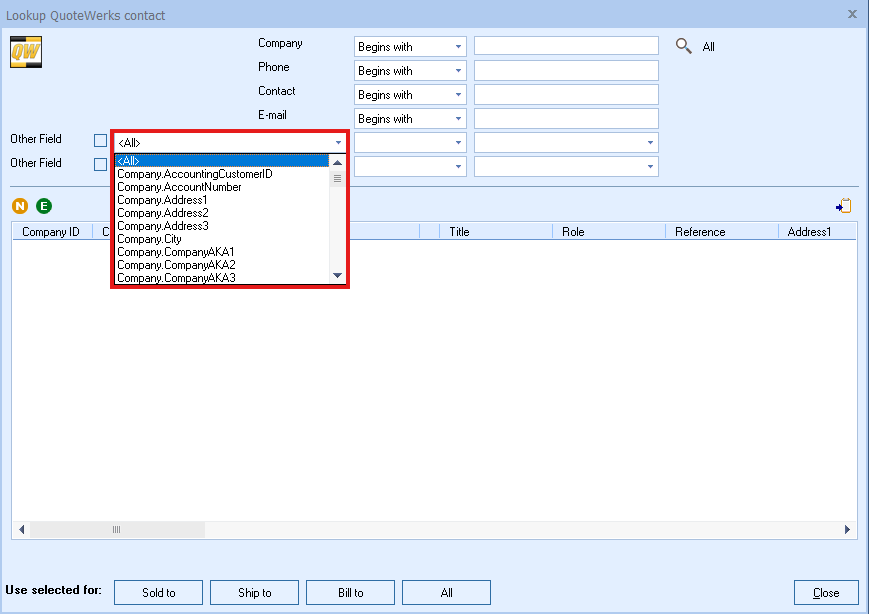
5.If you type into any of the search fields and click the magnifying glass it will execute the search The search below returns all companies that begin with “jl” and contains 3 contacts, Brian Laufer, John Lewe, and Josh Lockheed. You will note that John has a “P” next to his name. This means he is the primary contact for the company. There can only be one Primary contact for each company.
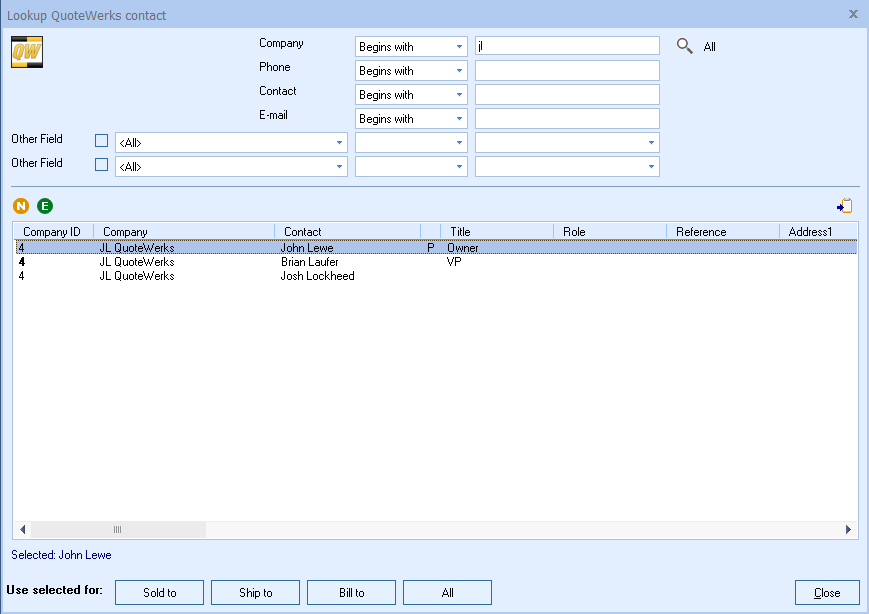
6.If you select the contact you wish to add to the active quote you have the option to add them as the Sold to, Ship to, Bill to, or All. Double clicking the person’s name will automatically add the user in he Sold To field in the Sold to/Ship to tab of the document workbook.
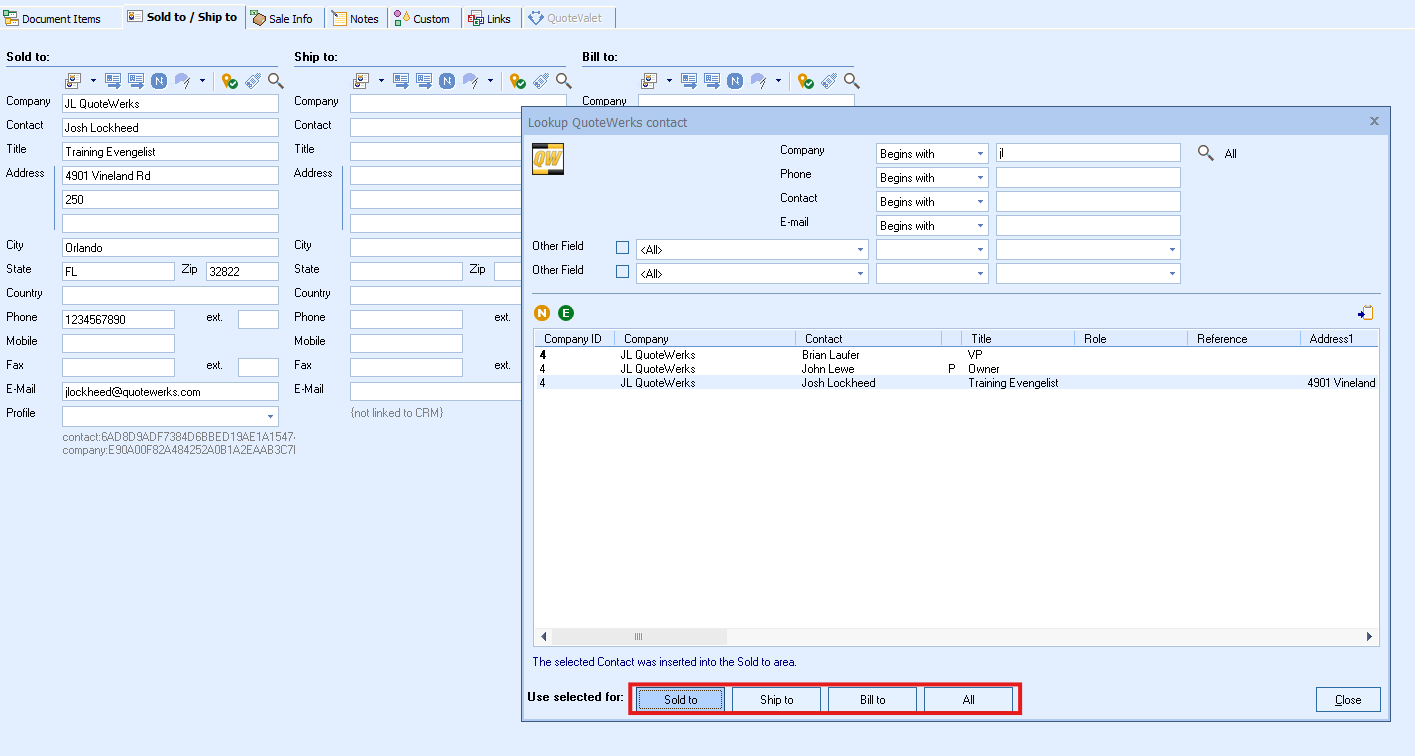
Adding, editing, or removing a Company in the QuoteWerks Native Contact Manager
Once you have executed a search for the contact you are looking for you will see a screen listing your results. You will notice 2 colored options on the top left of the results window. Below is a description of each.
•New ( ) allows you to create a new Company. To save the new contact you must enter both a Company Name and Primary Contact Name and hit OK.
) allows you to create a new Company. To save the new contact you must enter both a Company Name and Primary Contact Name and hit OK.
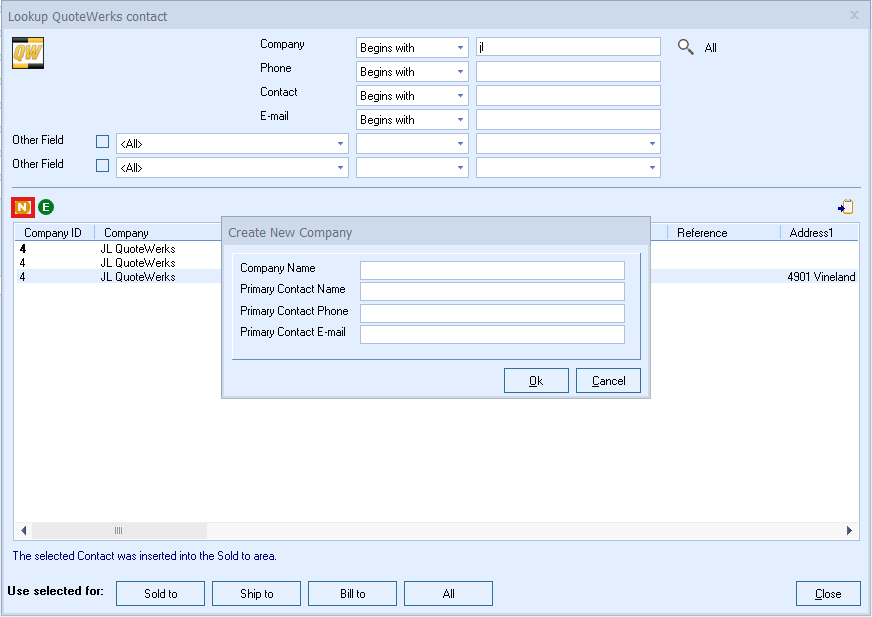
•Edit ( ) allows you to edit the company details. This includes a number of standard fields and 5 Custom Text fields. From this window you also have the ability to view and edit contacts, some account fields, configure additional custom text, number, and date fields, and add or view company notes.
) allows you to edit the company details. This includes a number of standard fields and 5 Custom Text fields. From this window you also have the ability to view and edit contacts, some account fields, configure additional custom text, number, and date fields, and add or view company notes.
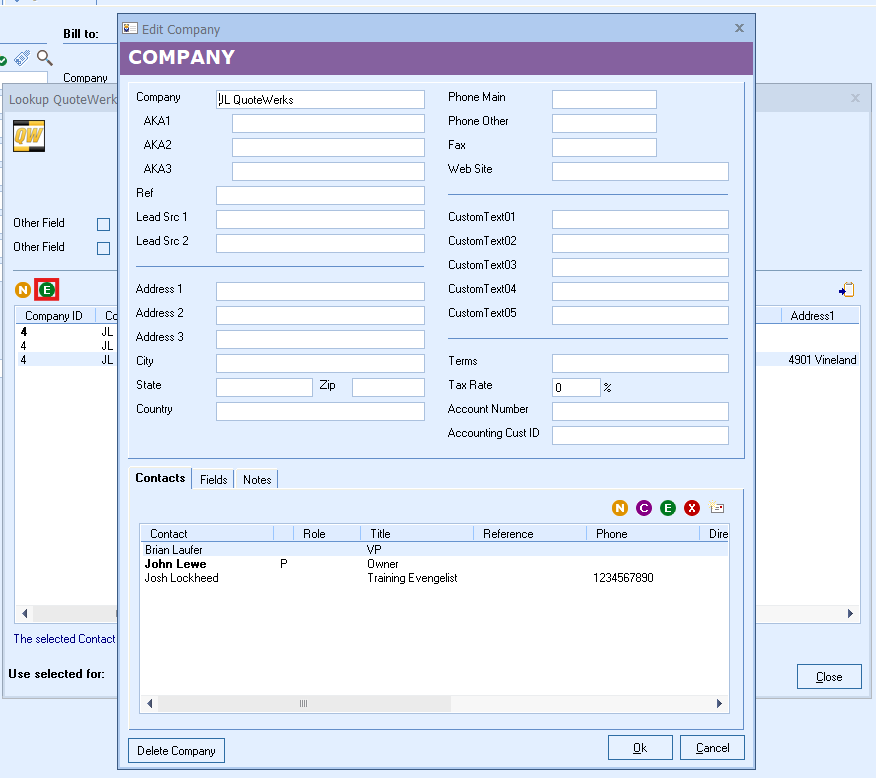
The edit company page also include Delete Company button. If you wish to delete a company record simply click this button and click through the prompt confirming your intent.
Important: Note that when a company is deleted so are it's associated contacts and they cannot be restored, so use caution when using this option. |
Edit Company Tabs
Within the Edit Company page are other tabs you can use to manage a Contact.
•The Fields tab allows you to view, change, or edit Custom Text, Number and Date Fields associated with the company.
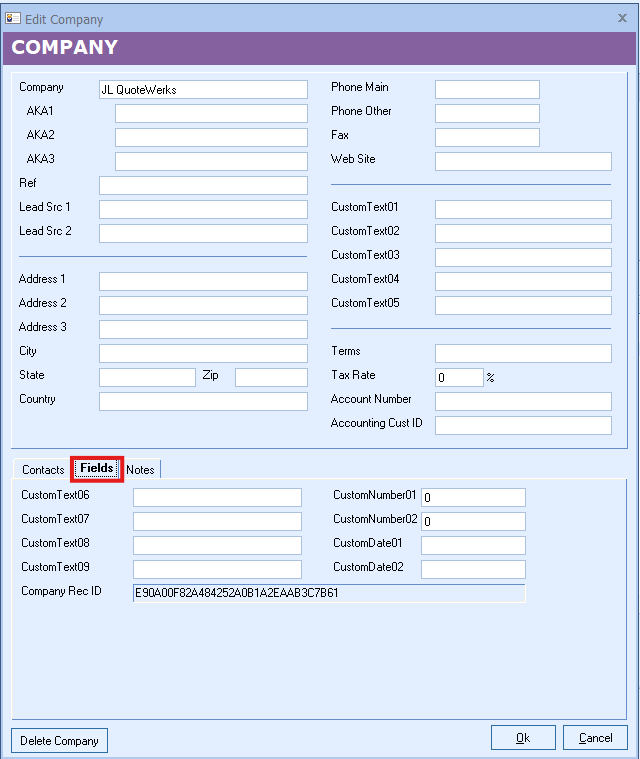
•The Notes tab allows you to view and edit notes about the company.

Adding, editing, or removing a Contact in the QuoteWerks Native Contact Manager
You can add or edit a contact from within the Edit Company window. You also have the ability to view and edit some account fields, configure additional custom text, number, and date fields, and add or view company notes.
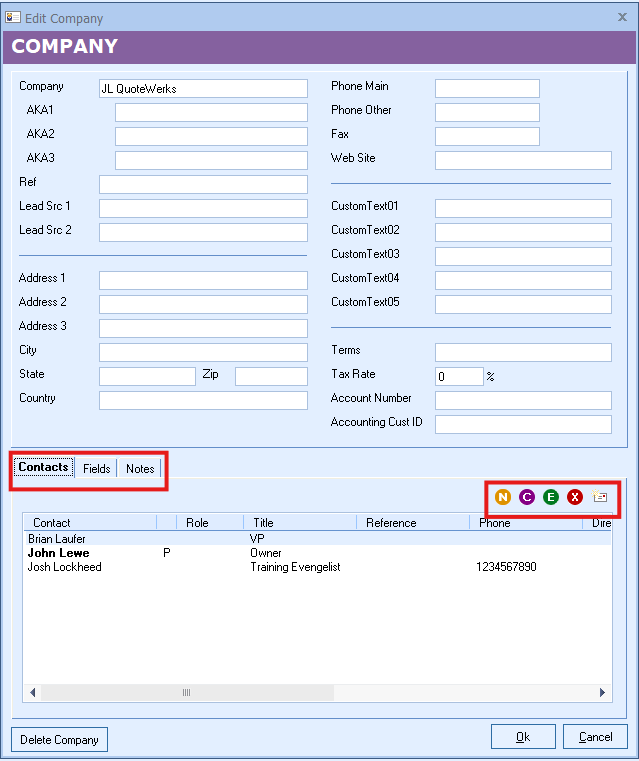
NOTE: Assigning a contact as the Primary Contact will remove that assignment from any contact that previously had this designation for the selected company. |
To create a new contact select the New ( ) button. This will open a new window that will allow you to input the new contact details. Within this window you can also set this as the Primary Contact. Once finished filing in the fields you can select OK at the bottom right to save the contact.
) button. This will open a new window that will allow you to input the new contact details. Within this window you can also set this as the Primary Contact. Once finished filing in the fields you can select OK at the bottom right to save the contact.
To clone a contact select the Clone ( ) button. This will open a new window containing all the information from the cloned contact. You can add the new contact's name and adjust any of the cloned Contact details.
) button. This will open a new window containing all the information from the cloned contact. You can add the new contact's name and adjust any of the cloned Contact details.
The Edit ( ) button will open the selected contact, like above, and allow you to change any of the contact fields.
) button will open the selected contact, like above, and allow you to change any of the contact fields.
Delete ( ) allows you to remove a Contact from the Contact Manager. You will be prompted to confirm the deletion before the Company is removed.
) allows you to remove a Contact from the Contact Manager. You will be prompted to confirm the deletion before the Company is removed.
The Email ( ) button will allow you to quickly send an email to that contact using the configured email method.
) button will allow you to quickly send an email to that contact using the configured email method.