This section takes you through integrating your MS CRM with QuoteWerks Web. This will allow you to pull MS CRM customer records into sales quotes, create MS CRM opportunities and quotes, create follow up calls, and much more using a single application: QuoteWerks.
Setting up MS CRM Integration in QuoteWerks Web
1. To choose MS CRM as your contact manager or adjust options, select the Setup -> CRM Integrations menu, and choose MS CRM. See Microsoft Dynamics CRM Integration for more information.
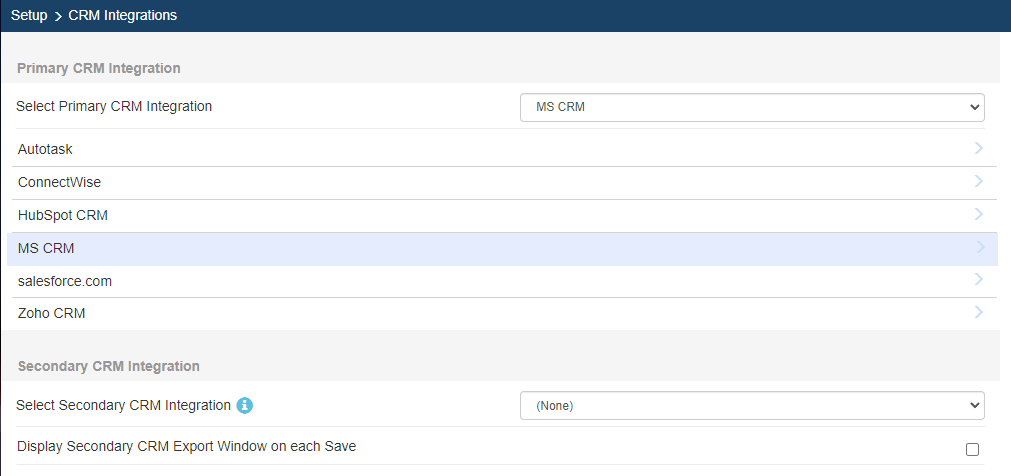
2. On the MS CRM Integration page there are a number of things to configure.
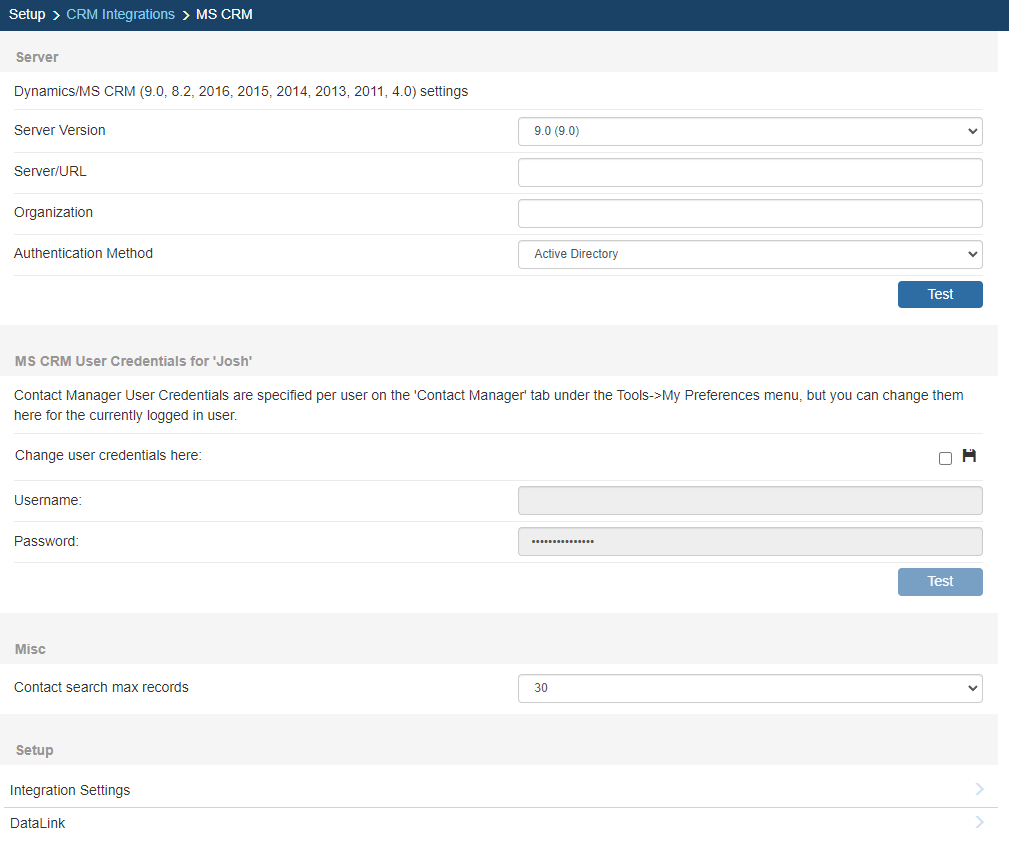
Integration with MS CRM can be customized in several ways:
Server Version
Select your version of MS CRM here. The options displayed on this window will change depending on your selection.
|
Server/URL
Enter your MS CRM server name here.
Organization
In MS CRM 4.0 and later, you can have multiple databases within a single server installation of MS CRM by using Organizations. Here you can identify which specific Organization you want QuoteWerks to integrate with. Even if you only have a single Organization, it is best to fill out this field.
Authentication Method
QuoteWerks currently supports three MS CRM authentication methods, Active Directory,Login Credentials, and OAuth/MFA. Be sure to use the appropriate authentication method for your version of MS CRM.

QuoteWerks currently supports three MS CRM authentication methods, Active Directory,Login Credentials, and OAuth/MFA. Be sure to use the appropriate authentication method for your version of MS CRM.
Active Directory
When using this method, the MS CRM server uses Active Directory to authenticate the user. Typically you do not need to specify user credentials when using Active Directory, because your credentials used to log into the domain are used to log into the MS CRM server.
There are some cases where Active Directory Impersonation has been implemented. QuoteWerks also supports Active Directory impersonation. Impersonation enables you to enter specific user credentials for the domain, rather than using your currently logged in Active Directory credentials.
When entering Active Directory Impersonation credentials, your user name must included the domain name; an example would be ‘Domain\Username’.
Login Credentials
The Login Credentials is the option you should choose when using a self hosted MS CRM that enables users to access their MS CRM installation from anywhere prior to MS CRM version 9.0
Important: If you are using MS CRM 7 - 8.x, you must select the CRM Live (Passport/Office 365) option, regardless of internal setup otherwise the integration will not work. |
OAuth/MFA
The OAuth/MFA is the option you should choose when using CRM Live or Office 365/Passport version of CRM and/or you would like to use OAuth/MFA for logging into MS CRM.
Important: If you are using MS CRM 9.0 or higher, you must select the OAuth/MFA option, regardless of internal setup, otherwise the integration will not work. |
MS CRM User Credentials
If you are using Active Directory, IFD, or Login Credentials you will need to specify some user credentials. These credentials are stored per QuoteWerks user. These credentials are specified on the Contact Manager tab of the user’s My Preferences menu. Administrators can access these settings for each user through the Utilities -> User Maintenance menu in QuoteWerks Desktop, selecting the user and then selecting the [Edit Preferences] button.
In this frame, you can override these user credentials (if needed) for testing purposes. This way you can test different logins directly from this window. You can also click on the Save icon  to save the login credentials entered here, updating the credentials on the Contact Manager tab for the currently logged in user.
to save the login credentials entered here, updating the credentials on the Contact Manager tab for the currently logged in user.
Test Button
This [Test] button is useful to test all the settings you have specified to make sure they are valid. If using OAuth/MFA, you may be prompted to enter in your MS CRM credentials if you have not signed in already.
Contact search max records
This setting determines the maximum number of Contacts or Accounts returned in a search. A typical MS CRM installation may have tens of thousands of records, so limiting the number of results returned prevents you from accidentally typing only “a” for a company search and having to wait for 1000 matches to be returned.
3. Click Integration Settings to continue the MS CRM Integration setup.
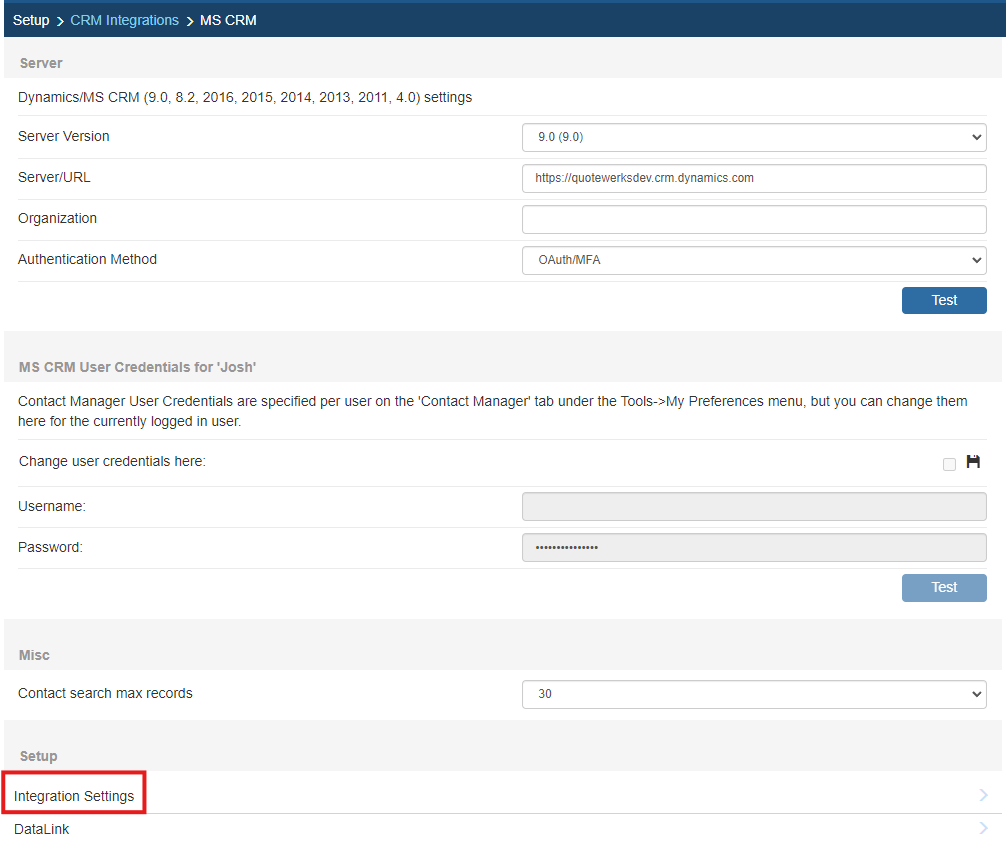
4. The Integration Settings page allows you to configure a number of settings for your MS CRM integration as outlined below.
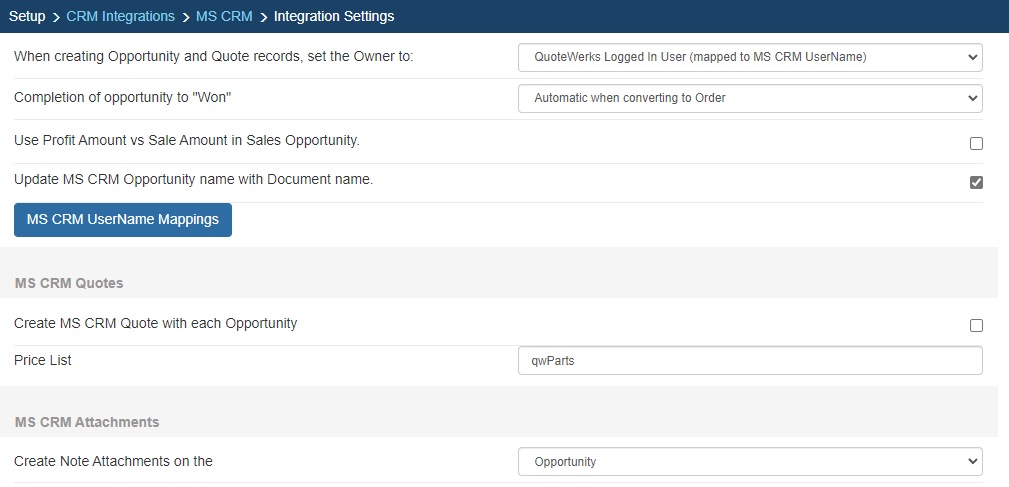
When creating Opportunity and Quote records, set the Owner to:
This option lets you set the default owner for an Opportunity in the MS CRM Setup Window. The Owner can either be the QuoteWerks logged in user or the Sales Rep assigned to the quote in QuoteWerks. The Sales Rep name must be mapped in the MS CRM UserName Mappings.
Completion of Opportunity to “Won”
QuoteWerks provides you with the flexibility to control when a sales opportunity created by QuoteWerks in MS CRM will be converted to a completed sale. The MS CRM sales opportunity can be completed by QuoteWerks when converting to an order (File -> Convert to Order menu), an invoice (File -> Convert to Invoice menu), or Never. Never means QuoteWerks will never attempt to complete the Opportunity, the Opportunity will need to be manually updated within MS CRM. This provides a greater level of control for sales managers or administrators who would prefer to manually close the opportunities from within MS CRM rather than have QuoteWerks automatically close them.
Use Profit Amount vs Sale Amount in Sales Opportunity
When QuoteWerks creates a sales opportunity in MS CRM, this option will use the profit amount of the quote instead of the sale amount when creating the sales opportunity.
Update MS CRM Opportunity name with Document Name
When QuoteWerks creates or updates a sales opportunity in MS CRM, this option will use the document name for the sales opportunity.
MS CRM UserName Mappings
MS CRM may be setup to use different user names for your sales reps than you created in QuoteWerks. You can use the [MS CRM UserName Mappings] button to map the QuoteWerks full user name to the to MSCRM user names.
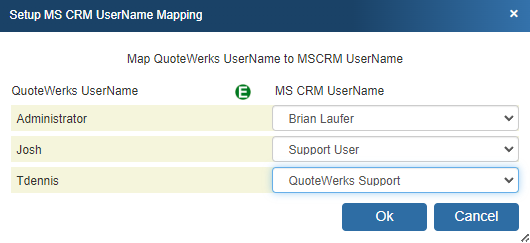
MS CRM Quotes

Create MS CRM Quote with Each Opportunity
If this option is checked, QuoteWerks will create an MS CRM quote entity, including the line items from the QuoteWerks document, and associate it with the MS CRM Opportunity.
Price List
MS CRM quotes require a reference to a MS CRM price list. You will need to specify this here. You can use an existing price list, or specify a new one here. If the price list does not exist, then QuoteWerks will create it for you in MS CRM. By default it will be ‘qwParts’.
If a quote and opportunity are created in MS CRM and QuoteWerks completes the opportunity as won, the quote is converted to an MS CRM order.
MS CRM Attachments
This option lets users decide which MS CRM entity to use for the document attachments such as mail attachments, Linked Documents, and QuoteWerks Link Tab Resources. Users can select between Account/Contact or the Opportunity for the attachments.
5. Once all other steps have been completed, you can move onto the DataLink Setup.