On this tab, you can select any literature that you would like to include at the end of this document such as information about your company services, support/warranty policies etc. The literature documents can be RTF, Word or PDF formatted files. These files need to be located in the \QuoteWerks\Literature directory.
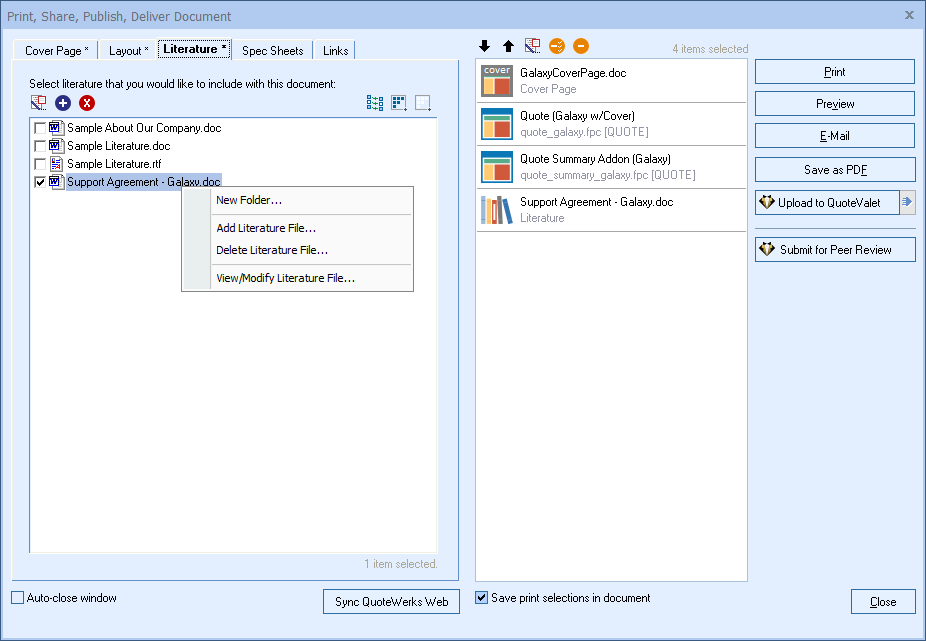
Selecting Literature Files
The  button will select/apply the default Literature as defined for this document type on the Documents tab of the Tools -> Options Menu. If you wish to replace the existing literature selections, click on the [De-Select All]
button will select/apply the default Literature as defined for this document type on the Documents tab of the Tools -> Options Menu. If you wish to replace the existing literature selections, click on the [De-Select All]  button before applying the default literature.
button before applying the default literature.
The [Select All]  button will select all the Literature documents and the [De-Select All]
button will select all the Literature documents and the [De-Select All]  button will deselect all the Literature documents.
button will deselect all the Literature documents.
Once a selection or multiple selections have been made, these documents will be added to the selections panel on the right-hand side of the window.
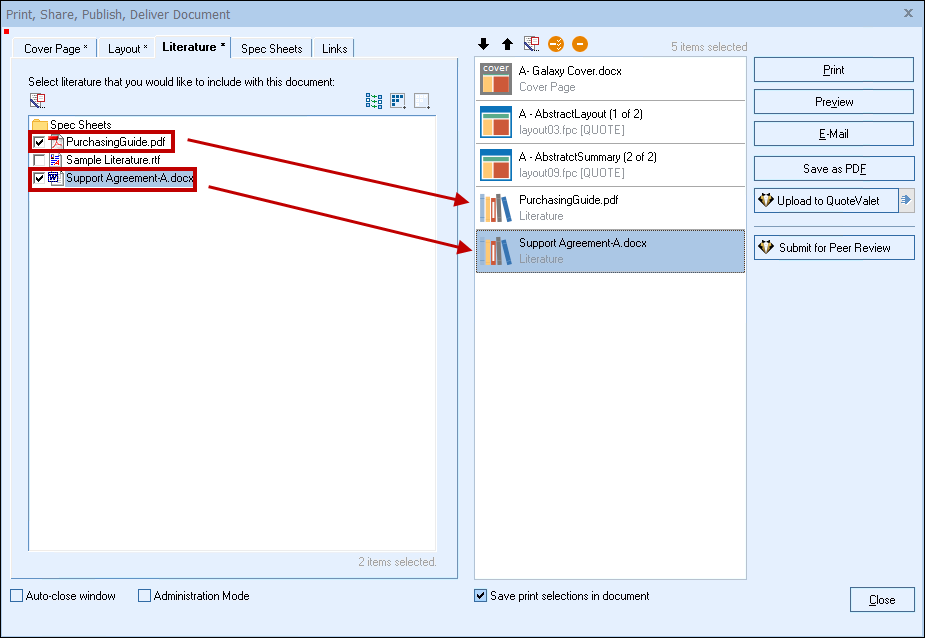
New Folder
You can create folders in the Literature directory to organize your attachments. To create a folder, right click with your mouse and select ‘New Folder’ from the menu.

Additionally, you can create sub-folders by selecting an existing folder, then right clicking with your mouse and selecting ‘New Folder’ from the menu. Lastly, you can rename any existing folder by right clicking with your mouse and selecting ‘Rename’ from the menu:
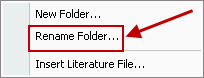
Insert Literature File
From the Literature tab you can insert new literature documents by right clicking with your mouse and selecting ‘Insert Literature File' or by clicking the ![]() Add button.
Add button.
Delete Literature File
From the Literature tab you can delete literature documents by right clicking with your mouse and selecting ‘Delete Literature File' or by clicking the  Delete button.
Delete button.
Modifying Literature Files
Highlight the literature file you would like to modify and either right-click on the View/Modify option or the  button to edit. This will open Word and let you make changes to the Literature file by editing the text, adding macros, and/or images. If you are attempting to edit a PDF file you will need to use your PDF editing software.
button to edit. This will open Word and let you make changes to the Literature file by editing the text, adding macros, and/or images. If you are attempting to edit a PDF file you will need to use your PDF editing software.
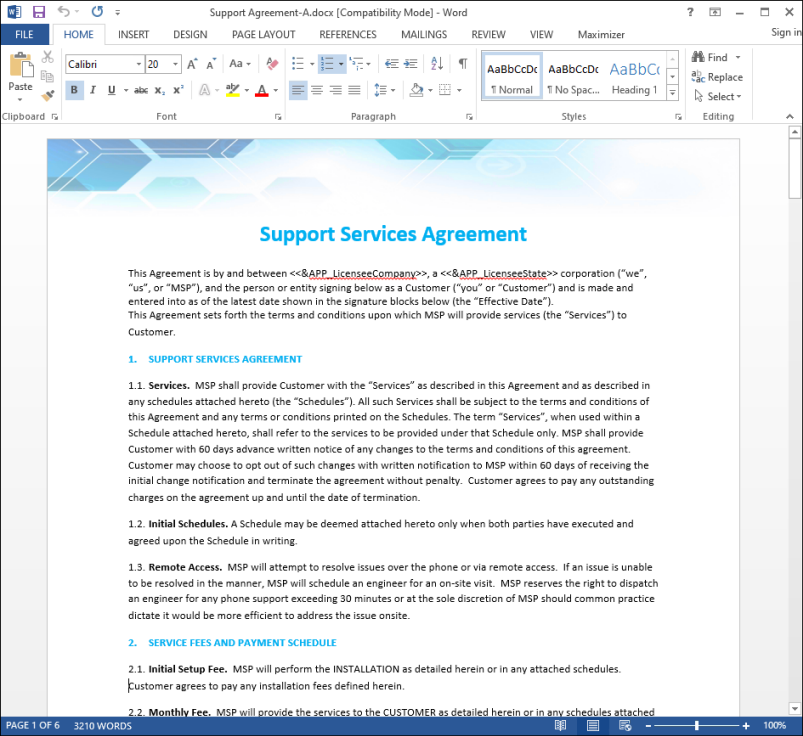
The macros used in QuoteWerks for RTF and Microsoft Word files are very similar. The only difference is that macros used in RTF documents need to be double-underlined. For Microsoft Word documents, the macros need to begin and end with the angle brackets (e.g. <<&DH_DocNo>>).
View the Cover Page, Literature, and Microsoft Word Template Document Macros for a list of the macros that can be used in these files.
|
|
Once you have selected the layout of your choice, the cover page, and the additional literature, you can preview it, print it, e-mail it, or upload it to QuoteValet.
|
Access Rights for Literature Files
Users can setup specific access rights for the literature files to control which users and groups can view and modify the literature files. See the Enable Individual Resource Security topic for information on setting up this functionality.