You need to authorize QuoteWerks and HubSpot CRM to work together. To do this, click on the [Request User Access to HubSpot] button.
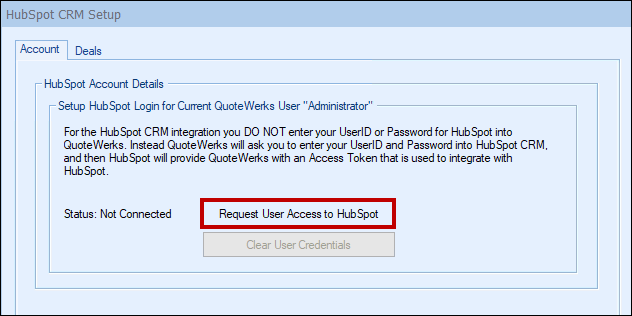
This will open the Manage User Access to HubSpot - "Administrator" window. Click on the [Request User Access to HubSpot] button.
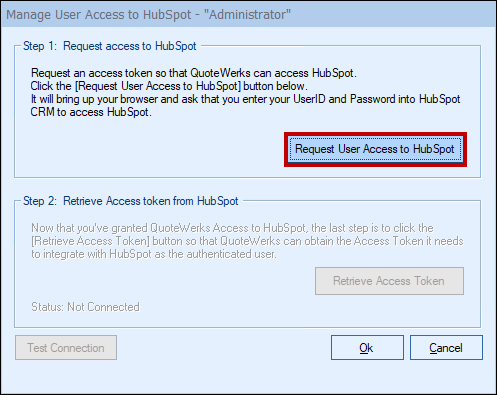
This will open your web browser and prompt you to log into HubSpot. Enter your credentials on this screen and click the [Log in] button.
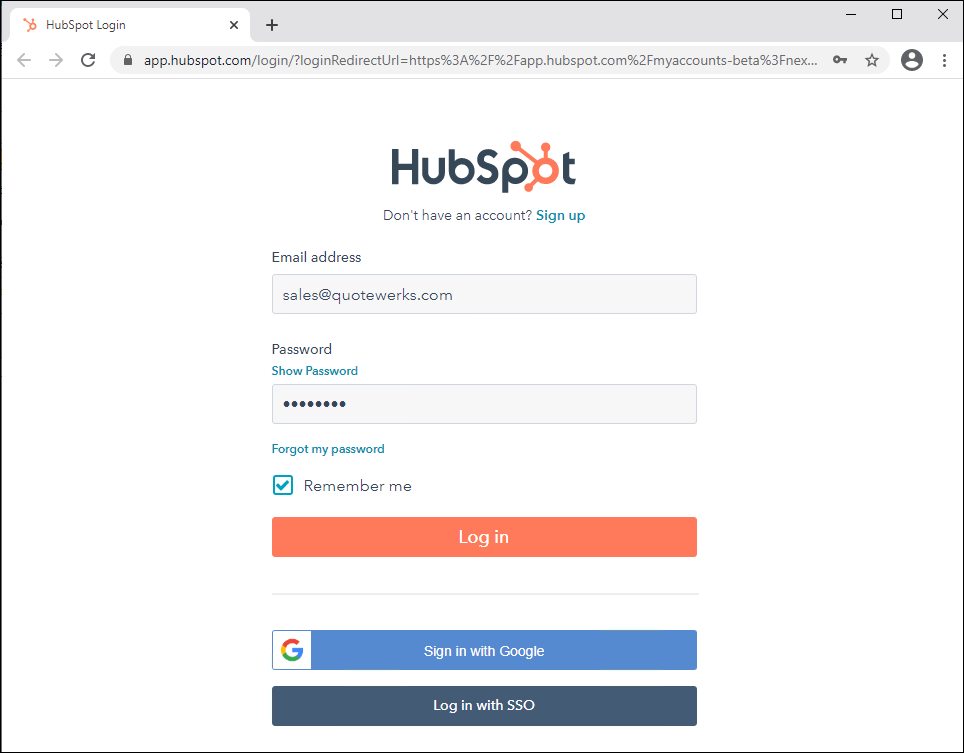
This will log you in and you should receive a confirmation message that the connection was successful. Once you see that message, switch back to QuoteWerks and click on the [Retrieve Acceess Token] button.
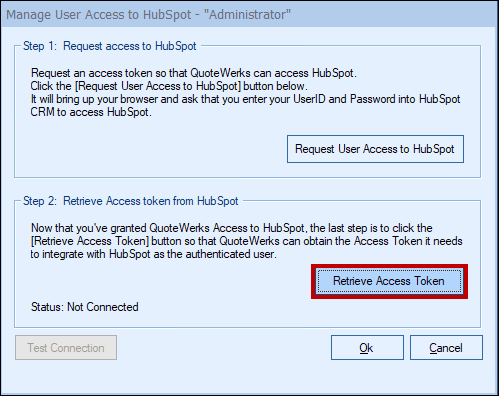
The status should change from "Not Connected" to "CONNECTED". You can also click on the [Test Connection] button to ensure the token was received properly.
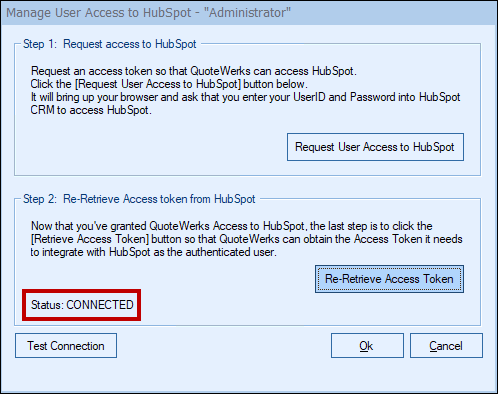
Click the [Ok] button to save the token and the move onto the next steps for setting up the HubSpot CRM integration.
Each user in QuoteWerks will also need to authorize their HubSpot login with QuoteWerks. To do this, they need to open QuoteWerks and login under their name in QuoteWerks and then click on Tools > My Preferences. Each user then needs to follow the same steps from above to authorize.
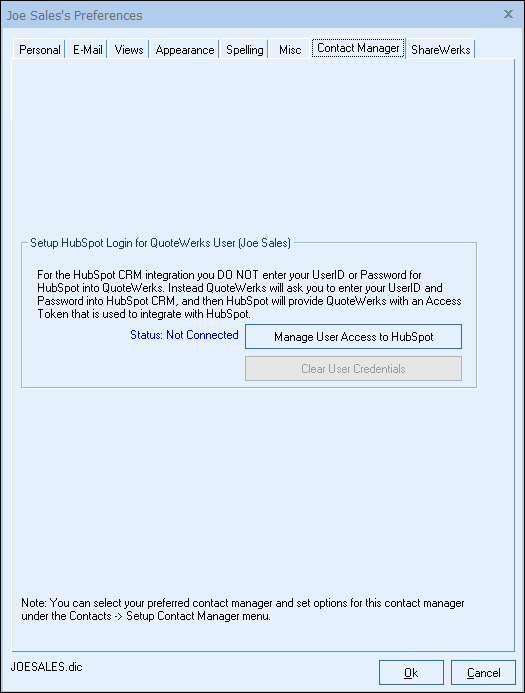
Use the Test button to verify your credentials are entered correctly.
|