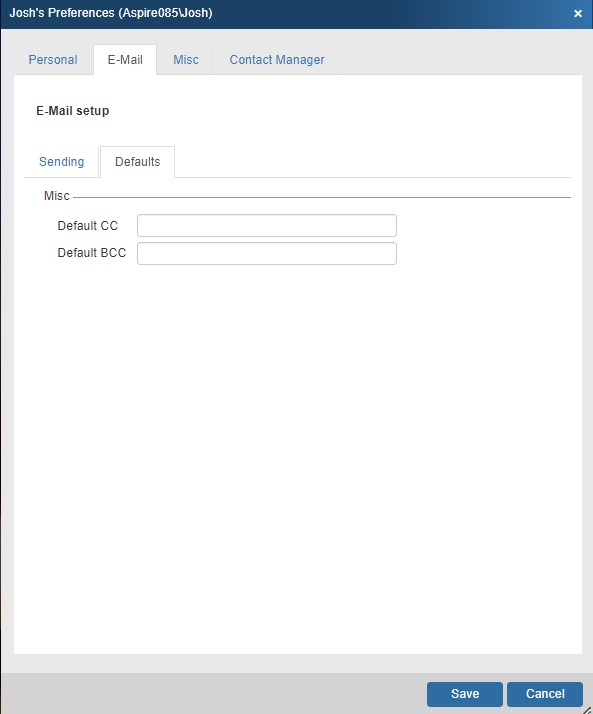These settings control the email features in QuoteWerks. QuoteWerks enables you to send your quotes, orders, and invoices by email to your customers directly from within QuoteWerks. No need to switch to another software package to send the email.
|

Your return E-Mail address
When the recipient of your e-mail responds to the e-mail, the e-mail will be sent to this e-mail address. This is most often your e-mail address.
Send E-Mail using
QuoteWerks’ Built-in SMTP
Choose this option to use the built-in QuoteWerks SMTP email. When you select this option, the screen options will change. This is a screenshot of the built-in SMTP settings. If you are using Gmail, you can click on the  icon to automatically load the Gmail SMTP settings.
icon to automatically load the Gmail SMTP settings.
SMTP server
This setting is only required if you use the QuoteWerks built-in SMTP e-mail. If you are using this feature, a valid SMTP server name must be specified. The SMTP server name typically follows the format of: smtp.yourservername.net
This SMTP server requires authentication
Some SMTP servers require a login name and password in order to use them. If your SMTP server has this requirement, you need to check this box and supply the User ID and Password. If for example your SMTP server is a Microsoft Exchange server, you may need to supply a user ID and Password.
This server requires an encrypted connection (SSL)
Some SMTP servers like Google’s Gmail and AT&T mail require an encrypted connection. If your SMTP server requires this, then check this box.
SMTP Port
The default SMTP port on most installations will be 25. This setting may need to be changed on network installations where there is proxy that requires this to be different. Please consult your IT Department for additional information on SMTP ports and proxies.
QuoteWerks' Built-in Email (Google OAuth 2.0)
Choose this option to use the built-in QuoteWerks Google OAuth 2.0 support. This will prompt you to enter in your Google credentials to link your Gmail/GSuite account with QuoteWerks.
QuoteWerks' Built-in Email (Microsoft 365 OAuth 2.0)
Choose this option to use the built-in QuoteWerks Microsoft 365 OAuth 2.0 support. This will prompt you to enter in your Microsoft 365 credentials to link your 365 account with QuoteWerks.
QuoteWerks' Built-in Email (Microsoft Live OAuth 2.0)
Choose this option to use the built-in QuoteWerks Microsoft Live OAuth 2.0 support. This will prompt you to enter in your Microsoft Live credentials to link your Microsoft Live account with QuoteWerks.
|
Defaults Tab
The Defaults Tab allows you to set default CC and BCC contacts for emails sent from this user.