The DataLink can be configured to copy information from QuoteWerks into salesforce.com opportunity fields when QuoteWerks creates or updates a salesforce.com opportunity. You can do this on the salesforce.com Opportunity level with the EventAction of "CRMOppHeader_CreateUpdate". Information can also be copied at the line item level when QuoteWerks is creating/updating salesforce.com Opportunity product items using the event action of "CRMOppItem_CreateUpdate".
The DataLink is bi-directional, so after you create/update the Opportunity in salesforce.com, you can set up a DataLink mapping to copy information from the salesforce.com Opportunity into the QuoteWerks quote. You can do this at the Opportunity level and also the Opportunity product items level, enabling you to update QuoteWerks line-item columns with information from the salesforce.com Opportunity or Opportunity product items.
Custom fields listed in the DataLink mappings will show the actual field names with the "__c" postfix rather than field ids. If you are updating from Version 5.0 Build 5 version of QuoteWerks, you may need to re-setup any DataLink mappings that mapped data to or from a salesforce.com custom field to use their new "__c" name.
Setup
To setup the DataLink, click on Contacts-> Setup Contact Manager menu selection. Highlight (if not already highlighted) salesforce.com and click on the [DataLink Setup] button on the right hand side of the window.

The DataLink Setup window will open. If you have not created a DataLink yet, the field will be blank:
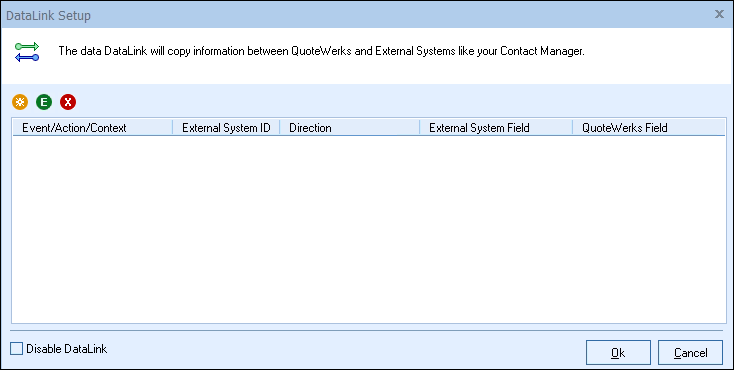
Create, Edit, Delete DataLinks
The three icons on the top left of the window will allow you to create ( ), edit (
), edit ( ), and delete (
), and delete ( ) DataLinks.
) DataLinks.
Creating a new DataLink
Step 1: Click on the create ( ) button.
) button.
Step 2: On the next window (DataLink Mapping), change the first drop-down menu to:
a) RetrieveSoldTo, RetrieveShipTo, RetrieveBillTo to pull information from salesforce.com into QuoteWerks when selecting a contact
b) CRMOppHeader_CreateUpdate to pull opportunity header data from the salesforce.com opportunity into a QuoteWerks field
c) CRMOppItem_CreateUpdate to pull opportunity item data from the salesforce.com opportunity to a QuoteWerks field
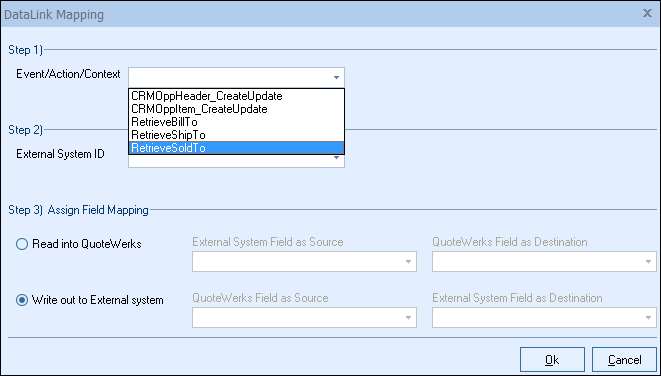
Step 3: Under the External System ID field, change the drop down to SF.
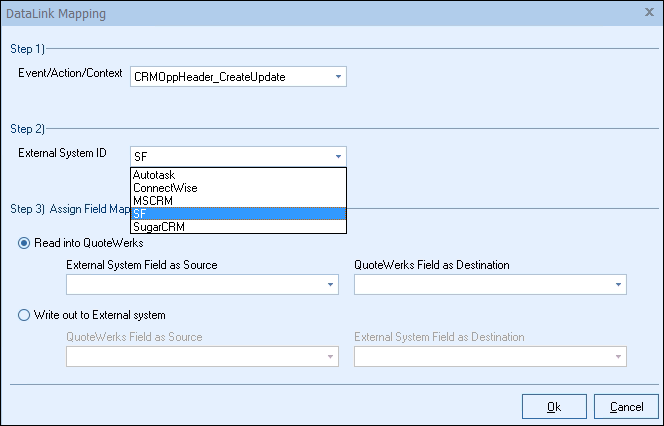
Step 4: On the next field of Assign Field Mapping click on the radial button choose Read into QuoteWerks to PULL salesforce.com field data from salesforce into QuoteWerks and select your field from the drop-down menu:
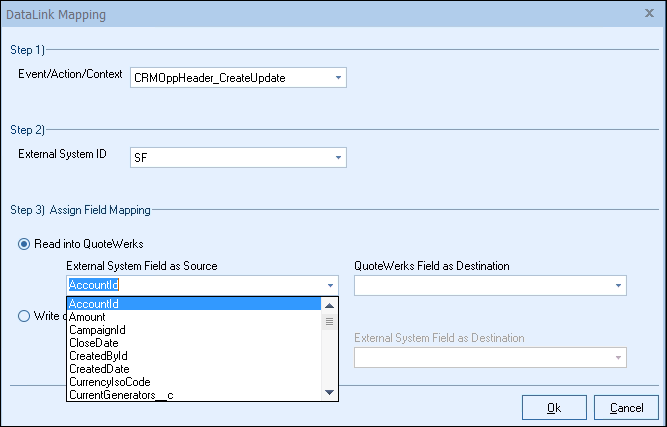
Important: If you have selected RetrieveSoldTo, RetrieveShipTo, RetrieveBillTo under the Event/Action/Context drop down, the option Write out to External System will be grayed out. |
Step 5: On the QuoteWerks field as Destination select which QuoteWerks field you want the mapped data from salesforce.com to populate.
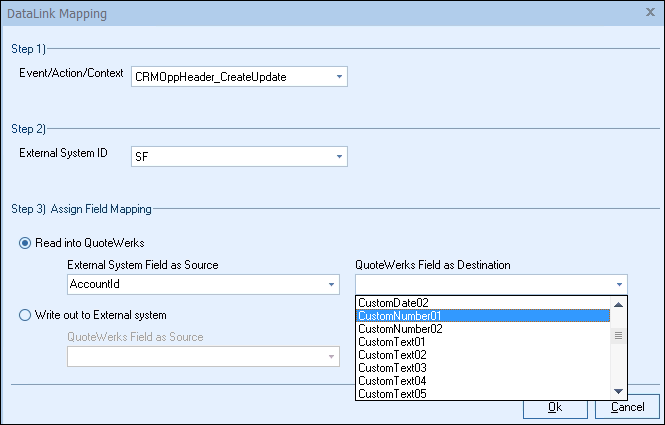
Step 6: Click [Ok] to complete the DataLink Mapping.
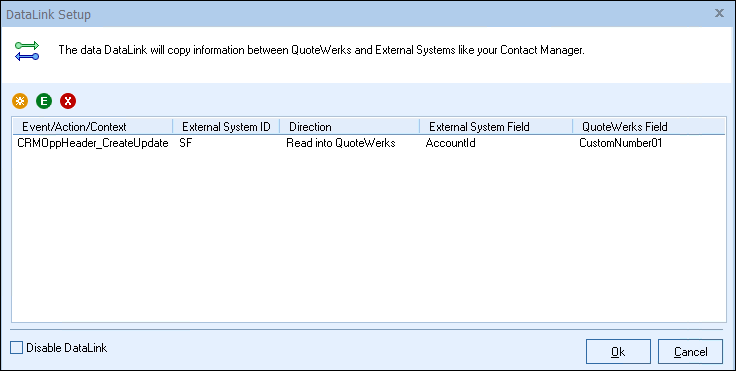
Editing an existing DataLink
To edit an existing DataLink, highlight the link and click on the edit ( ) button. This will open the DataLink Mapping window and allow you to change any of the fields previously set for that DataLink.
) button. This will open the DataLink Mapping window and allow you to change any of the fields previously set for that DataLink.
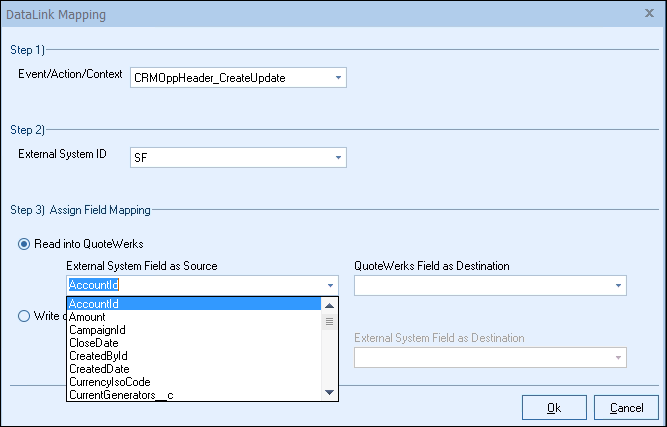
Deleting an existing DataLink
To delete an existing DataLink, highlight the link and click on the delete ( ) button. This will remove that specific DataLink from your system. Please note, this cannot be undone.
) button. This will remove that specific DataLink from your system. Please note, this cannot be undone.
Disabling a DataLink
Disabling a DataLink will let users disable the DataLink from working without having to remove the link. This is very useful if you need to stop a DataLink from working for a period of time, but do not want to remove it from the DataLink list.
To disable a DataLink, highlight the DataLink and click on the checkbox for Disable DataLink. Uncheck it to re-enable the DataLink.