On this tab, you can choose to include a cover page with the document. The cover page is an RTF or Word formatted document which can be created in Microsoft Word. RTF and Word files listed in the QuoteWerks\Covers directory will appear in the drop-down list.
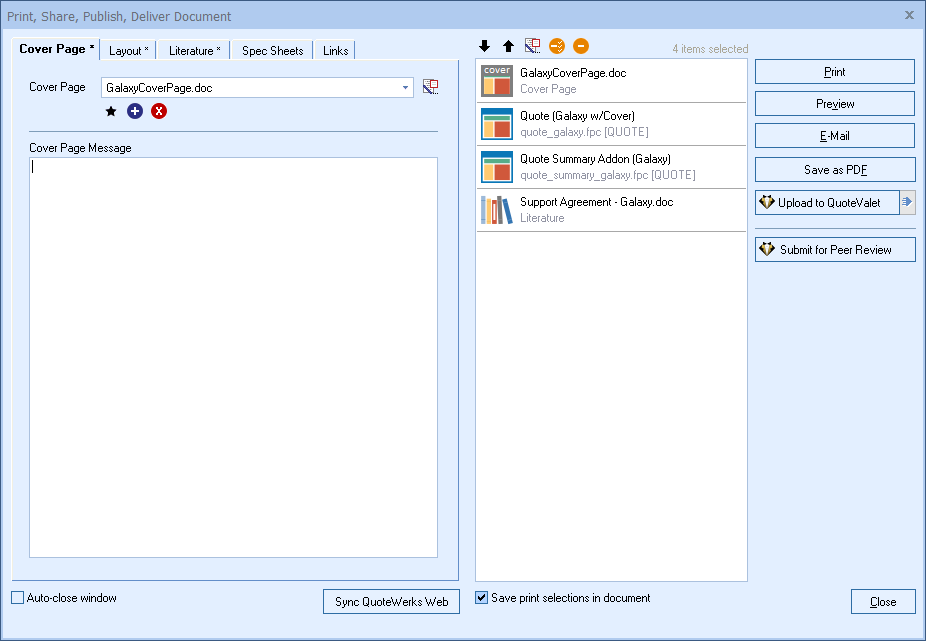
Once you have made your selection, your cover page will be displayed on the selection panel on the right-hand side of the window.

|
Insert Cover Page File
From the Cover Page tab you can insert new cover pages by clicking the ![]() Add button.
Add button.
Delete Cover Page File
From the Literature tab you can delete cover pages by clicking the  Delete button or by pressing the DEL key on your keyboard.
Delete button or by pressing the DEL key on your keyboard.
Modifying Cover Pages
Click on the  [Modify] button to edit a cover page. This will open Word and let you make changes to the Cover Page by editing the text, adding macros, and/or images.
[Modify] button to edit a cover page. This will open Word and let you make changes to the Cover Page by editing the text, adding macros, and/or images.
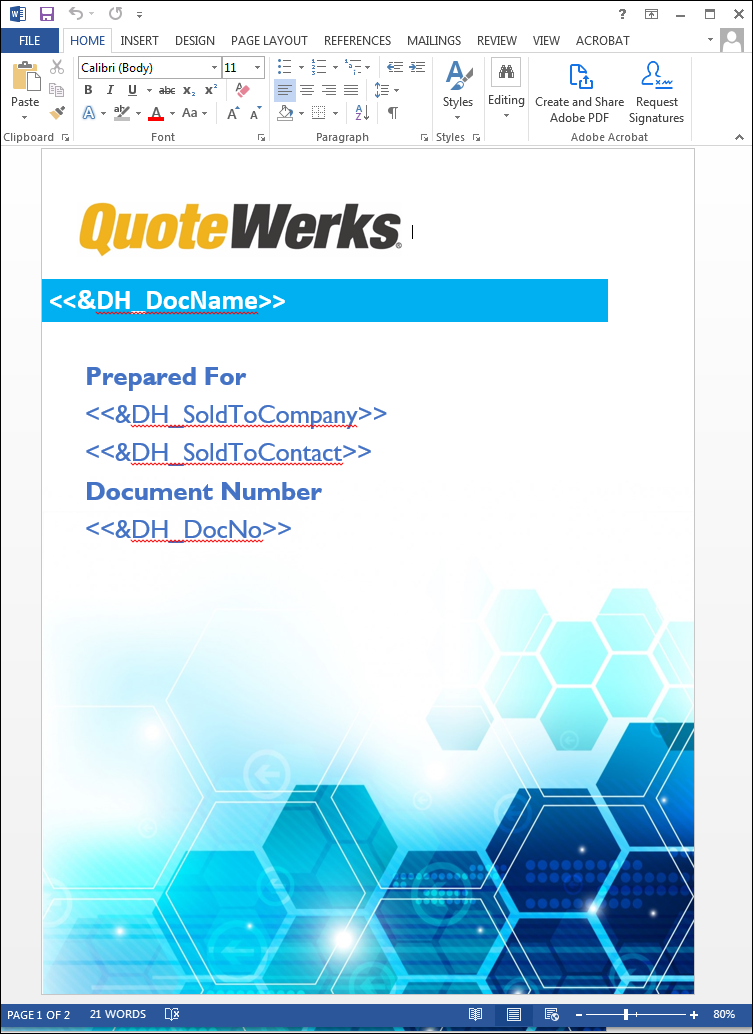
The macros used in QuoteWerks for RTF and Microsoft Word files are very similar. The only difference is that macros used in RTF documents need to be double-underlined. For Microsoft Word documents, the macros need to begin and end with the angle brackets (e.g. <<&DH_DocNo>>). The screen shot above shows what macros would look like in a Word document.
View the Cover Page, Literature, and Microsoft Word Template Document Macros for a list of the macros that can be used in these files.
 icon will set the currently selected Cover Page as the default. This is a per user setting, not a site wide setting. Clicking on the
icon will set the currently selected Cover Page as the default. This is a per user setting, not a site wide setting. Clicking on the